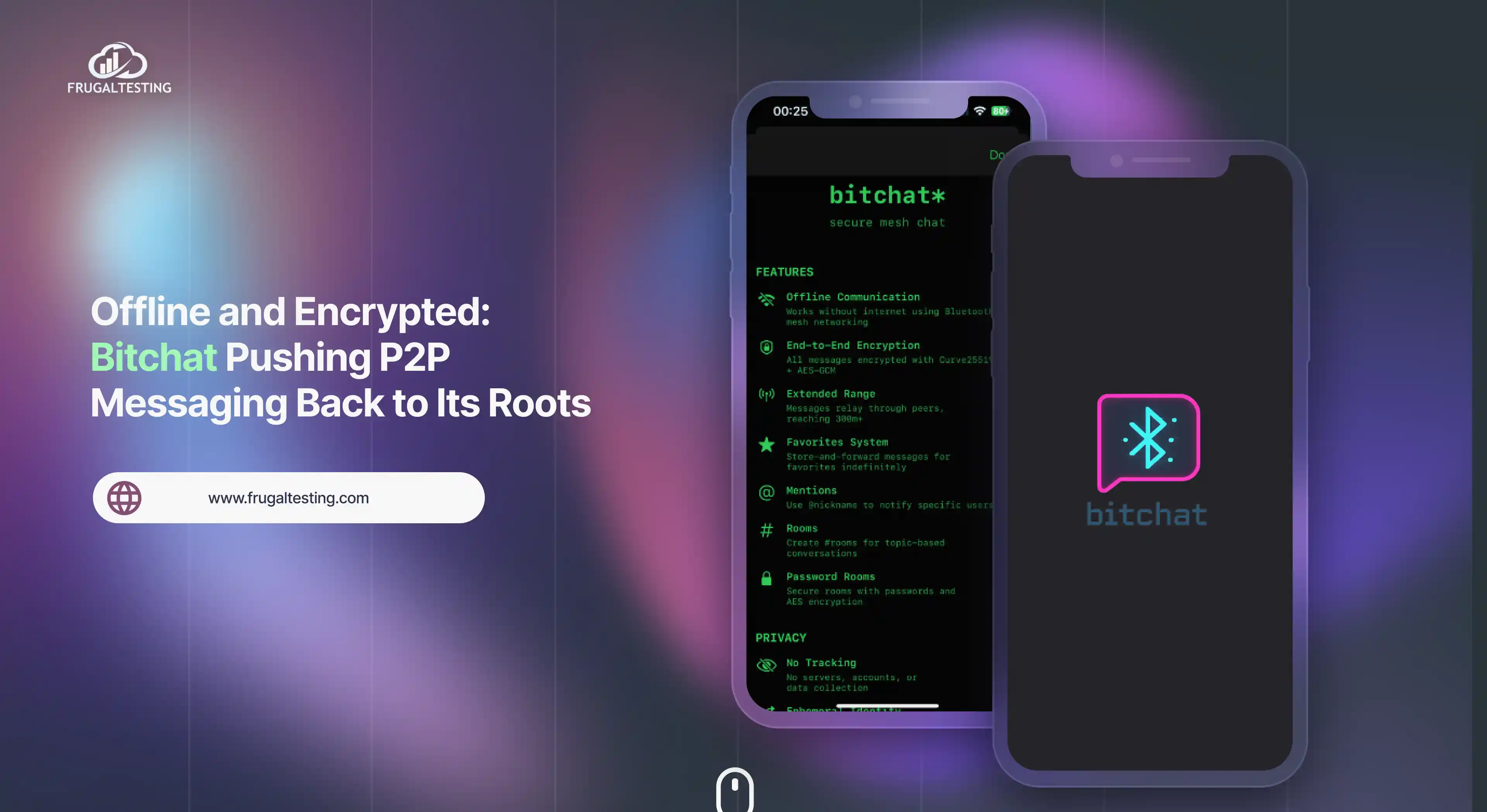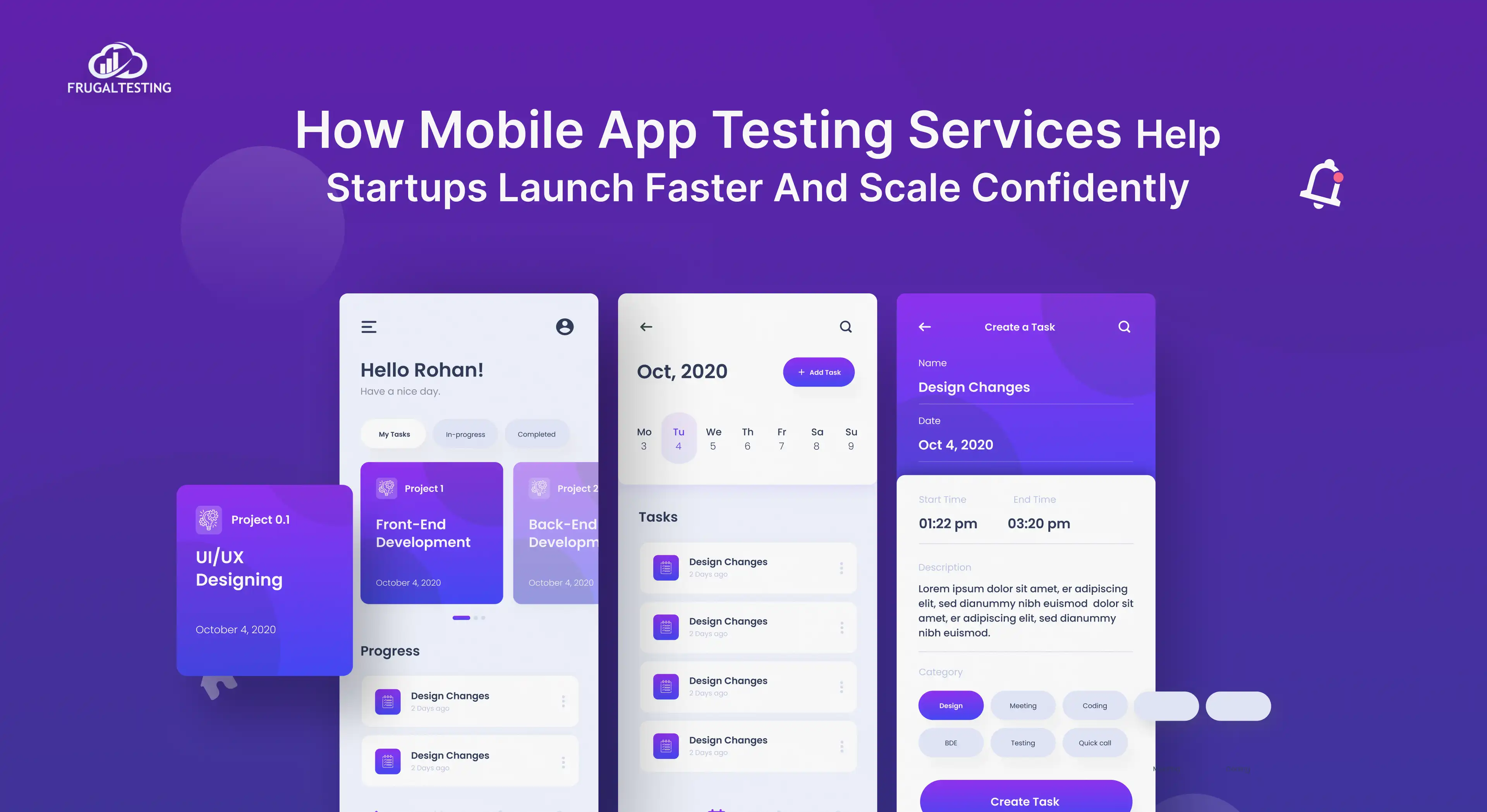Building great software is only half the job- ensuring it runs smoothly is where the magic happens.✨
Real-time performance monitoring is essential for ensuring software systems are reliable, scalable, and high-performing.
Combining JMeter for app performance testing with Grafana’s visualization suite allows you to track load test metrics and measure the effectiveness of performance metrics in real-time. This combination empowers you to optimize performance and ensure your applications run at their best.
For conducting types of performance testing such as load, stress, or scalability testing, JMeter and Grafana offer the tools needed to effectively monitor and visualize your metrics. By analyzing real-time data and minimizing human error, you can unlock valuable insights that drive performance improvements.
In this blog, we’ll explore how JMeter and Grafana can transform your monitoring approach, offering actionable steps to achieve success in performance testing and real-time monitoring. 🚀
What’s packed in this blog for you:
✔️ The importance of real-time performance monitoring for application reliability.
✔️ How to use JMeter for performance testing and Grafana for performance visualization.
✔️ A comprehensive guide for integrating JMeter with Grafana.
✔️ How to analyze real-time metrics and identify performance issues with Grafana.
✔️ Best practices and future trends in real-time monitoring with JMeter and Grafana.
Introduction to Real-time Performance Monitoring
Real-time performance monitoring is the process of continuously tracking and analyzing the performance of your software applications as they run.⏱
In today's world, it's important to ensure your applications run smoothly to keep users happy and your business successful. With real-time monitoring, teams can instantly identify and address issues like slow response times, memory leaks, or server overloads before they affect users.
This approach goes beyond traditional monitoring by providing immediate insights into application performance, including response times, throughput, and error rates. Real-time monitoring provides accurate insights through time series analysis to track critical metrics such as active user count and system responsiveness.
Real-time application performance monitoring tools like JMeter allow for comprehensive performance testing, while Grafana provides stunning visualizations of the performance data, enabling teams to make informed decisions quickly.
Modern performance testing tools play a critical role in operations monitoring to identify real-time performance metrics.
.webp)
Importance of Performance Monitoring in Software Applications
Performance monitoring plays a critical role in maintaining the health and efficiency of software applications. 🚀 By continuously tracking key performance indicators (KPIs), developers and IT teams can ensure that the application is meeting its intended goals and providing a seamless user experience.
Effective performance monitoring software enables better resource management, identifying areas where optimization can be applied to reduce costs and improve system efficiency.
Monitoring application performance ensures that performance indicator requirements are met, enabling a high level of performance quality. An effective application performance monitoring framework ensures that human errors are minimized while delivering optimal system performance under load.
By integrating tools like JMeter and Grafana, teams can gain real-time insights into application performance, enabling them to respond quickly and maintain a top-performing system. 📊
.webp)
Overview of JMeter and Grafana for Performance Monitoring
Apache JMeter is a powerful open-source tool for the performance and load testing of web applications. It helps simulate heavy loads on servers, networks, and services to analyze system performance.
For testing static or dynamic resources, like web servers or lists of databases, JMeter offers multi-protocol support, making it customizable and flexible for various software testing needs.
JMeter supports the creation of performance scripts, detailed Thread properties, and monitoring of time for responses to ensure precise results.
JMeter handles performance testing tasks efficiently, while Grafana’s advanced query language helps visualize time series metrics seamlessly.
.webp)
Grafana is an open-source data visualization platform that allows you to analyze and monitor real-time performance metrics. It integrates seamlessly with data sources like Prometheus, InfluxDB and others enabling dynamic and interactive dashboards.
JMeter is ideal for creating performance testing processes, while Grafana provides a powerful app performance monitoring framework to visualize data.
Grafana excels at creating real-time graphs, offering a collection of visualization options, and allowing annotations to graphs for improved analysis. Grafana runs on its default port 3000, allowing easy access to its web interface for visualizing and analyzing performance metrics.
.webp)
Why Use JMeter and Grafana Together for Real-time Monitoring?
JMeter and Grafana form a comprehensive solution for real-time monitoring. JMeter acts as a backend service for generating load and collecting performance metrics, while Grafana provides metric analytics by displaying these metrics in real time through customizable dashboards 🖥️.
This integration helps teams identify bottlenecks, troubleshoot issues, and optimize performance. By combining JMeter’s testing capabilities with Grafana’s import dashboard screen, performance visualization becomes simpler and more effective.
Additionally, organizing dashboards into folders in Grafana allows for better management, making it easier to access and analyze different sets of performance data based on various testing parameters.
.webp)
Integrating JMeter with Grafana for Real-time Monitoring
Integrating JMeter with Grafana enables real-time visualization of performance metrics, allowing you to track, analyze, and optimize load testing results. This integration provides a clear picture of application performance and enhances decision-making with faster response times.
The configuration process involves setting up the InfluxDB folder, where proper configuration of backend details is necessary. Additionally, ensuring the correct setup of Admin or Access Tokens during the installation process is crucial to ensure secure data transfer for seamless integration. You can use the command prompt to start JMeter and export performance metrics for real-time monitoring in Grafana.
.webp)
Step-by-Step Guide for JMeter and Grafana Integration
Ensure that the settings for authentication in Grafana are configured correctly to allow smooth integration with JMeter’s data sources. Follow these steps to integrate JMeter with Grafana for real-time monitoring 🔄:
- Install JMeter
Download JMeter from the official website (Apache JMeter download) and set it up on your machine. Make sure to include the necessary JMeter plugins 🔌 for integration with Grafana. - Configure JMeter to Collect Metrics
Within JMeter, configure your test plan to include the necessary metrics you wish to monitor (such as response times ⏱️, throughput 📶, etc.). Use JMeter plugins to enable data export in formats such as CSV or JSON. Configure the backend listener to send metrics from JMeter for seamless data collection. - Set Up Grafana
Download Grafana from the official site (Grafana download) and install it. Set up your Grafana Cloud platform☁️ or local instance and ensure it is running correctly. Use the default username for initial Grafana login to get started quickly.
- Install the Grafana JMeter Data Source Plugin
In Grafana, install the JMeter plugin via the Grafana plugin manager to link JMeter metrics with Grafana. Ensure the configuration file and source configuration are correctly updated for data transmission. Modify the configuration database connection to connect Grafana with the InfluxDB Backend for live data. - Create a Dashboard in Grafana
Once you have the Grafana JMeter plugin installed, create a new Grafana dashboard to visualize JMeter metrics. Use dashboard templates or select the appropriate source type to display data. Explore basic visualization options and interactive graphs to analyze the performance data in real-time. - Configure Real-time Data Updates
Set up real-time data streaming so that Grafana automatically updates with the latest performance data from your JMeter load testing results. This allows for continuous monitoring and instant feedback. - Fine-tune Your Dashboard
Customize your Grafana dashboards to focus on key performance indicators (KPIs) such as response time ⏱️, throughput 📶, and error rates ❌. Use Grafana Loki and Grafana Tempo to further optimize log collection and tracing for more detailed insights.
Creating Grafana Dashboards for JMeter Metrics
After successfully integrating JMeter with Grafana, creating customized Grafana dashboards becomes an essential step to visualize and analyze the performance metrics collected during JMeter load testing.
Grafana's flexibility allows you to create real-time monitoring environments that provide deep insights into your system’s behavior under load. By using Grafana dashboards 📊, you can efficiently monitor application performance, network performance, and identify bottlenecks as soon as they occur.
Use pre-built dashboard templates or explore basic visualization options to create interactive graphs that display detailed metrics. Let’s walk through the process in more detail:
1. Set Up a Data Source for JMeter Metrics in Grafana
Before creating dashboards, ensure that Grafana can access the JMeter metrics. You need to configure a data source in Grafana that connects to the database or file system where JMeter stores its performance data (such as CSV, JSON, or InfluxDB).
- Example: If you’ve exported your JMeter results to InfluxDB, set up an InfluxDB data source in Grafana and ensure that Grafana can query the data in real-time. Follow specific Grafana tutorials for integrating JMeter metrics into the platform.
2. Create a New Dashboard in Grafana
Once the data source is configured, you can start creating your Grafana dashboard. Here’s how:
- Go to Grafana's home screen, click the "+" button on the left sidebar, and select Dashboard.
- Add a Panel: Panels are the building blocks of Grafana dashboards. You can choose various panel types, such as Graph 📝, Table, Gauge, Heatmap, etc., depending on how you want to visualize your JMeter metrics.
.webp)
3. Choose the Metrics to Visualize
Next, select which JMeter metrics you want to display on your dashboard. Some key metrics to consider are:
.webp)
4. Design the Layout of Your Dashboard
Once you have selected the metrics, it’s time to design the layout of the dashboard. You can arrange panels for optimal performance monitoring, depending on the KPIs you want to track. You can also set up Grafana Lokis to track logs and Grafana Tempo for tracing.
.webp)
5. Customize the Visualizations
Grafana allows for advanced customization of your panels to make data interpretation easier.
- Thresholds: Set thresholds for each metric to visually highlight when performance is degrading.
.webp)
- Annotations: Add annotations to mark significant events, such as the start of a load test or when a performance issue is detected.
- Alerting: Set up alerts for critical metrics like error rates or response times. Grafana can send notifications via email, Slack, or other channels when performance thresholds are breached.
6. Use Templates and Variables
For advanced dashboards, you can create dynamic dashboards using Grafana variables. For instance, if you have multiple JMeter test scenarios or environments (dev, staging, production), you can create a template that allows you to easily switch between different metrics.
- Variables: Use variables like Test Scenario, Environment, or Time Range to create flexible dashboards that can be customized at runtime without the need to manually adjust each panel.
7. Save and Share Your Dashboard
Once your Grafana dashboard is set up, you can save it for future use. You can also share the dashboard with your team, ensuring everyone has access to real-time performance insights. If you are using Grafana cloud, you can easily share your dashboards with team members for collaborative monitoring and optimization.
Analyzing Real-time Performance Metrics with Grafana
Grafana’s real-time application analytics 📊 empowers teams to deeply understand their application’s performance and resolve issues quickly.
By examining the collected metrics, you can uncover performance patterns, identify bottlenecks, and make data-driven decisions to optimize your system. Grafana analyzes metrics for application performance, such as average response time, using a robust platform for time series data visualization.
Grafana’s time series analysis helps analyze trends like active user count over various intervals using its advanced query language.
.webp)
Identifying Bottlenecks and Key Trends in Grafana
Grafana’s powerful visualization tools make it easier to pinpoint bottlenecks and monitor trends that affect application performance. Grafana helps identify application metrics, providing detailed metrics and error details to uncover key performance bottlenecks. Boxed solutions can be enhanced by Grafana’s configurable minInterval time to detect critical bottlenecks faster.
- Spot High Response Times:
Use line graphs to track response times over different intervals. Sudden spikes could indicate bottlenecks in your backend. - Monitor Throughput:
Analyze the rate of incoming requests. A drop in throughput might signal server limitations or network issues. - Track Error Rates:
Use stat panels to monitor failed requests. High error rates could highlight configuration problems or system instability. - Evaluate Resource Utilization:
Combine JMeter metrics with system metrics like CPU and memory usage to identify hardware constraints affecting performance. - Observe Key Trends:
Use Grafana dashboards to identify recurring patterns, such as traffic surges during specific times or slowdowns under peak loads.
Troubleshooting and Optimizing Performance with JMeter and Grafana
JMeter and Grafana provide a robust framework to not only monitor application performance but also to troubleshoot and optimize it effectively.
Export JMeter results as a binary file, troubleshoot using the command line interface, and fine-tune a couple of configurations for optimal performance.
Refining performance testing tasks and validating configuration options can significantly improve system performance outcomes. Here's how these tools work together to identify and resolve performance issues:
Troubleshooting Performance Issues with JMeter and Grafana
To effectively resolve performance issues in software applications, it's essential to use a structured approach. The following steps outline how to address key performance concerns:
.webp)
- Analyze Response Time Anomalies :
- Use Grafana to visualize response times and spot irregular spikes or delays.
- Dive into JMeter logs to pinpoint the exact requests causing slowdowns.
- Identify Resource Bottlenecks:
- Correlate JMeter metrics with system resource utilization data in Grafana.
- Look for high CPU or memory usage during performance dips.
- Debug High Error Rates:
- Track error trends in Grafana dashboards.
- Use JMeter’s detailed error logs to identify and fix problematic scripts or configurations.
- Trace Network Issues:
- Combine network performance data with JMeter metrics to isolate connectivity issues.
Optimizing Performance Using JMeter and Grafana
To optimize performance in your application using JMeter and Grafana, a structured approach is essential. Here’s a brief overview of the performance optimization strategies:
.webp)
- Load Balancing and Scalability:
- Use throughput and latency trends from Grafana to decide when to scale infrastructure or redistribute loads.
- Script Optimization in JMeter:
- Modify JMeter test scripts based on performance feedback to ensure accurate load simulation.
- Resource Allocation Efficiency:
- Optimize server configurations by analyzing CPU and memory usage alongside JMeter’s test results.
- Proactive Issue Prevention:
- Set alerts in Grafana for key metrics like response time thresholds or CPU usage.
- Regularly test with JMeter under different loads to ensure consistent performance.
Best Practices for Real-time Performance Monitoring with JMeter and Grafana
Effective real-time performance monitoring with JMeter and Grafana requires a strategic approach to ensure optimal application performance and quick issue resolution. Adopt a clear effective performance testing strategy and ensure the configuration database connection is optimized for monitoring a variety of services.
Always verify basic steps such as configuring Admin Tokens and ensuring correct drop-down list settings for accurate results. Below are some best practices to make the most out of these tools.
.webp)
1. Define Clear Monitoring Goals: Focus on key metrics like response times, throughput, error rates, and resource utilization, aligning them with your application's benchmarks.
2. Optimize JMeter Test Plans: Simulate real user behavior with optimized JMeter test plans and use plugins to capture critical performance data.
3. Design Intuitive Grafana Dashboards: Organize dashboards with critical metrics at the top and secondary metrics below, using visual aids for easy insights.
4. Correlate Metrics for Better Insights: Combine JMeter performance data with system metrics like CPU usage for deeper, actionable insights.
5. Automate Alerts in Grafana: Set automated alerts for critical metrics to notify your team of potential performance issues.
6. Regularly Validate and Update Monitoring Setup: Continuously validate and update your monitoring setup after application changes to maintain accuracy.
7. Conduct Load Testing Under Real-world Scenarios: Simulate real-world load conditions to identify performance issues and optimize for peak usage.
8. Ensure Collaboration Across Teams: Share insights across teams using Grafana dashboards for quicker identification and resolution of issues.
Future Trends in Real-time Monitoring with JMeter and Grafana
As technology evolves, real-time monitoring tools like JMeter and Grafana are adapting to meet new challenges. Future trends include real-time monitoring on cloud platforms, supported by leading cloud providers, with additional features to enhance application performance monitoring.
Advancements will focus on improving time series metrics and reducing human errors through more automated, box solutions, shaping the future of performance monitoring.
.webp)
1. AI and Machine Learning for Predictive Monitoring: Integrating AI into JMeter and Grafana will help predict performance issues before they occur, enabling comprehensive solutions.
2. Enhanced Cloud Monitoring with Grafana: Grafana Cloud will improve cloud-based monitoring, offering seamless integration with platforms like AWS and Azure for better multi-cloud insights.
3. Real-time User Experience Monitoring: Future developments will focus on tracking real-time user experience (UX) metrics, offering deeper insights into how users interact with applications.
4. Increased Automation in Performance Testing: JMeter will offer enhanced automation features for performance testing, improving integration with CI pipelines and speeding up load testing.
5. Advanced Integrations with APM Tools: Grafana and JMeter will integrate more with APM tools like New Relic and Datadog, providing richer insights into performance across the stack.
6. Cross-Platform Performance Monitoring: Future tools will enable unified cross-platform monitoring, covering web, mobile, and IoT applications in a single dashboard.
To Sum It Up! 🎯
The integration of JMeter and Grafana offers a comprehensive solution for real-time performance monitoring. By utilizing JMeter's backend listener to collect metrics and send them to a time-series database like InfluxDB, teams can leverage real-time analytics for actionable insights. The JMeter Dashboard in Grafana visualizes key metrics, providing interactive report dashboards that simplify performance analysis.
With DATABASES command and command line interface, users can streamline the setup of DATABASE jmeter results for seamless data tracking. The process builds on each previous step, such as configuring a list of tags or a list of databases in JMeter, making it efficient and customizable.
By incorporating regexp expression for pattern matching and fine-tuning the backend through the Backend Listener, this integration empowers teams to monitor performance effectively. This approach not only helps identify bottlenecks but also optimizes application performance proactively, ensuring high-quality, user-friendly software. 🚀
People also asked
👉Can JMeter and Grafana handle high traffic load scenarios?
Yes, JMeter can simulate high traffic loads by creating multiple virtual users to test system performance, while Grafana can visualize and monitor these metrics in real time, helping to identify performance bottlenecks in high-traffic situations.
👉How can I set up alerts in Grafana based on JMeter performance metrics?
You can set up alerts in Grafana by configuring alert rules for specific metrics (like response time or error rates) collected from JMeter. When thresholds are breached, Grafana can notify you via email, Slack, or other channels.
👉Can I use JMeter and Grafana for monitoring both web and mobile applications?
Yes, JMeter can simulate load for both web and mobile applications, including APIs and backends, while Grafana visualizes the performance metrics in dashboards for both platforms, helping to optimize their performance.
👉How can I scale JMeter tests for high-traffic performance monitoring?
You can scale JMeter by using distributed testing, where multiple machines simulate traffic, or by leveraging cloud-based services like BlazeMeter or Amazon EC2 to handle millions of virtual users for large-scale performance tests.
👉What is the role of plugins in extending the functionality of Grafana and JMeter?
JMeter plugins enhance testing capabilities with extra listeners, samplers, and processors, while Grafana plugins extend visualization and data source integration, allowing for more advanced dashboards and custom metrics analysis.



.webp)
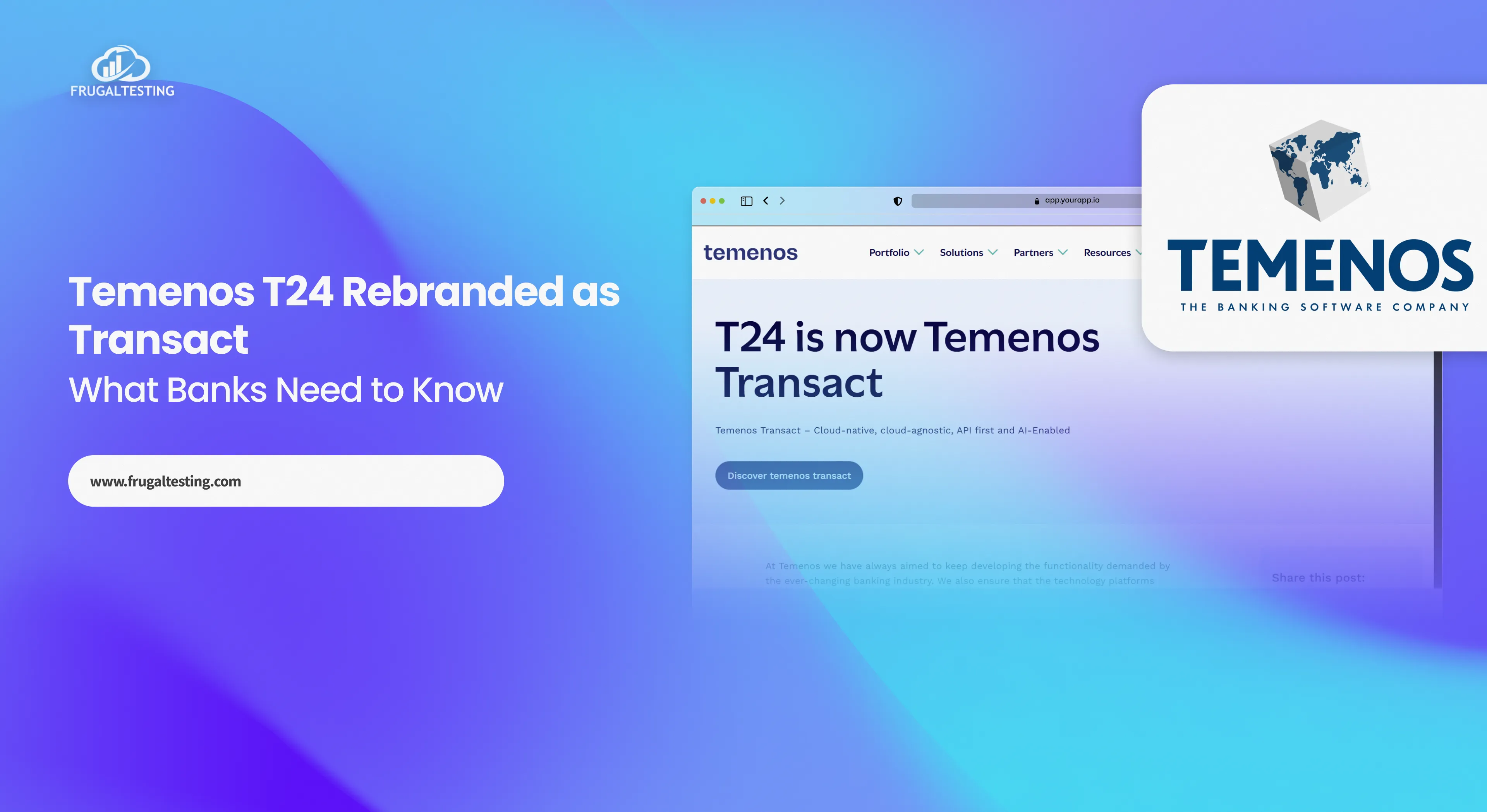
%201.webp)