If you guys are struggling with installing and managing the JMeter plugins, then you are at the right place. In this blog post, we will help you to get started with the installation of Jmeter Plugins and at the same time how to manage installed plugins.
Before going on further you first need to install JMeter. Please follow the article Getting Started with JMeter: Part 1: Installation and Executing JMeter in Different Modes.
You must be wondering, if I have installed JMeter, why do I need plugins? The answer is simple, plugins increase the capabilities of JMeter. All plugins are free, open-source, and easy to install.
In this blog post we will be discussing 4 issues:
1. How to Download and Install the JMeter Plugins Manager.
2. Install, Upgrade and Remove the Plugins
3. Plugins Auto installation
4. Top JMeter Plugins
Downloading and Installing plugins in JMeter cannot be done directly. They need a catalyst to do this job. This catalyst is none other than the Plugins Manager. The user needs to install the Plugins Manager before any other Plugin. This is the most easy and convenient way to manage Plugins in JMeter.
To set up or install a Jmeter Plugin Manager, first go to the Jmeter Plugin website and click on the install icon.
Jmeter Plugin Installation
1. How to Install Plugins Manager:
● Download plugins-manager.jar
● Put this jar file into lib/ext directory of Jmeter.
● Restart JMeter.
● Click “Options” and then “Plugins Manager” (It will give you a list of Plugins)
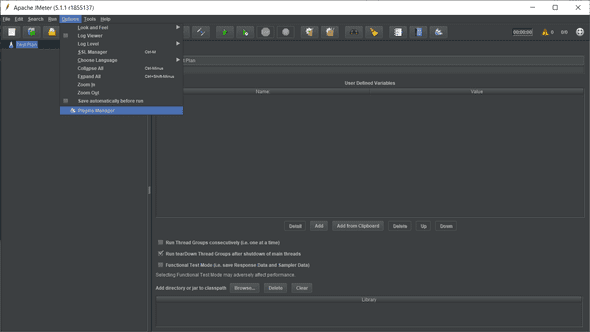
You might be still thinking of what is special about Plugins Manager that it makes life so easy. The answer is all other Plugins don’t need special download and installation. To download a Plugin all one needs is to click the checkbox in front of the name of the desired plugin inside the Plugins Manager window.
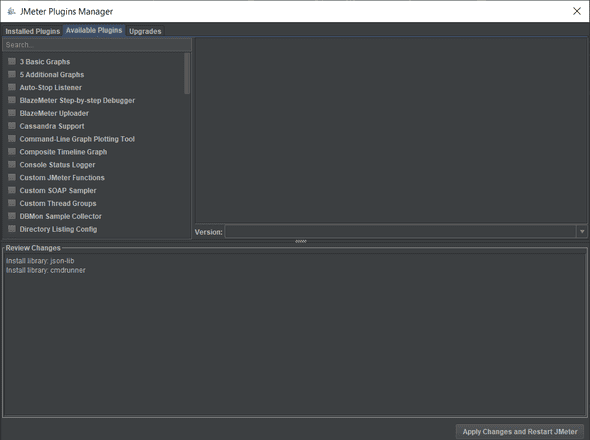
The Plugins Manager has three tabs: Installed Plugins, Available Plugins and Upgrades.
Installed Plugins: This tab shows the list of installed plugins, description area and a review change area at the bottom.
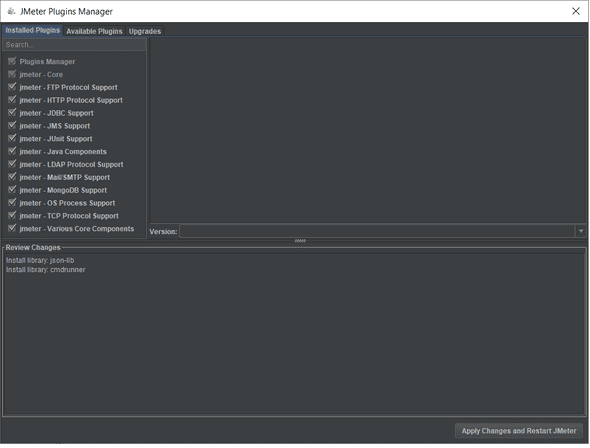
Available Plugins: This shows the list of available plugins, description and review area at the bottom. You can use the search button to find the best-suited plugin.
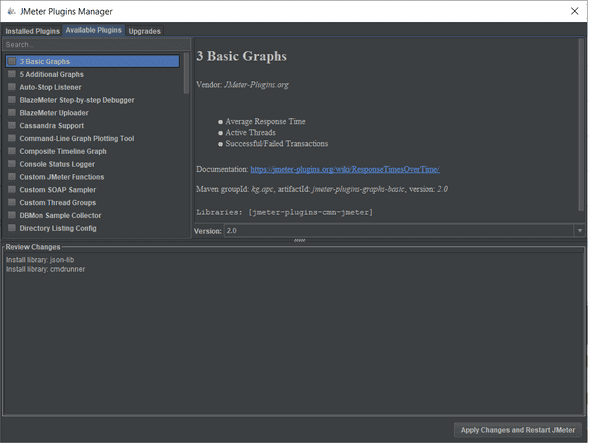
2. Install, Upgrade and Remove the Plugins:
a. Install Plugin: Suppose I want to install Auto-Stop Listener.
i. Launch Apache JMeter.
ii. Open the Plugins Manager window from the Options Tab.
iii. You can see the tab Available Plugins.
iv. Enter Auto in the search field.
v. Check Auto-Stop Listener.
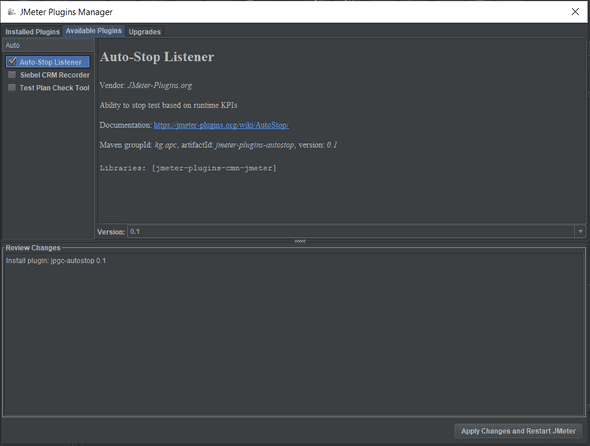
vi. Click on the Apply Changes and Restart JMeter.
vii. The Auto-Stop Listener will be downloaded and installed. Once the JMeter restart, you will see Auto-Stop Listener in the list of Installed Plugins.
viii. You can access this plugin inside any listener.
b. Upgrade Plugins: Apache Jmeter regularly updates the Plugins. When you launch Plugins Manager from the Options from the JMeter Menu, you will see Plugins Manager (has upgrades) instead of Plugins Manager.
Once you open the Plugins Manager Window, the Upgrades tab will show all the available upgrades for the plugins. In our case, there is no upgrade that is why the Upgrades tab is showing a blank window.
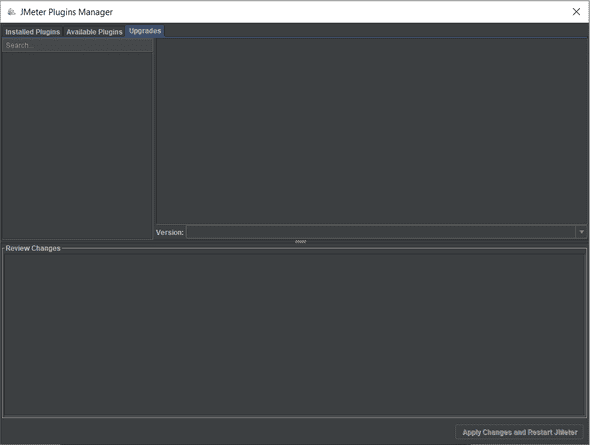
c. Remove Plugins: Uninstalling a plugin in JMeter is very easy.
i. Launch JMeter.
ii. Open Plugins Manager windows from the Option in the JMeter Menu.
iii. Click on the Installed Plugins tab.
iv. Uncheck the plugin that you want to uninstall. For example, I want to uninstall the Auto-Stop Listener plugin. I will simply uncheck that plugin in the list of Installed Plugins.
v. Click on the Apply Changes and Restart JMeter.
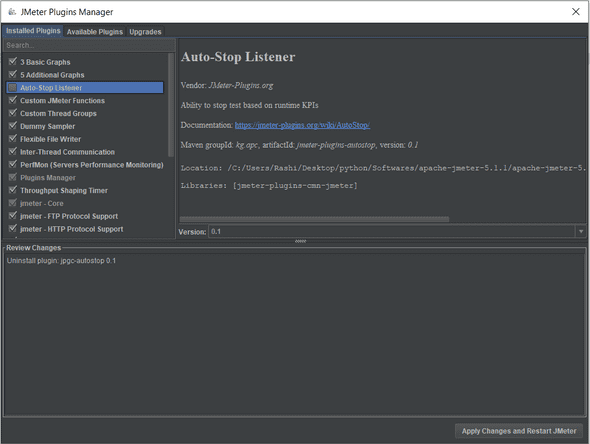
3. Plugins Auto Installation:
One of the most different features of JMeter is that it allows the auto-installation of Plugins. Whenever you open a JMX Project, that requires plugins that are not already installed, it will show a pop-up window with 2 messages:
a. List required plugins.
b. Show changes: This will show the files that will be downloaded and installed.
By clicking yes, install it Plugins Manager will download and install the required plugins and will Restart JMeter in order to apply changes.
NOTE: Only the plugins that are available on jmeter-plugins.org can be auto-installed. 3rd party or plugins created by you won’t be auto-installed.
4. Top JMeter Plugins:
Please visit the blog post Top 10 JMeter Plugins to get information about the Top Plugins of this month.
So, we have covered all the 4 areas today. Now, it’s your turn to get started and try installing, upgrading, and removing JMeter plugins.
You can browse the Official JMeter Plugins Website for more available plugins.


-p-500.jpg)


%201.png)

