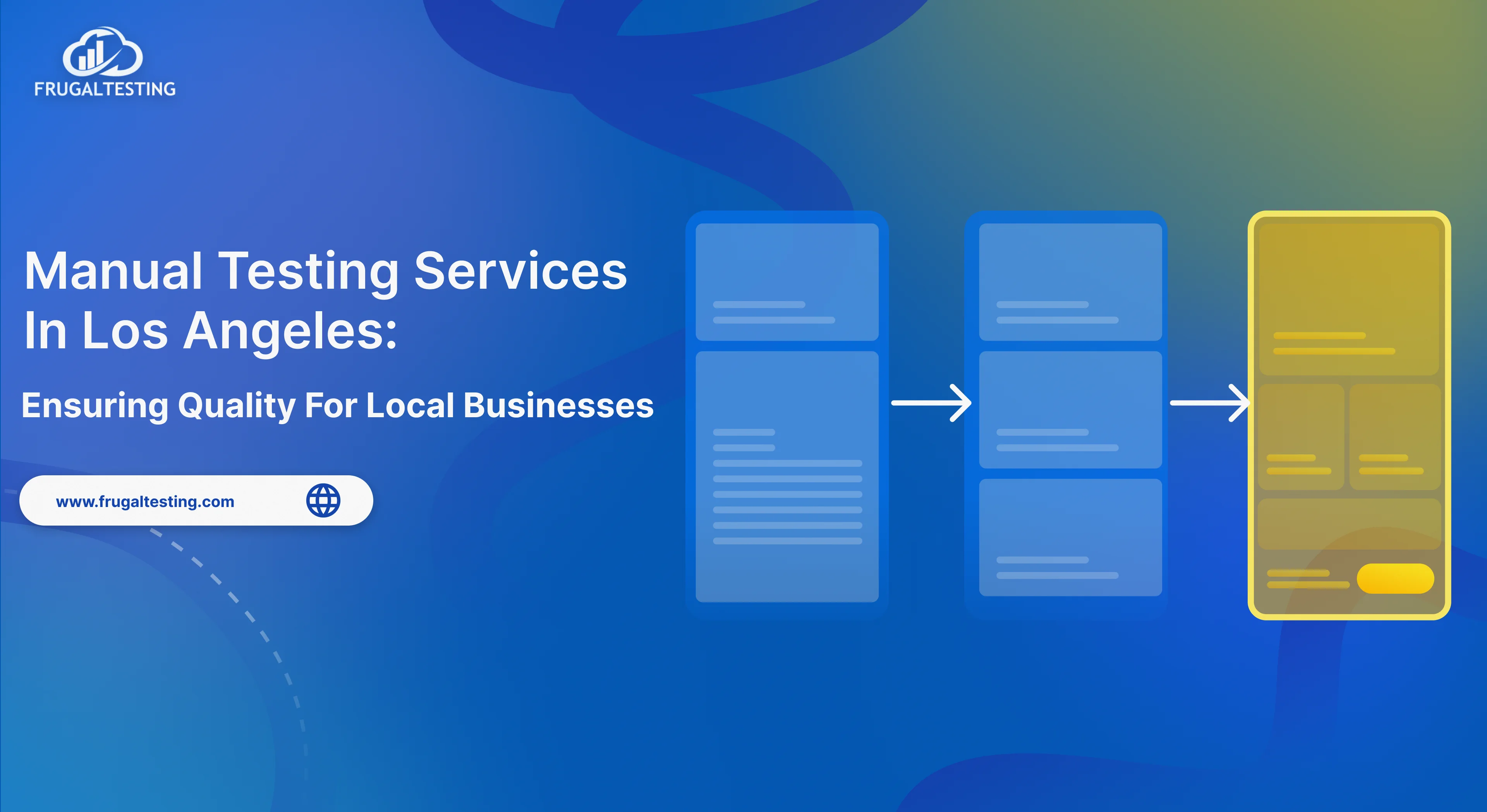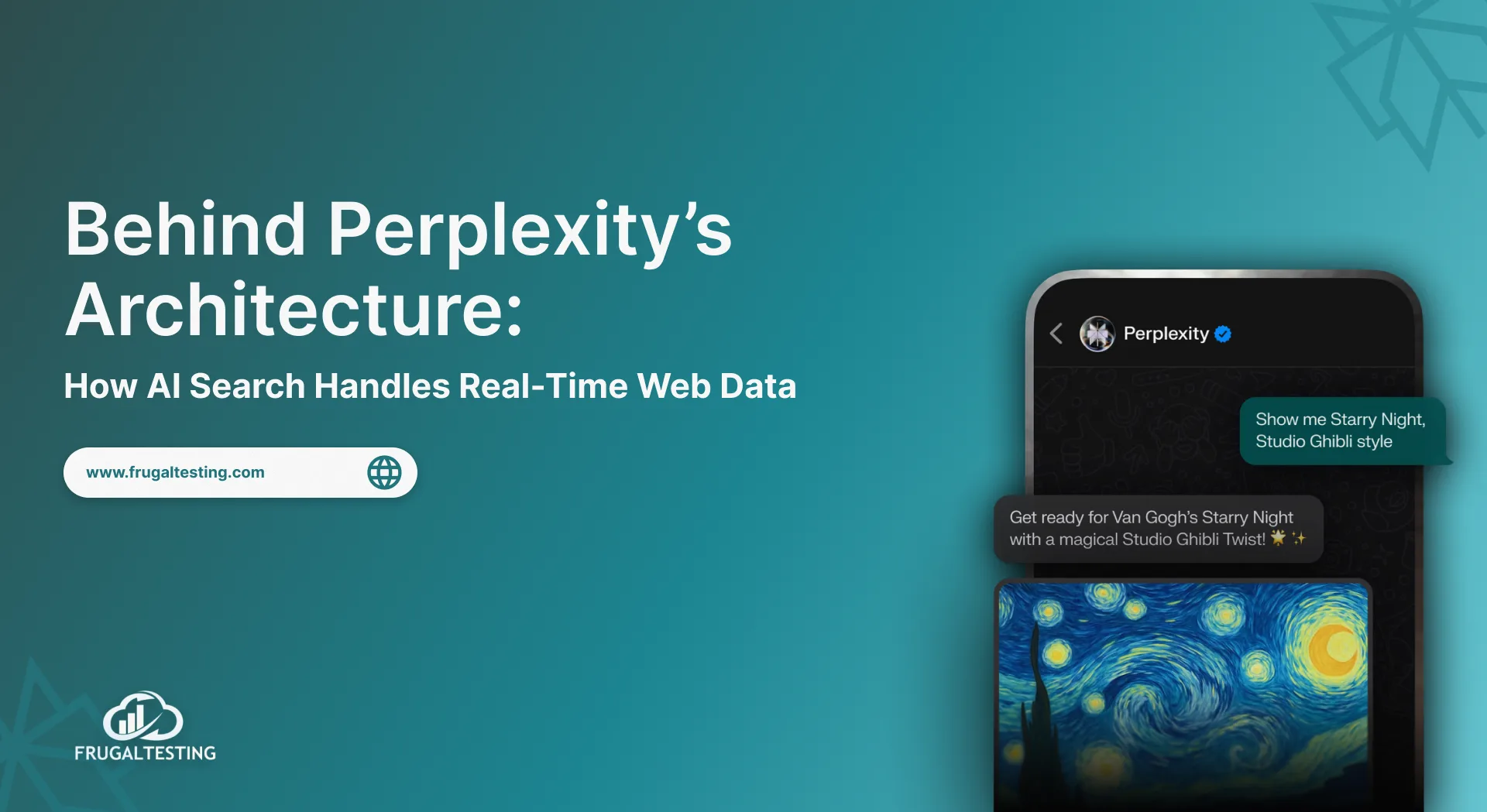What is Selenium?
Selenium automation testing is an open-source tool for automating web browsers, widely used for functional testing and web automation. It supports multiple programming languages like Java Selenium, Python, and C#, and runs on Windows, macOS, and Linux.
Why is Selenium Used?
✔ Cross-browser testing with Selenium testing tools
✔ Automates repetitive tasks in CI/CD pipelines
✔ Supports Selenium integration with frameworks
Selenium functional testing ensures web applications run seamlessly across platforms.
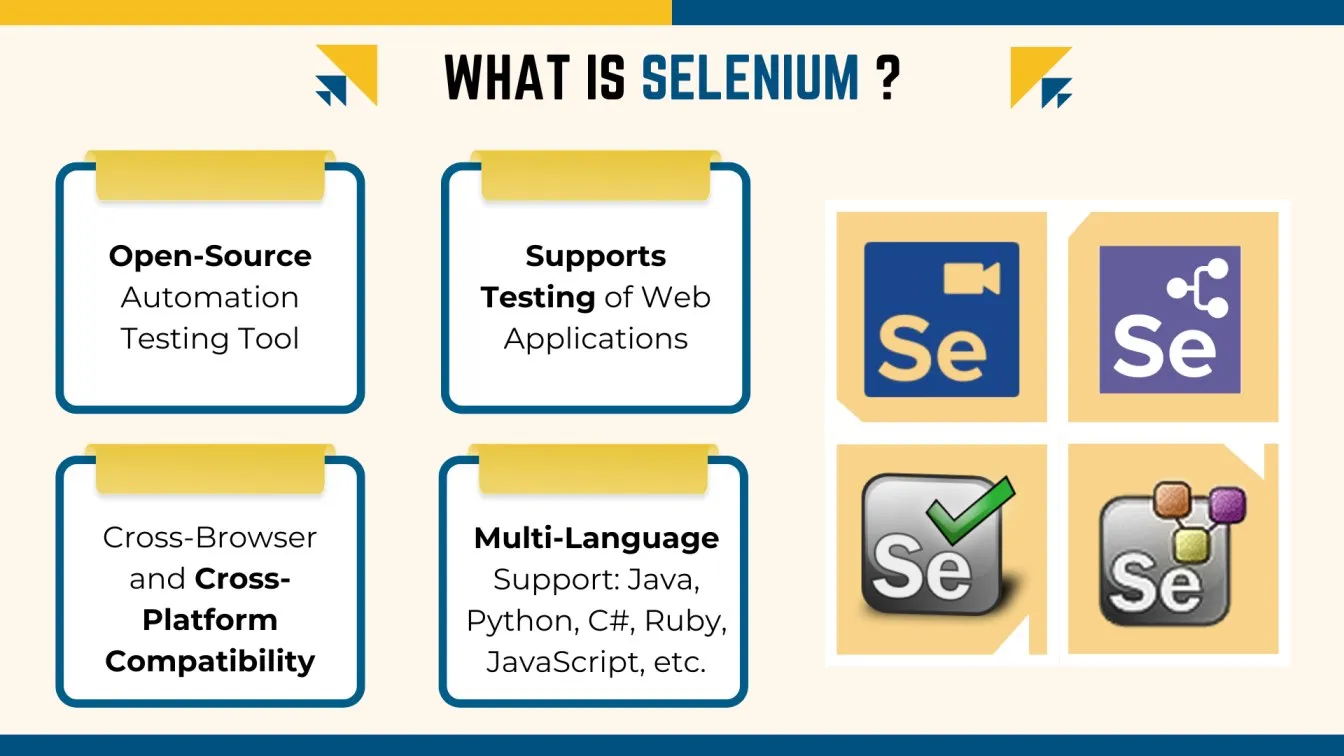
What You’ll Learn: Key Takeaways
📌 Selenium Essentials: Understand what Selenium testing is, how it supports multiple Selenium programming languages like Java Selenium, and enables cross-browser testing.
📌 Powerful Features: Explore automation testing with Selenium, its CI/CD integration, and the ability to build robust testing frameworks.
📌 Why Selenium Stands Out: Learn why Selenium is used for selenium automation testing, reducing effort and improving accuracy.
📌 Selenium Toolkit Overview: Master Selenium components like WebDriver, Grid, and IDE, each designed for different automation testing tools Selenium users need.
📌 Real-World Applications: Implement selenium functional testing for regression testing, data-driven testing, and cross-browser compatibility.
📌 Overcoming Challenges: Solve synchronization issues, manage dynamic elements, and enhance browser compatibility in selenium test automation.
📌 Enhancing Selenium Testing: Use selenium integration with third-party tools to improve test performance and reporting.
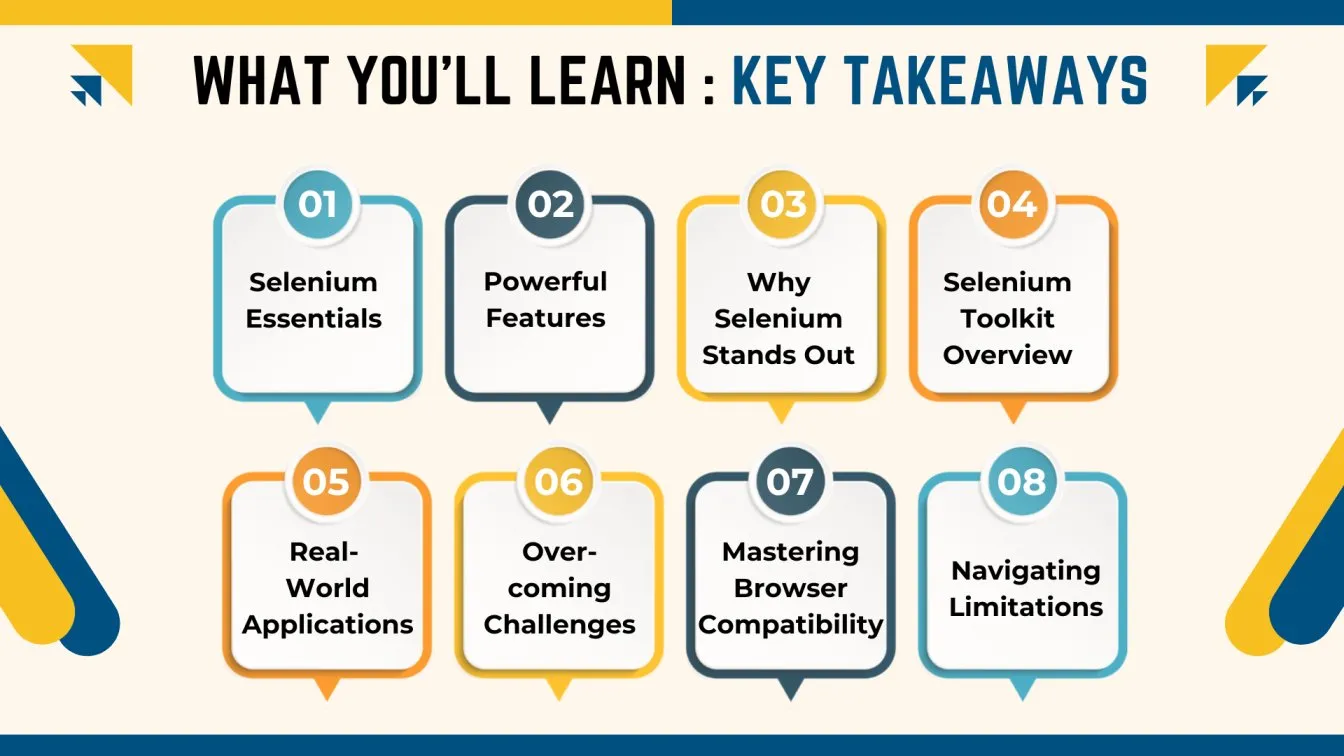
Key Features and Capabilities of Selenium
Selenium’s rich point set makes it a favored choice for web automation tools. Below are some of its key capabilities:
- Cross-Browser Testing 🌐
Selenium supports all major browsers, including Google Chrome, Mozilla Firefox, Microsoft Edge, Safari, and Opera. This ensures that web applications perform consistently across different browsers. - Multi-Language Support
One of Selenium’s core strengths is its support for various programming languages. Developers can write test scripts in Java, Python, Ruby, C#, or JavaScript, depending on their proficiency and project needs. - Platform Independence
Selenium allows tests to run on multiple operating systems, including Windows, macOS, and Linux. This cross-platform compatibility ensures that the automation suite can cater to different environments. - Integration Capabilities
Selenium integrates seamlessly with other tools like TestNG, JUnit, and Jenkins for test management and CI/CD purposes. It also works well with version control systems like Git and cloud-based solutions like BrowserStack. - Extensibility
Selenium allows customization of test scripts to meet specific requirements. Developers can integrate custom libraries and extensions to enhance its functionality. - Automated UI Testing
From clicking buttons to filling out forms, Selenium can mimic user interactions, enabling thorough testing of user interfaces by using automation tool. - Flexibility in Test Creation
Selenium provides the capability to create data-driven and keyword-driven tests, enhancing its flexibility for different test scenarios.
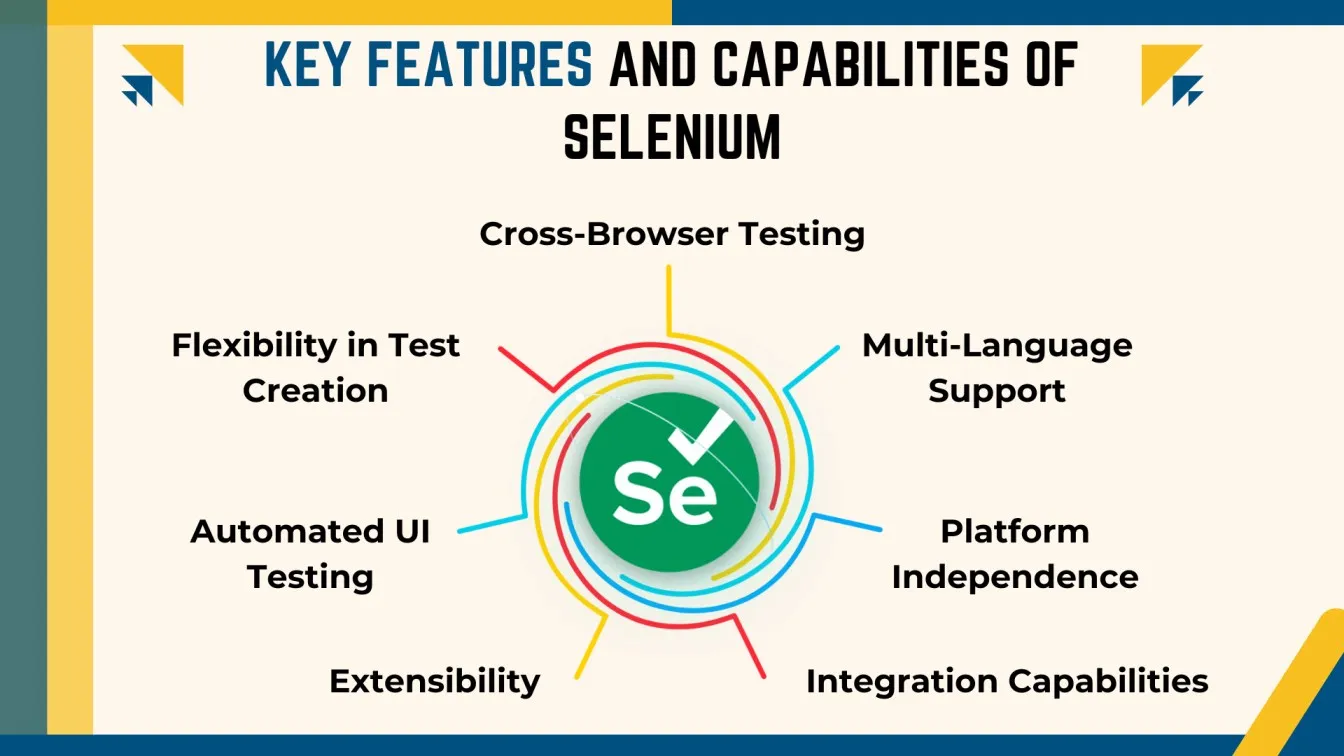
Advantages of Using Selenium for Test Automation
Selenium offers numerous advantages, making it a top automation testing tool for developers and testers. From being open-source to supporting automation testing with Selenium across various environments, it provides flexibility, scalability, and efficiency.
Open Source and Free
Selenium is entirely free for selenium automated testing, eliminating licensing costs and making it accessible to startups and enterprises alike.
Supports Multiple Test Scripts 🧪
From selenium functional testing to regression testing, Selenium handles diverse automation testing Selenium scenarios, ensuring robust web automation.
Cross-Browser Compatibility 🌍
With support for Chrome, Firefox, Edge, and more, selenium test automation guarantees seamless cross-browser testing and web automation testing under realistic user conditions.
Enhances Test Accuracy 🎯
Automating tests with selenium automation testing reduces human error, improving test reliability.
Faster Execution ⏱
Selenium supports parallel execution to reduce testing time, boosting efficiency in automated testing Selenium.
Seamless CI/CD Integration
Selenium integrates with CI/CD tools like Jenkins, aligning with DevOps and Agile methodologies.
Extensive Ecosystem
With tools like TestNG, Allure, and Maven, Selenium provides a comprehensive selenium testing framework.
Highly Scalable 📈
Selenium adapts to small and enterprise-level testing needs, making it a powerful selenium automation tool.
Customizable 🔧
Selenium allows testers to build custom test frameworks, enhancing usability and efficiency in selenium testing.

Selenium Components: A Brief Overview
Selenium is a powerful automation testing tool consisting of various components designed to meet different automation testing with Selenium needs. Below are its key components:
Selenium WebDriver 🚀
The most widely used tool in the selenium testing framework, WebDriver directly interacts with browsers to perform real user actions like clicking, scrolling, and typing.
Key Features:
✔ Direct browser interaction without needing a separate server.
✔ Handles dynamic web elements efficiently.
✔ Supports multiple browsers and platforms.
✔ Works with various programming languages, making it essential for selenium automation testing.
Selenium IDE 🛠️
A selenium testing tool extension that allows record-and-playback test creation without programming knowledge, perfect for beginners learning selenium basics.
Key Features:
✔ User-friendly interface for quick test creation.
✔ Exports test scripts to Selenium WebDriver-compatible code.
✔ Ideal for exploratory testing in selenium automated testing.
Selenium Grid 🌍
Enables parallel test execution across multiple browsers and machines, making automation testing Selenium more efficient.
Key Features:
✔ Reduces execution time with parallel testing.
✔ Supports distributed testing across remote systems.
✔ Seamless CI/CD integration for continuous testing.
Selenium RC (Remote Control) 🖥️
An older component of selenium automation that enabled browser automation via a server-based model, now replaced by Selenium WebDriver.
Key Features:
✔ Allowed cross-browser testing before WebDriver.
✔ Depended on JavaScript for browser interactions. ✔ Lacks modern capabilities compared to selenium test automation tools.
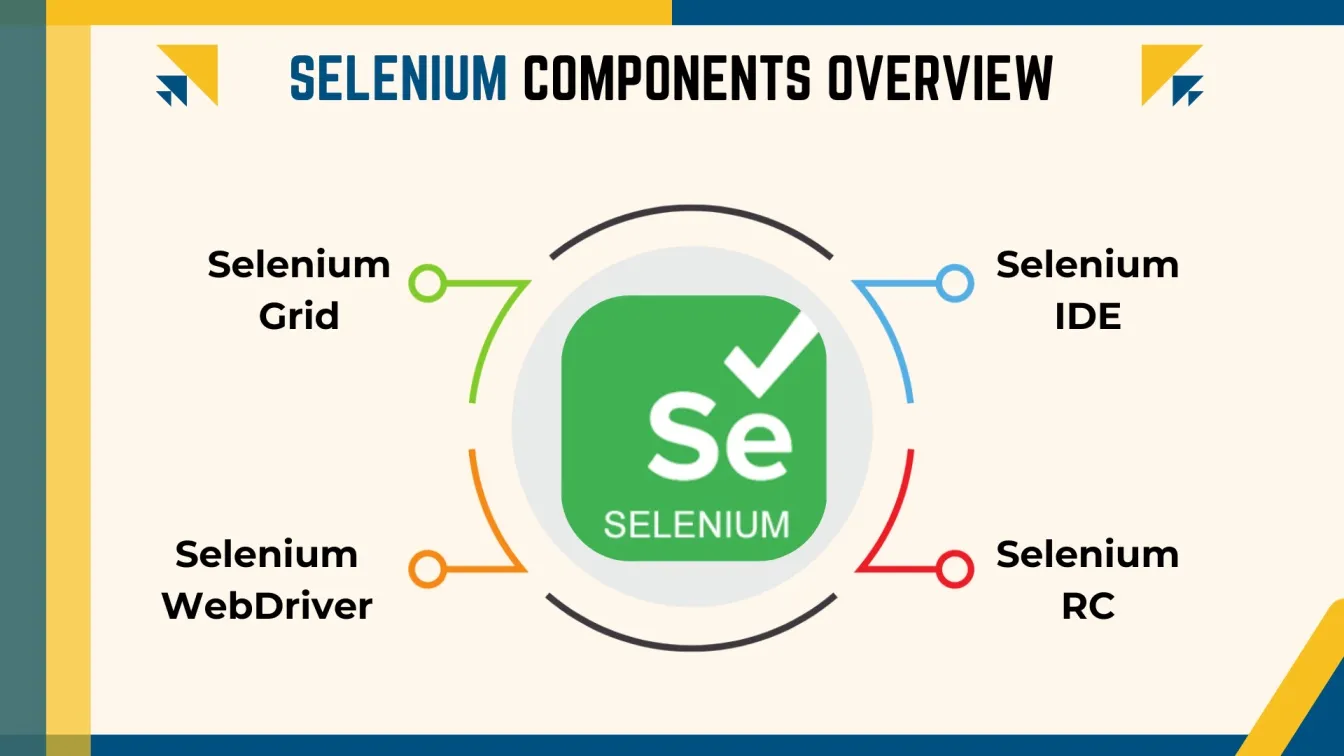
Common Use Cases of Selenium in Software Testing
Selenium is widely used in various testing scenarios due to its versatility and robust features. It plays a crucial role in automating different aspects of web applications, ensuring quality and efficiency across the development lifecycle. Below are some of the most common use cases where Selenium
Cross-Browser Testing
- Verifies web applications on different browsers like Chrome, Firefox, Safari, and Internet Explorer.
- Ensures consistent behavior and rendering across browsers.
- Automates testing to check compatibility, saving time and effort.
Regression Testing
- Ensures new code does not negatively impact existing functionality. ✅
- Automates repetitive tests to maintain the functionality of previous features. 🔄
- Helps execute regular regression suites, saving time and resources.
Functional Testing
- Verifies if a web application's features are functioning as expected.
- Automates interactions with UI elements like buttons and forms.
- Ensures core functionality remains intact through automated tests.
Performance Testing (Using Selenium Grid)
- Tests application performance, even though Selenium is mainly for functional testing.
- Selenium Grid enables parallel test execution across multiple machines, improving speed.
- Provides insights into application performance under load.
Data-Driven Testing
- Executes the same test with multiple data sets to improve test coverage.
- Supports integration with frameworks like TestNG and JUnit.
- Identifies issues tied to specific inputs.
Smoke Testing
- Verifies the basic functionality after a new build.
- Automates smoke tests to ensure critical features work before further testing.
- Identifies showstopper issues early in the testing cycle.
Integration Testing
- Automates tests to ensure seamless integration between modules or systems.
- Verifies how data is passed between components like forms and APIs.
- Ensures smooth functionality across different parts of the application.
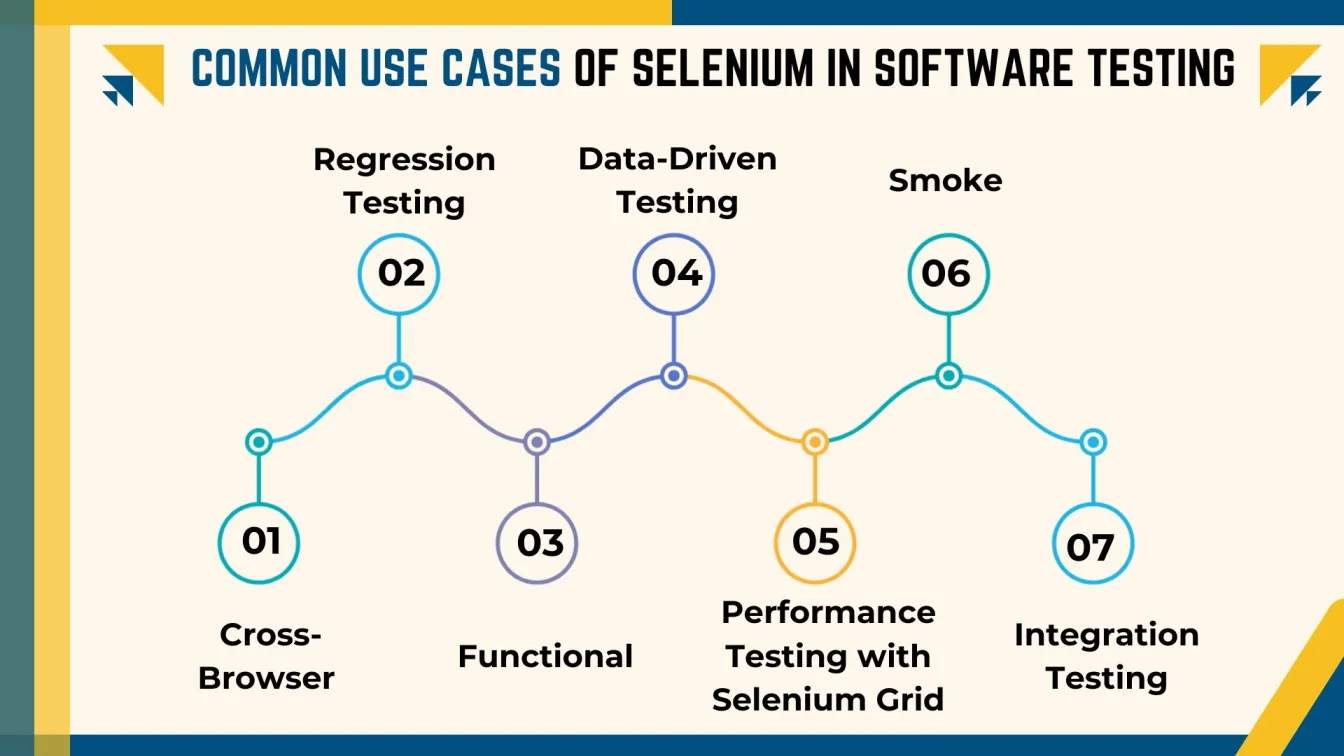
Challenges in Selenium Test Automation: An Overview
Selenium is a powerful tool for web automation, but it comes with several challenges that can impact test reliability and performance. Addressing these challenges effectively is key to successful test automation. Below are some common challenges faced when using Selenium:
Handling Dynamic Web Elements
- Dynamic elements like pop-ups, AJAX, and runtime-changing properties can cause test failures.
- Default locators may fail when IDs or classes change dynamically.
- Solution: Use dynamic XPath functions like contains() or starts-with(), or implement explicit waits to ensure elements are fully loaded.
Synchronization Issues
- Tests may fail if scripts interact with elements before they are ready.
- Inconsistent page load times lead to flaky tests.
- Solution: Use Selenium’s synchronization mechanisms like WebDriverWait and FluentWait to ensure elements are ready before interacting.
Browser Compatibility Issues
- Browsers may render pages differently, causing inconsistencies in test results.
- JavaScript, CSS, and DOM variations across browsers can affect tests.
- Solution: Run tests on multiple browsers using specific drivers (e.g., ChromeDriver for Chrome, GeckoDriver for Firefox) to ensure compatibility.
Test Script Maintenance 📝🔧
- Test scripts need constant updates due to evolving web applications.
- Frequent UI changes can lead to broken tests.
- Solution: Adopt a modular approach to writing test scripts, maintain reusable code, and use version control systems.
Handling Pop-ups and Alerts
- Pop-ups and alerts interrupt automated tests.
- Solution: Use Selenium’s Alert interface to manage alerts, either accepting or dismissing them based on test needs.
Limited Mobile Testing Support
- Selenium is designed for web, not mobile testing.
- Solution: Use Appium for mobile-specific testing alongside Selenium for web automation.
Slow Execution Speed
- Tests may be slow, especially for complex pages or across multiple browsers.
- Solution: Use Selenium Grid for parallel test execution and optimize scripts for faster execution.

Handling Browser Compatibility Issues in Selenium
Browser compatibility is a key challenge in web automation testing, as different browsers and versions may render web pages differently. Selenium provides several strategies and tools to ensure your tests run smoothly across different browsers and versions. Below are the key approaches for handling browser compatibility issues in Selenium:
Use of Browser-Specific Drivers
Different browsers require specific drivers to function:
- ChromeDriver for Chrome
- GeckoDriver for Firefox
- For Internet Explorer 🌐
Ensure the correct driver is used for smooth communication between Selenium and the browser.
Testing on Different Browser Versions
Different versions of the same browser can render pages differently, causing inconsistencies. Testing across various browser versions ensures compatibility.
Solution:
Use tools like BrowserStack or Sauce Labs to test on multiple browser versions and OS combinations without requiring local setup.
Feature Detection and Progressive Enhancement
Leverage feature detection to dynamically adjust application behavior based on browser capabilities.
Example:
Support modern features like CSS Grid or Flexbox for newer browsers while ensuring fallback options for older versions.
Cross-Browser Testing Tools
Cloud-based platforms like Sauce Labs, BrowserStack, and CrossBrowserTesting enable simulation of user behavior across a wide range of browsers and devices.
These tools facilitate comprehensive testing on different browser-OS configurations to detect compatibility issues effectively.
Automated Screenshot Comparison
Combine Selenium with tools like Applitools or Pixel Perfect to detect UI differences.
How It Works:
Screenshots taken during test execution are compared to identify layout discrepancies or rendering issues caused by browser variations.
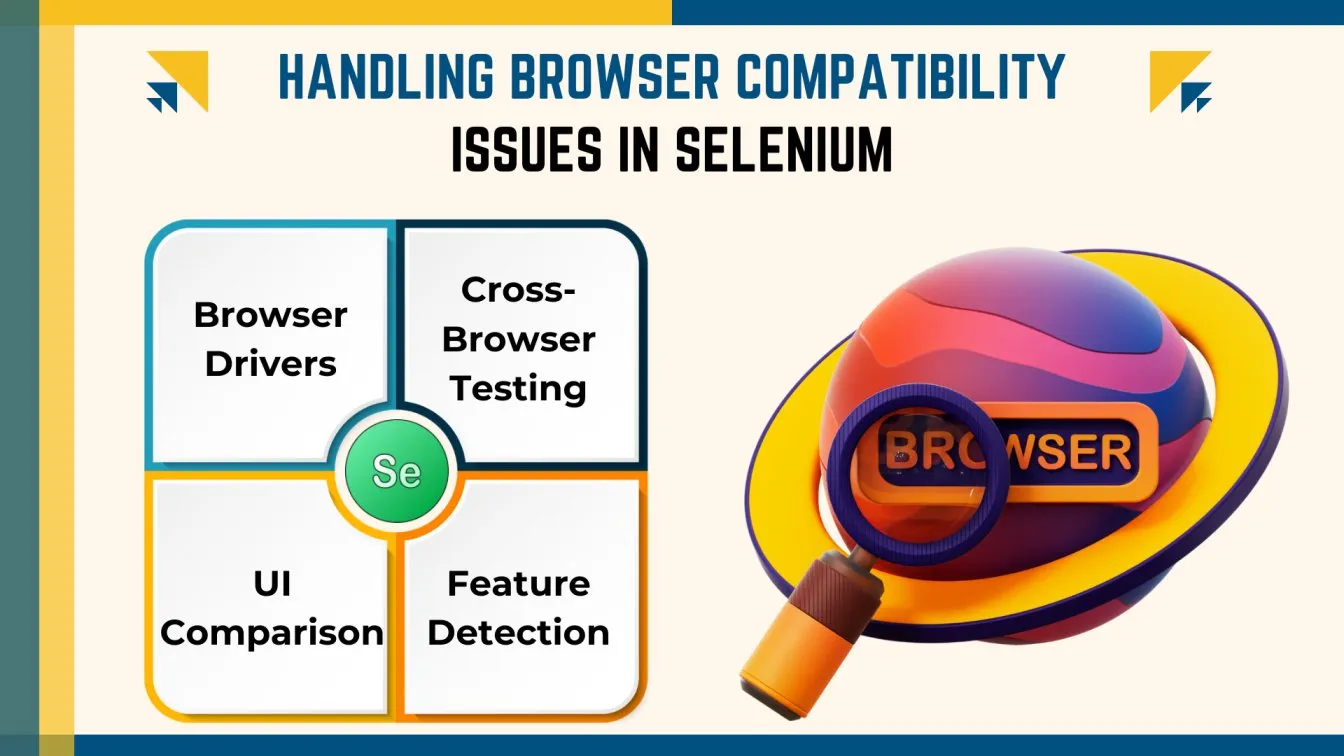
Managing Dynamic Web Elements and Locators
Dynamic web elements often change due to user interactions or page reloads, making automation testing with Selenium challenging. However, Selenium automation provides various techniques to handle these elements efficiently.
Handling Dynamic Web Elements
Managing dynamic web elements is crucial for selenium test automation to ensure smooth test execution.
✔ Explicit Waits – Essential for selenium automated testing, explicit waits allow scripts to pause until a specific condition is met, such as an element becoming clickable.
✔ Stale Element References – In selenium testing, elements may become outdated after a page reload. Resolving stale references by re-locating or refreshing elements 🔄 ensures stable test execution.
✔ Using Dynamic Locators – XPath functions like contains(), starts-with(), and text() are crucial in selenium programming for locating elements with frequently changing attributes.
✔ Handling Dynamic Drop-downs & Lists – In selenium automation testing, waiting until all options are fully loaded before interacting with elements ensures accurate selection. The Select class helps interact with drop-downs by selecting options based on visible text, value, or index.
By implementing these techniques, selenium testing tools enable robust and reliable automation testing Selenium for web applications.
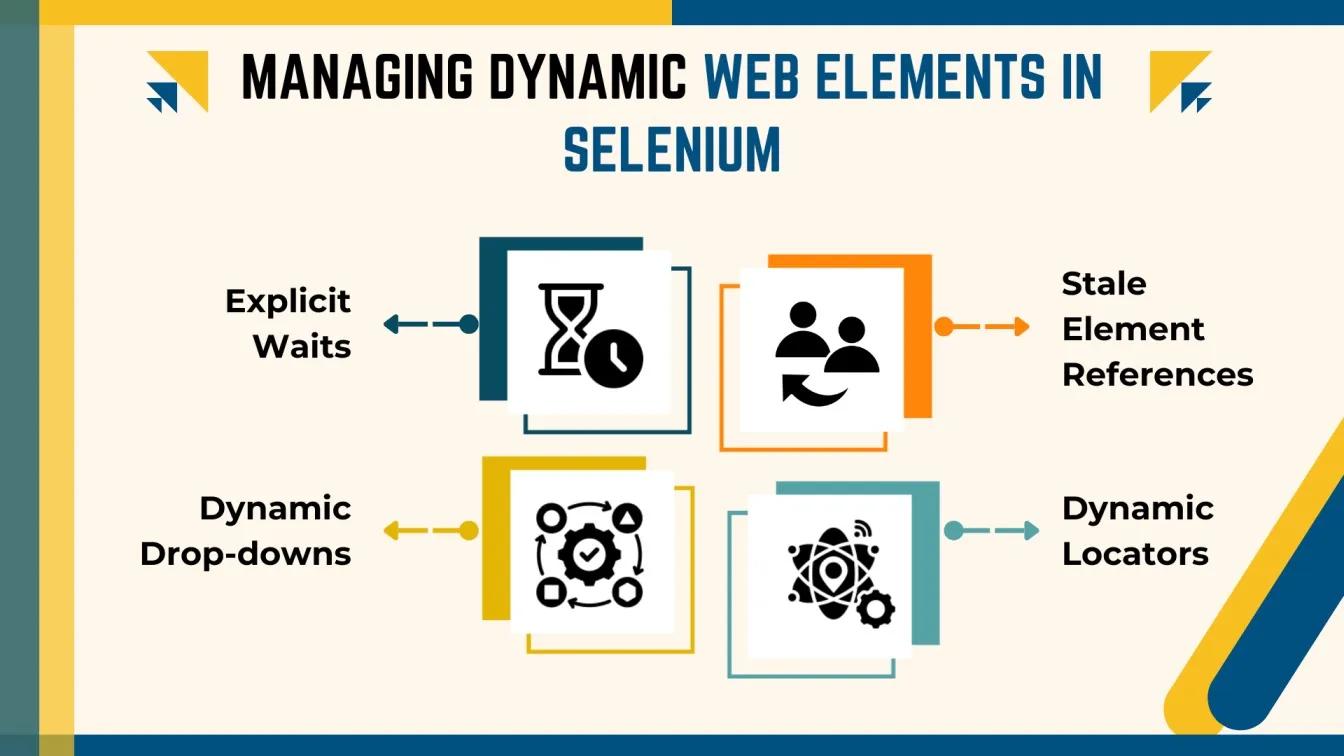
Limitations in Selenium’s Reporting Capabilities
Selenium is widely used for test automation, but it does have some limitations when it comes to reporting. These limitations can make it harder to get detailed insights into the test results and manage logs effectively. Below are the key reporting challenges in Selenium and solutions to overcome them:
Lack of Built-in Reporting Tools 📊
Selenium doesn’t have native tools to generate detailed reports, offering only basic log output.
Solution: Integrate with external tools like TestNG, JUnit, Allure, or ExtentReports to create comprehensive HTML reports with logs, screenshots, and test results.
Limited Test Result Visualization 📉
Selenium lacks advanced features like trend analysis or dashboards for viewing test results.
Solution: Connect Selenium with Jenkins, Grafana, or Kibana to create visual dashboards that display trends in test results (pass, fail, skip) and help with detailed analysis.
Lack of Detailed Failure Information ❌
When tests fail, Selenium provides minimal information, making troubleshooting challenging.
Solution: Use frameworks like TestNG or JUnit that offer detailed failure reports, including stack traces, error logs, and screenshots to help identify the root cause.
Absence of Advanced Logging Features
Selenium doesn’t offer advanced logging features like different log levels (debug, info, error).
Solution: Implement logging frameworks such as log4j or SLF4J for better traceability and manageability of logs.
Difficulty in Handling Parallel Test Execution Reports
Running tests in parallel on multiple machines or browsers can result in scattered results.
Solution: Use Selenium Grid or cloud platforms like Sauce Labs to execute tests in parallel and combine results into a unified report using external frameworks.
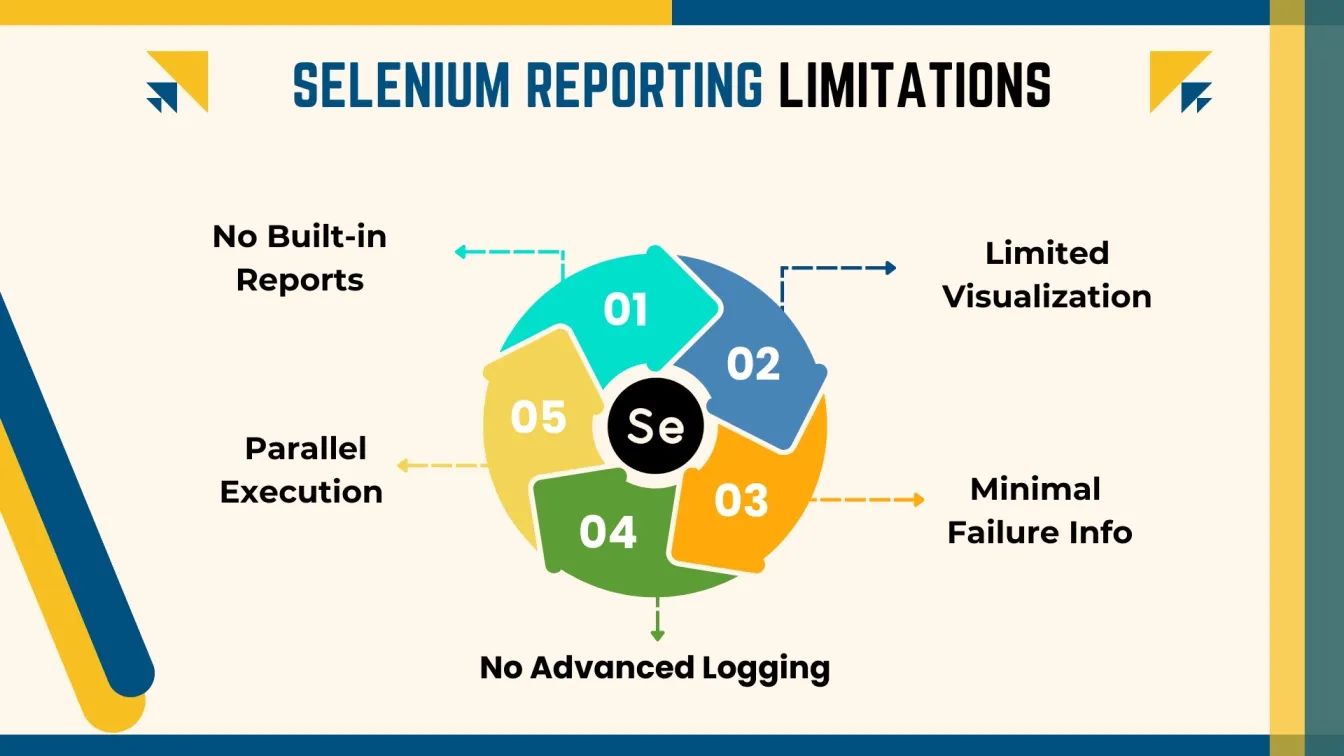
Addressing Scalability and Maintenance in Selenium Testing
As applications grow and evolve, so does the need for scalable and maintainable test automation. Selenium provides several strategies for addressing scalability challenges and ensuring that test suites remain efficient and manageable over time. Below are the key practices for ensuring scalability and maintaining Selenium tests:
Implementing Modular Test Automation
To handle growing complexity, create modular and reusable test scripts. Break down tests into smaller components like Page Objects (Page Object Model), which makes tests easier to maintain and update as the application evolves.
Utilizing Test Data Management
Efficiently manage test data for large-scale test suites. Use tools like TestNG or JUnit, and external data sources such as Excel, CSV, or databases to automate data extraction. This allows tests to run on multiple datasets without manual intervention.
Parallel Test Execution with Selenium Grid
Use Selenium Grid to execute tests on multiple machines and browsers in parallel, reducing test execution time. You can also set up cloud-based services like Sauce Labs or BrowserStack to perform parallel testing across different environments.
Continuous Integration and Continuous Testing
Integrate Selenium tests into CI/CD pipelines for automatic execution whenever code changes. Use tools like Jenkins, CircleCI, or Travis CI to ensure that tests are always up-to-date and executed automatically, offering quick feedback.
Handling Dynamic Elements and Complex Web Applications
Use explicit waits and dynamic locators to manage dynamic elements like pop-ups, AJAX content, and infinite scrolling. Ensure stable interactions with asynchronous elements using techniques like FluentWait or WebDriverWait.
Maintaining Test Scripts for Frequent Application Changes
To adapt to UI/UX changes, store locators and UI elements in separate classes, such as the Page Object Model. This practice makes it easier to update scripts without needing to rewrite them whenever the application changes.
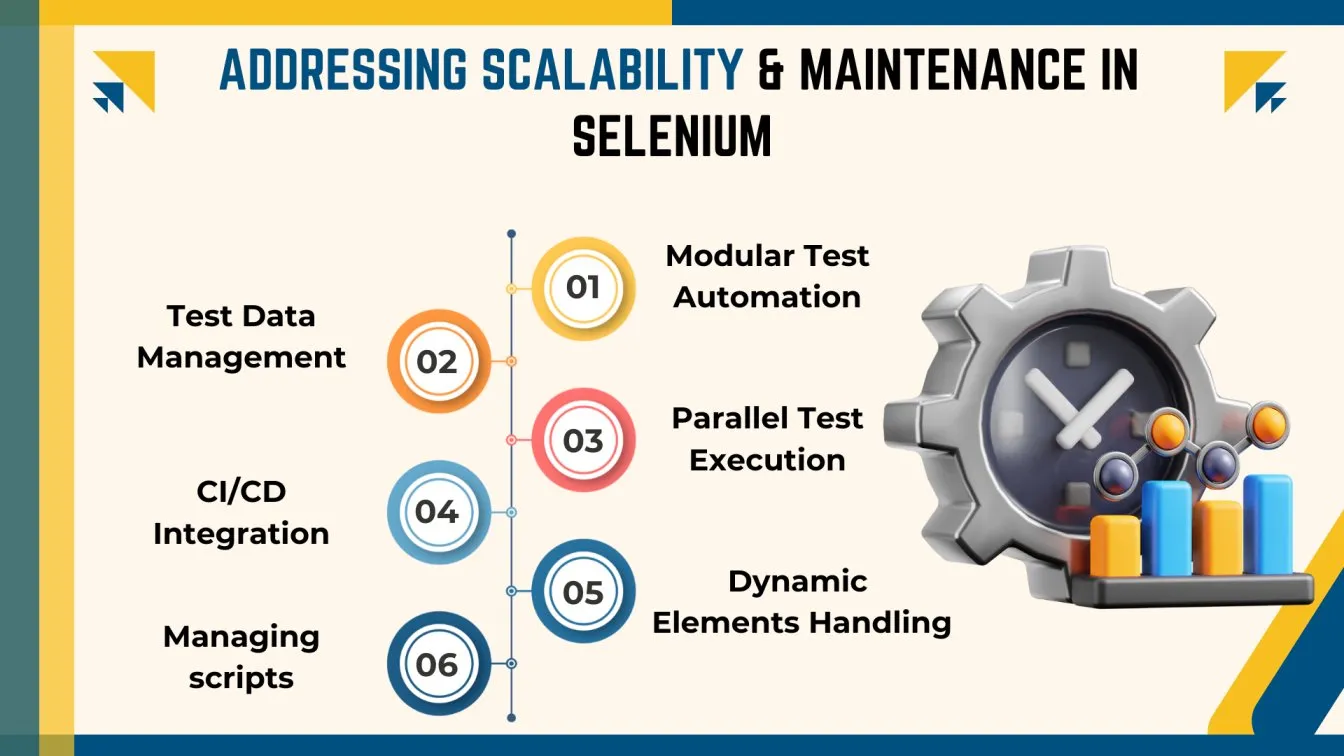
Best Practices to Overcome Selenium Test Automation Challenges
Keep Test Scripts Maintainable and Reusable 🔄
Write modular and reusable test scripts to improve scalability and reduce maintenance. The best practice is to use design patterns like Page Object Model (POM) and Data-Driven Testing to separate test logic from implementation details, making tests cleaner and easier to maintain.
Use Explicit Waits and Avoid Implicit Waits
Avoid the slower Implicit Waits; instead, use Explicit Waits to wait for specific conditions like visibility or clickability. The best practice is to use WebDriverWait with ExpectedConditions to ensure stable and efficient test execution.
Implement Robust Logging and Reporting
Add advanced logging to help troubleshoot errors and understand test failures. Best practice is to use frameworks like log4j or SLF4J for logging , and integrate TestNG or JUnit for detailed reports with test status, execution time, and failure details.
Use Version Control for Test Scripts
Manage test script changes with version control tools like Git to track updates and collaborate effectively. Best practice is to store test scripts in version control repositories and have a clear branching strategy for different environments or versions.
Leverage Cloud-Based Selenium Grid for Scalability
Use cloud platforms like BrowserStack or Sauce Labs for Selenium Grid to manage infrastructure and scale tests efficiently. The best practice is to set up a cloud-based Selenium Grid to run tests in parallel across multiple browsers and operating systems for faster execution.
Regularly Review and Refactor Test Scripts
Test scripts should be reviewed and refactored regularly to stay relevant and maintainable. The best practice is to establish a process for regular code reviews 📝 and refactoring to keep the test suite efficient and manageable as the application evolves.

Conclusion
Selenium remains the gold standard for web automation testing, combining flexibility, cross-platform support, and seamless integration with modern CI/CD pipelines. While challenges like dynamic elements and test maintenance exist, strategic approaches and complementary tools can turn them into opportunities. Master Selenium, and you'll streamline workflows, save time, and elevate software quality to new heights. 🚀
People also asked
👉 Why WebDriver is not working in Selenium?
WebDriver may not work in Selenium due to incorrect browser driver, version mismatches between the driver and browser, or an outdated Selenium version. Ensure the correct driver is installed, updated, and properly configured for your browser.
👉 What are exceptions in Selenium?
Exceptions in Selenium are errors that occur during test execution, such as element not found or timeouts. These can be handled using try-catch blocks to ensure smooth test execution and provide meaningful error messages for troubleshooting.
👉 How to handle Dynamic elements in Selenium?
To handle dynamic elements in Selenium, use explicit waits (e.g., WebDriverWait) to wait for specific conditions, such as visibility or clickability. Additionally, dynamic XPath functions like contains() or starts-with() can help locate elements with changing attributes.
👉 What are some tips for maintaining Selenium test scripts?
To maintain Selenium test scripts, use the Page Object Model (POM) for structure, implement version control, and update locators to reflect UI changes. Reuse functions to minimize redundancy and improve maintainability.
👉 What programming languages does Selenium support?
Selenium supports Java, Python, C#, Ruby, and JavaScript (Node.js) for writing automated tests. Each language has its own WebDriver bindings for browser interaction.



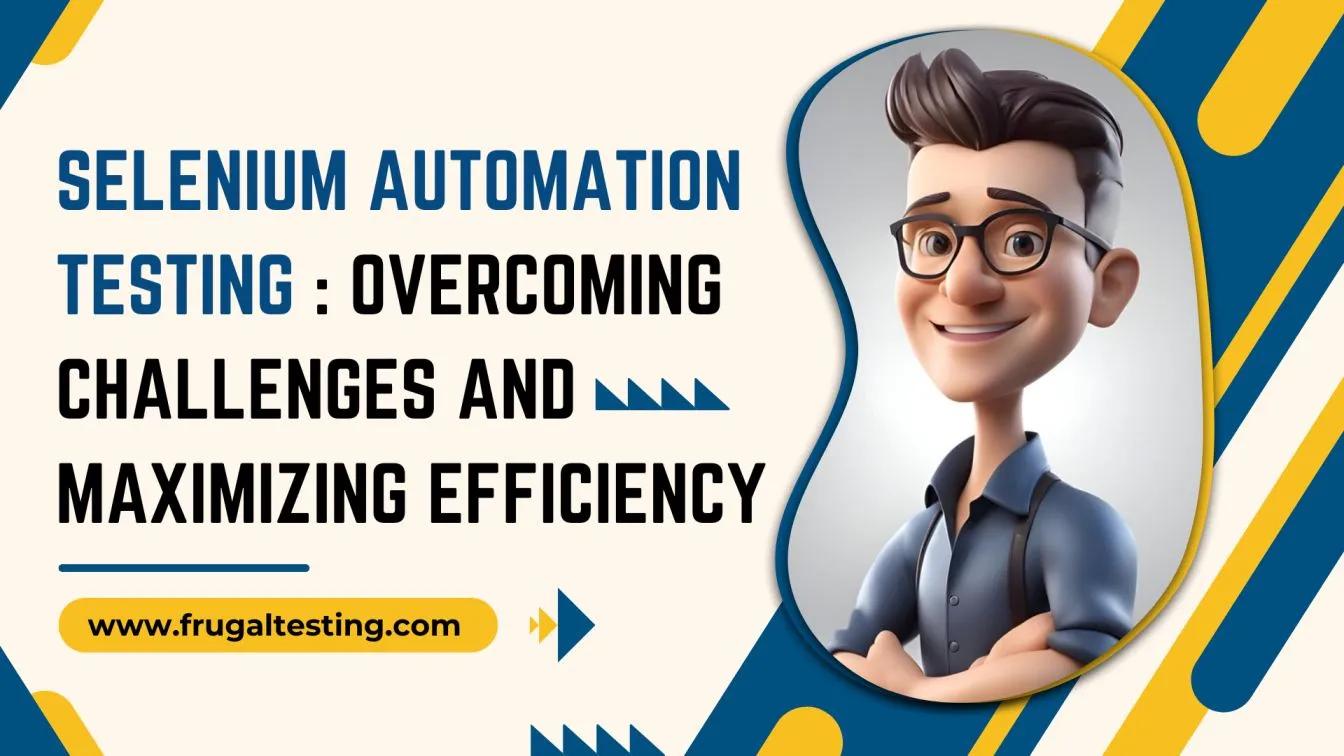
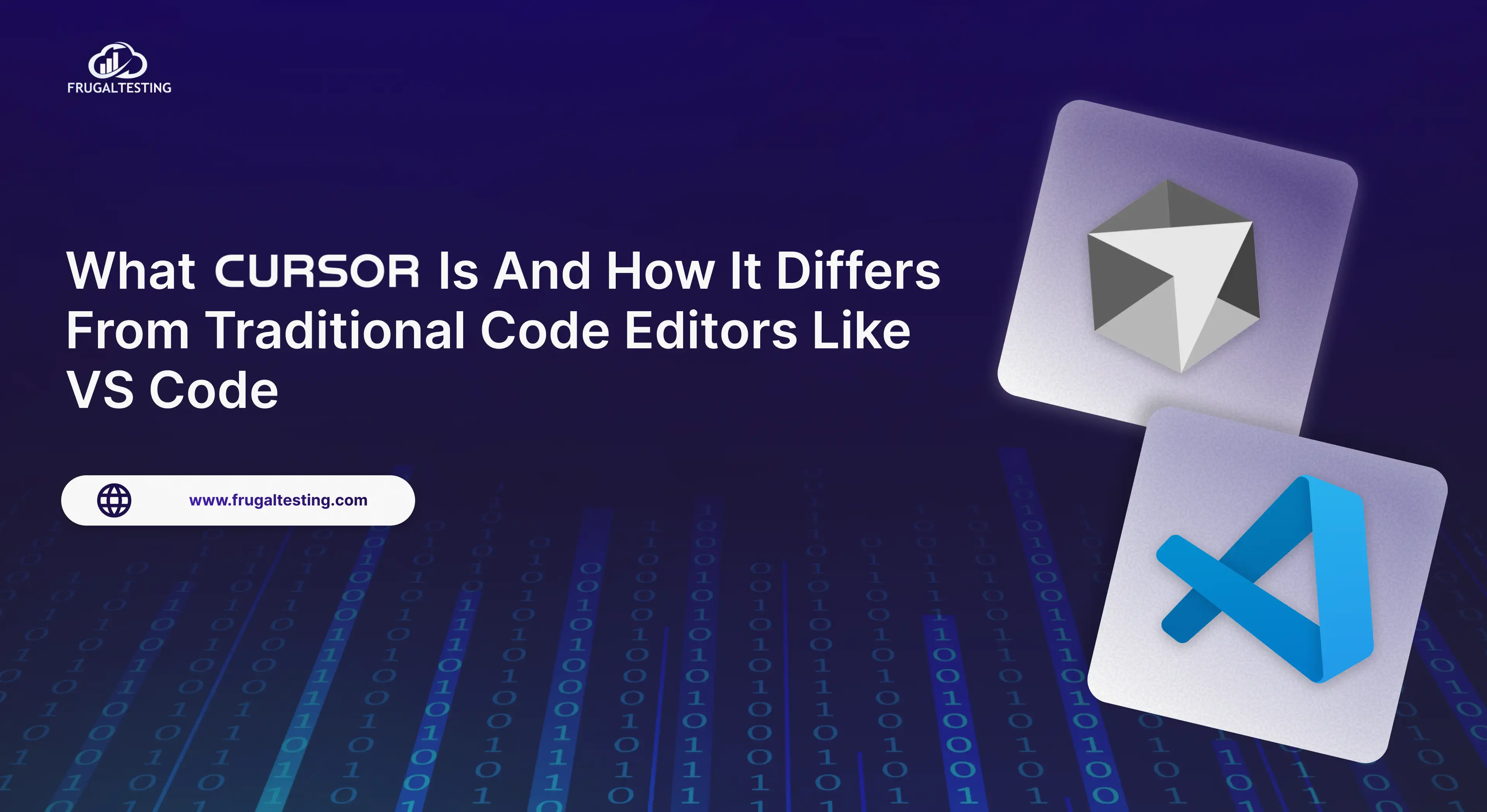
%201.webp)