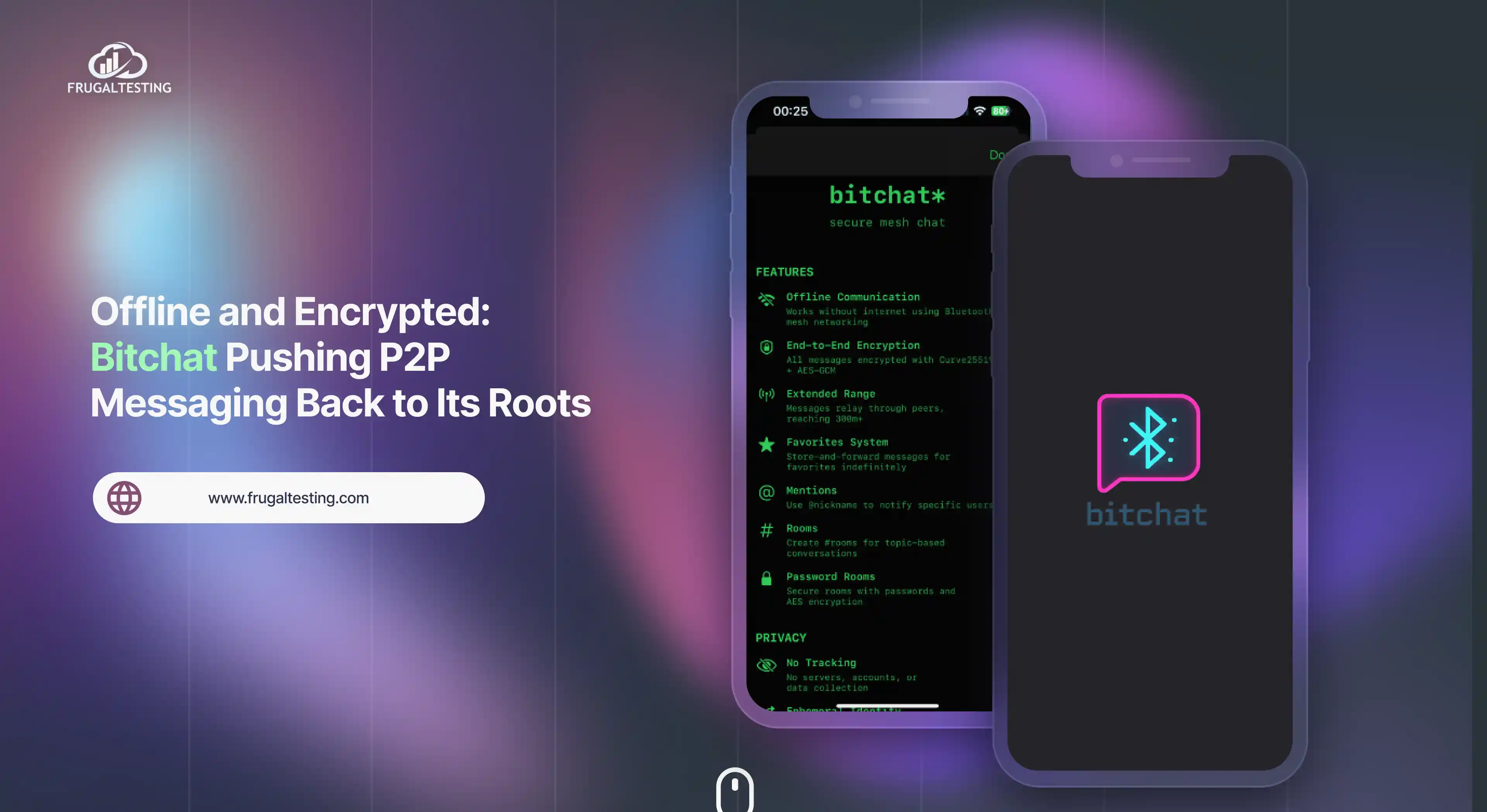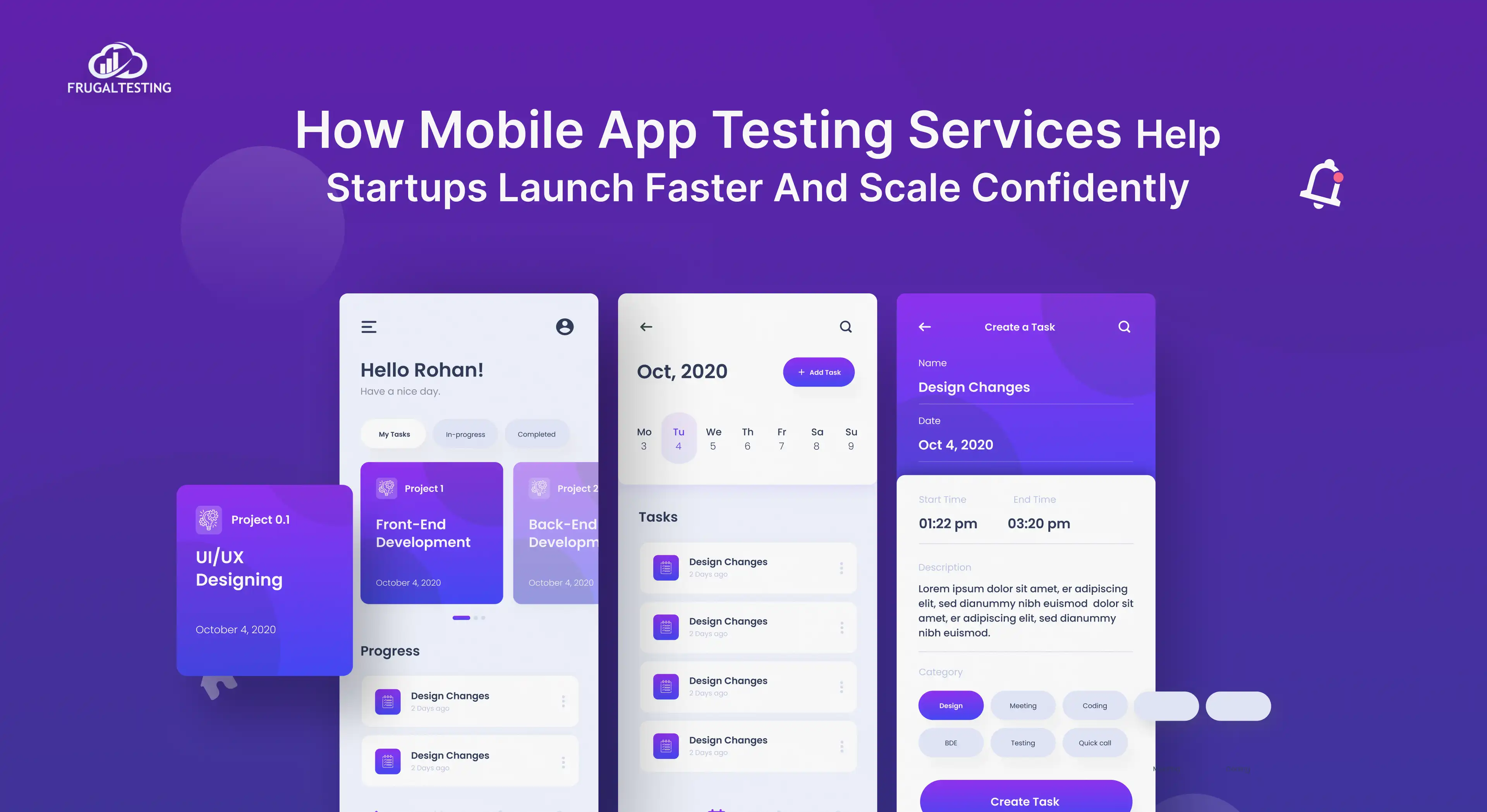Staying ahead in project management requires the right tools and strategies. ClickUp, a versatile platform designed to elevate your project management game. Whether you're managing a software development team, navigating the complexities of agile project management, or crafting a comprehensive project management plan, ClickUp has the features you need. 🛠️
This blog will guide you through unleashing the full potential of ClickUp, showing how it stands out among the successful project management software tools. 🌟 . From setting up your account to mastering its advanced features, you'll discover how ClickUp can streamline workflows for maximum efficiency, 🤝 enhance effective collaboration for seamless communication, and 🚀 transform your project management process to achieve unparalleled success.
By the end of this blog, you will:
- Understand the basics of project management and how ClickUp can enhance your workflow.
- Learn what ClickUp is and how it stands out as a versatile tool for effective project management.
- Know how to set up your ClickUp account and get started with managing your projects.
- Explore the key features of ClickUp and how they streamline tasks and improve team collaboration.
- Discover best practices for mastering ClickUp to boost your productivity and project success.
What is Project Management?
Project management is the process of planning, organizing, and managing resources to achieve specific project goals within a defined timeline. It involves coordinating tasks, people, and tools to ensure the successful completion of projects, regardless of the industry. For using agile project management for flexibility or waterfall project management for a structured approach 📊, project management ensures that every step is executed efficiently.
To facilitate this, project management tools like ClickUp and Microsoft Project Management help project teams stay organized, track progress, and improve collaboration. These tools simplify complex project tasks, ensuring that all project management phases are followed and that projects are completed on time ⏰ and within budget 💰.
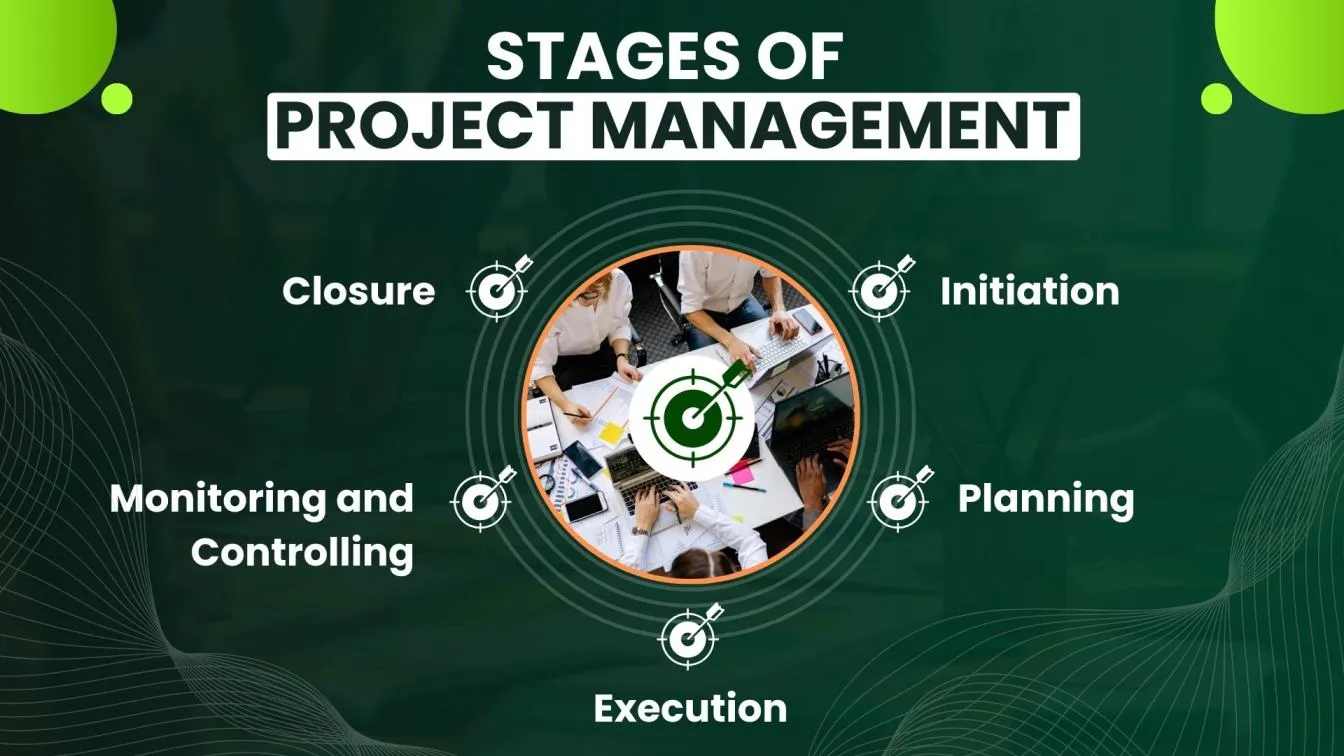
The Role of Project Management in Software
Project management plays a critical role in the successful project delivery of software development projects 💻. It ensures that complex tasks are organized, deadlines are met, and resources are utilized effectively. In the world of project development, where requirements and technologies evolve rapidly, strong project management is essential to keep everything on track.
By applying project management methodologies like agile or waterfall, teams can stay aligned, manage risks ⚠️, and deliver high-quality software. Processes like agile testing ensure that testing aligns with iterative development cycles, enhancing software quality. Project management tools like ClickUp help streamline collaboration and improve overall project efficiency.
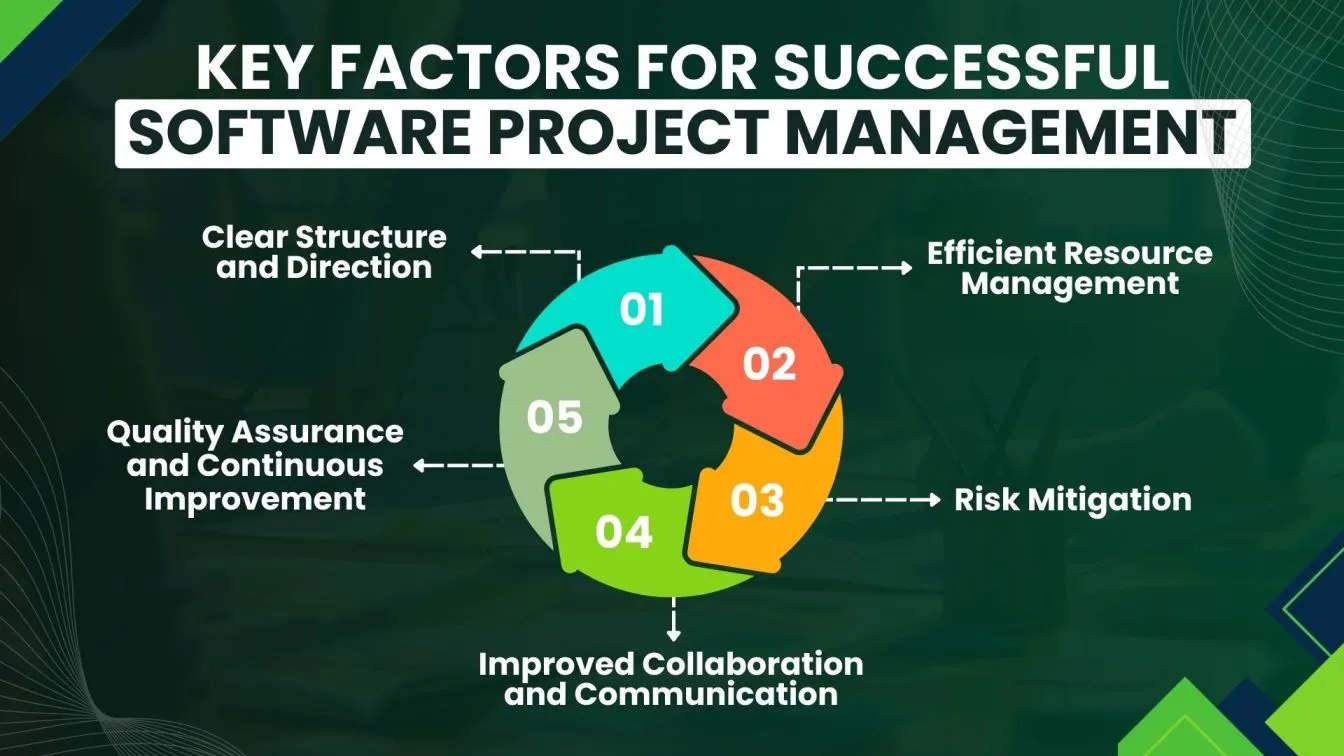
What is ClickUp? An Overview of ClickUp and Its Benefits
ClickUp is a versatile and powerful project management software that offers an all-in-one solution for organizing tasks, managing deadlines, and collaborating with teams. It provides a flexible platform suitable for a wide range of projects, from software development 💻 to marketing campaigns 📈.
By combining project planning, task tracking, and team management into a single tool, ClickUp helps streamline workflows and improve efficiency. Its customizable features make it ideal for teams of all sizes, offering the flexibility to adapt to different project needs.
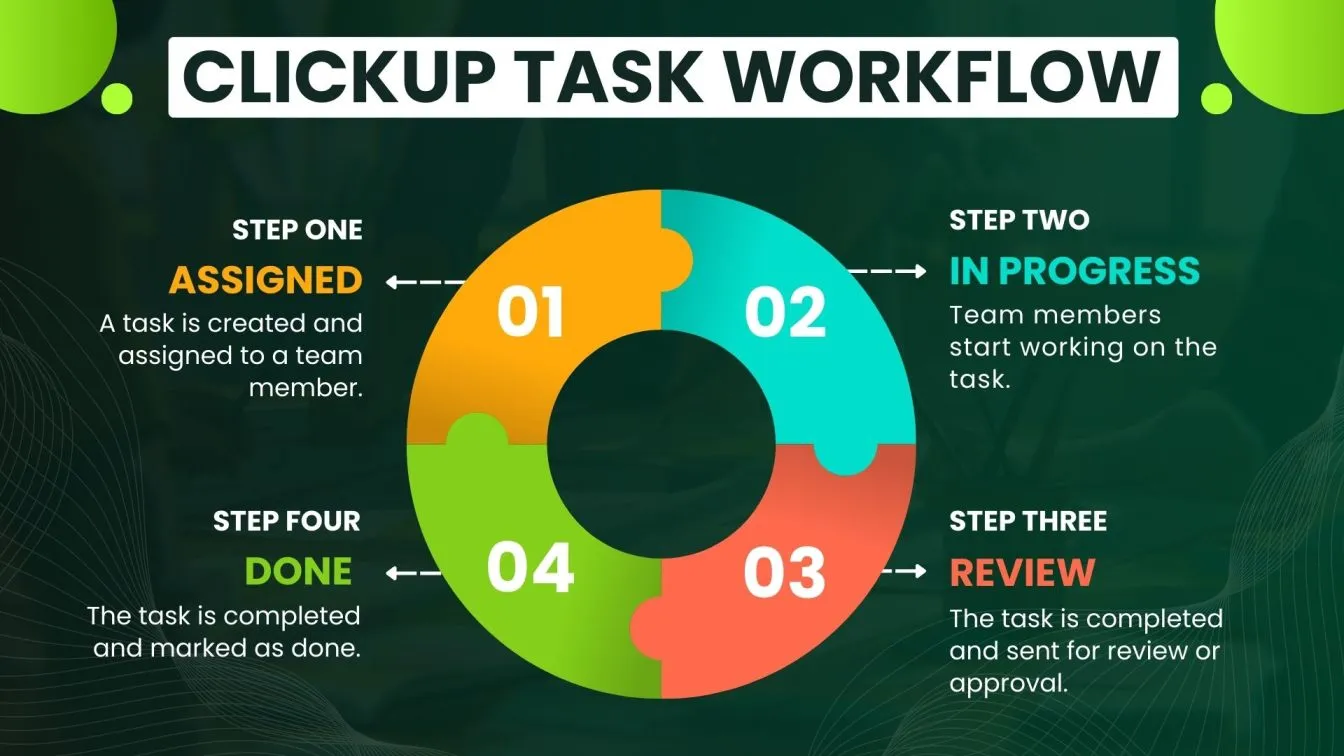
With ClickUp, users can create individual tasks 📝, set deadlines ⏰, and manage resources 💼 in an organized way, ensuring that ongoing projects stay on track. Its integration 🔗 with other tools and platforms further enhances collaboration, allowing teams to seamlessly work together and improve project performance 🚀.
For someone working on a complex software development project 💻 or a straightforward marketing initiative, processes like performance testing ensure systems run optimally, while ClickUp provides the tools necessary for smooth and successful project execution.
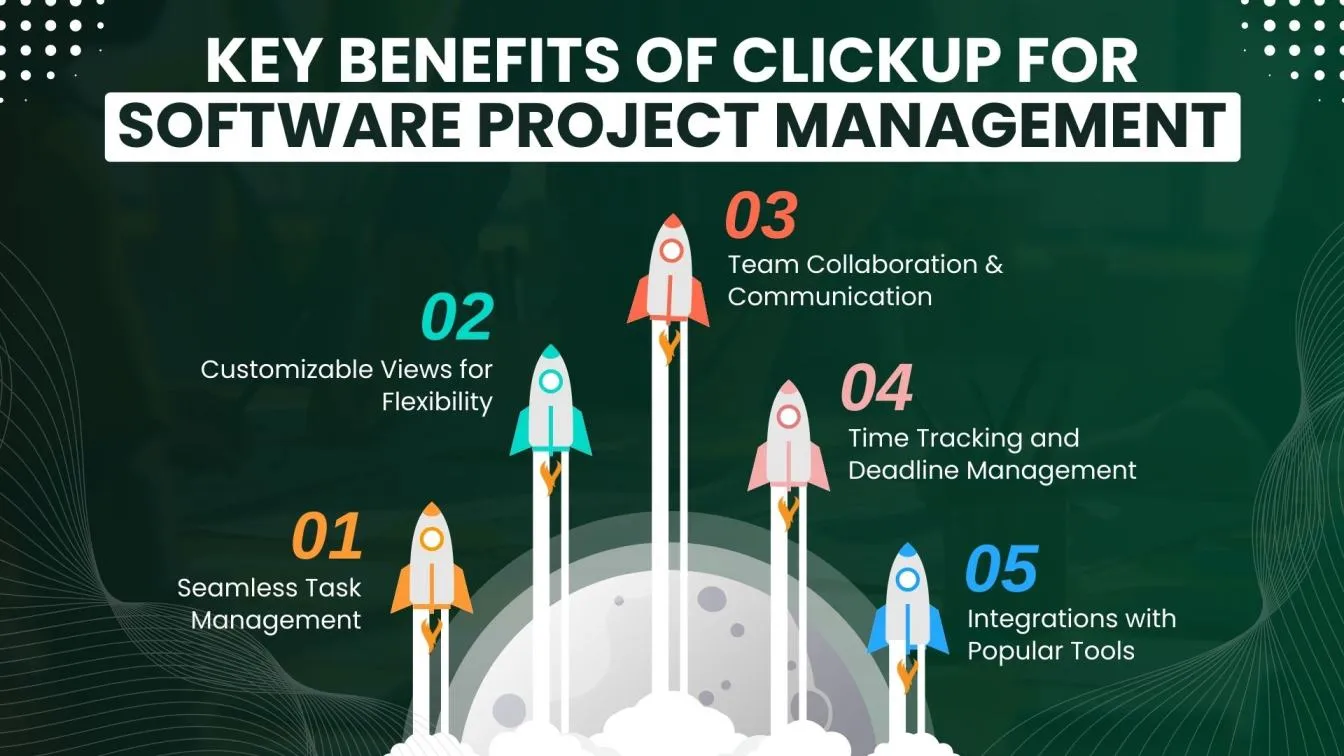
The Importance of Mastering ClickUp for Efficient Project Management
Mastering ClickUp is essential for achieving efficient project management 🛠️. By fully understanding and utilizing its intuitive features, teams can streamline workflows, improve communication, and enhance productivity across all phases of a project.
ClickUp offers a range of tools that help in task management, time tracking, and resource allocation, ensuring that every aspect of the project is handled seamlessly. With features like task prioritization, collaboration tools, and customizable views 🖥️, ClickUp adapts to your project’s unique needs, making it easier to stay organized and on schedule.
This approach to task management drives operational efficiency and contributes to business success, while data-driven insights help teams make informed decisions for improved project performance.
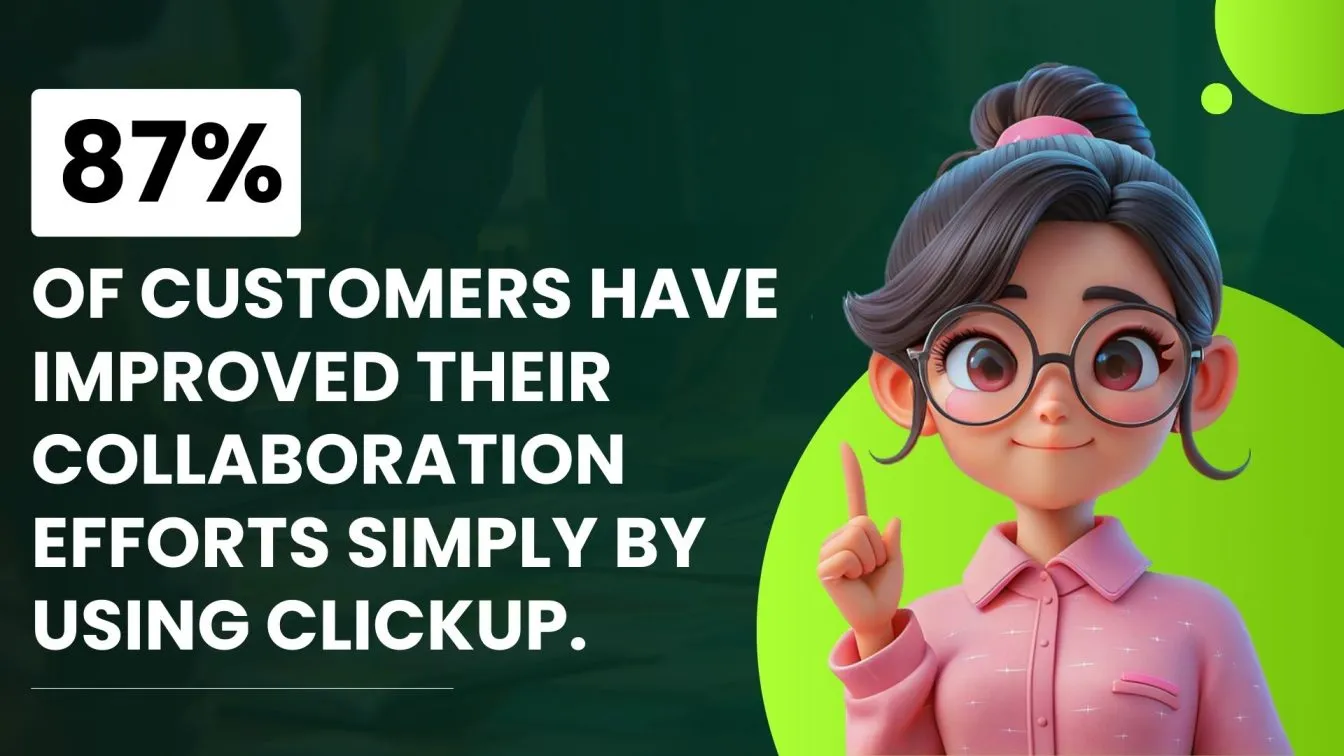
When teams master ClickUp, they unlock the full potential of project management, enabling informed decisions, faster execution, and higher-quality outcomes. Whether you're working in agile project management or managing a waterfall project, having a deep understanding of ClickUp ensures you can make the most of its powerful features.
Additionally, using ClickUp helps minimize errors, increase accountability, and enhance visibility throughout the project lifecycle, leading to more successful project completions.
Getting Started: Setting Up Your ClickUp Account
To get started with ClickUp 🌟, you'll need to create your account, set up your workspace, and configure your project and team. In this section, we'll walk you through the process of signing up for ClickUp 📝 and setting up your workspace to ensure you're ready to manage projects efficiently.
After that, we'll dive deeper into how to organize your projects 📂 and teams 👨💻 within ClickUp to enhance collaboration and daily productivity.
How to Sign Up and Create Your First Workspace
The first step is signing up for ClickUp and creating your workspace. Here’s how you can get started:
- Sign Up 📝: Visit the ClickUp website and sign up for a free account. You can use your email address or sign up through Google.
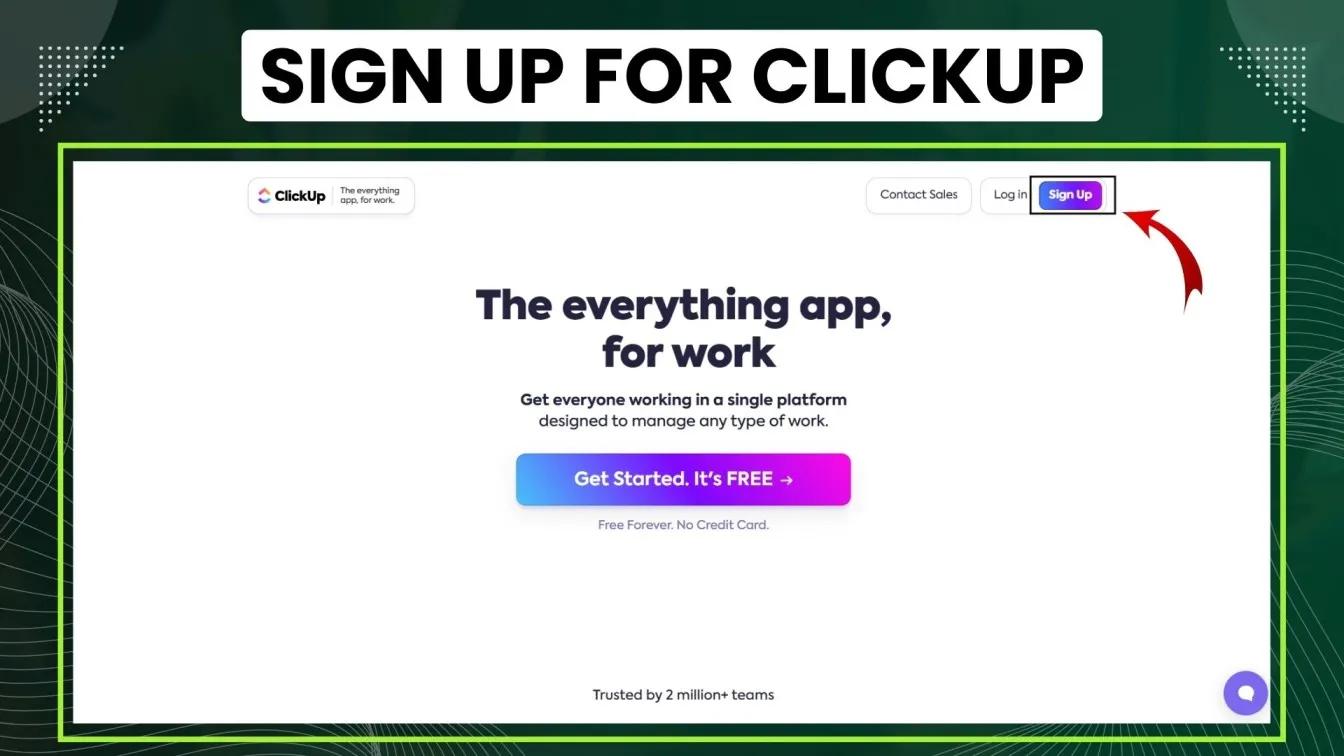
- Create Your Workspace 🏢: Once you're signed in, ClickUp will prompt you to create your workspace. Choose a name for your workspace (this could be your company or project name) and select your default settings.
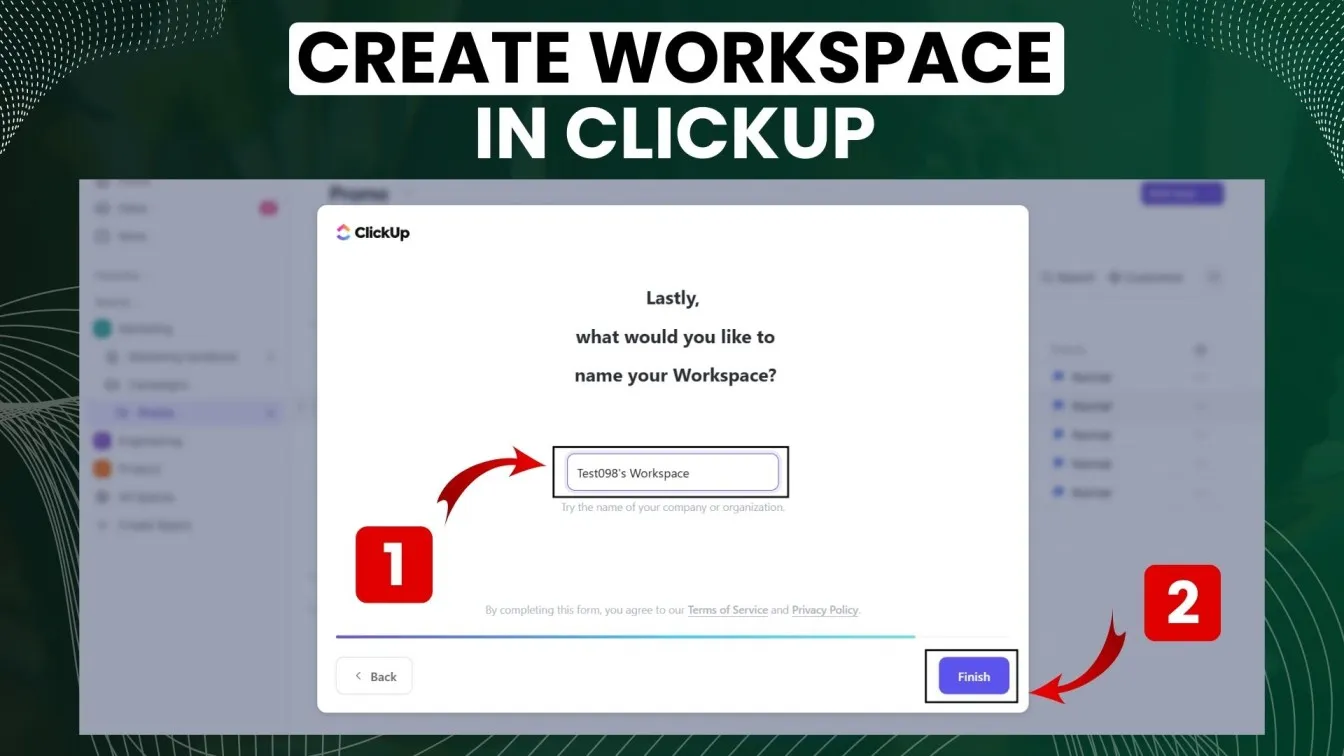
- Select Your Plan 💼: After setting up your workspace, you'll be asked to choose from ClickUp's project plans. You can start with the Free plan and later upgrade based on your needs.
- Personalize Your Workspace 🎨: ClickUp allows you to customize your workspace, including theme colors and notification settings, making it easy for you to tailor the platform to fit your team’s style.
Setting Up Your Project and Team in ClickUp
Once your account and workspace are set up, the next step is to organize your team and projects:
- Create Your First Project 🗂️ : ClickUp lets you create projects (called "Spaces") to group tasks and keep everything organized. Add a new project by clicking the "Create Space" button in the left sidebar under the Spaces section and choose a template or start from scratch.
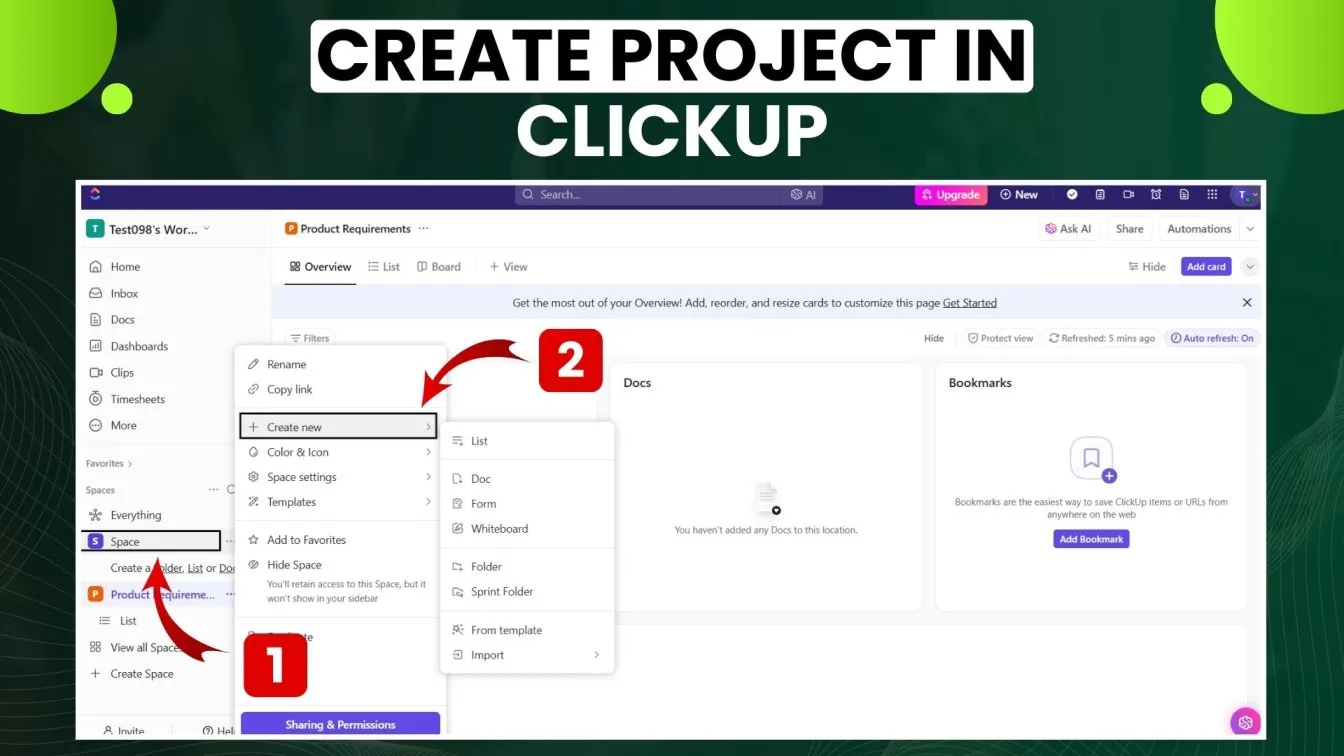
- Invite Team Members 👥 : With your project created, it's time to invite team members. You can add people to your workspace or directly to specific projects. Be sure to assign roles to each member for better clarity.
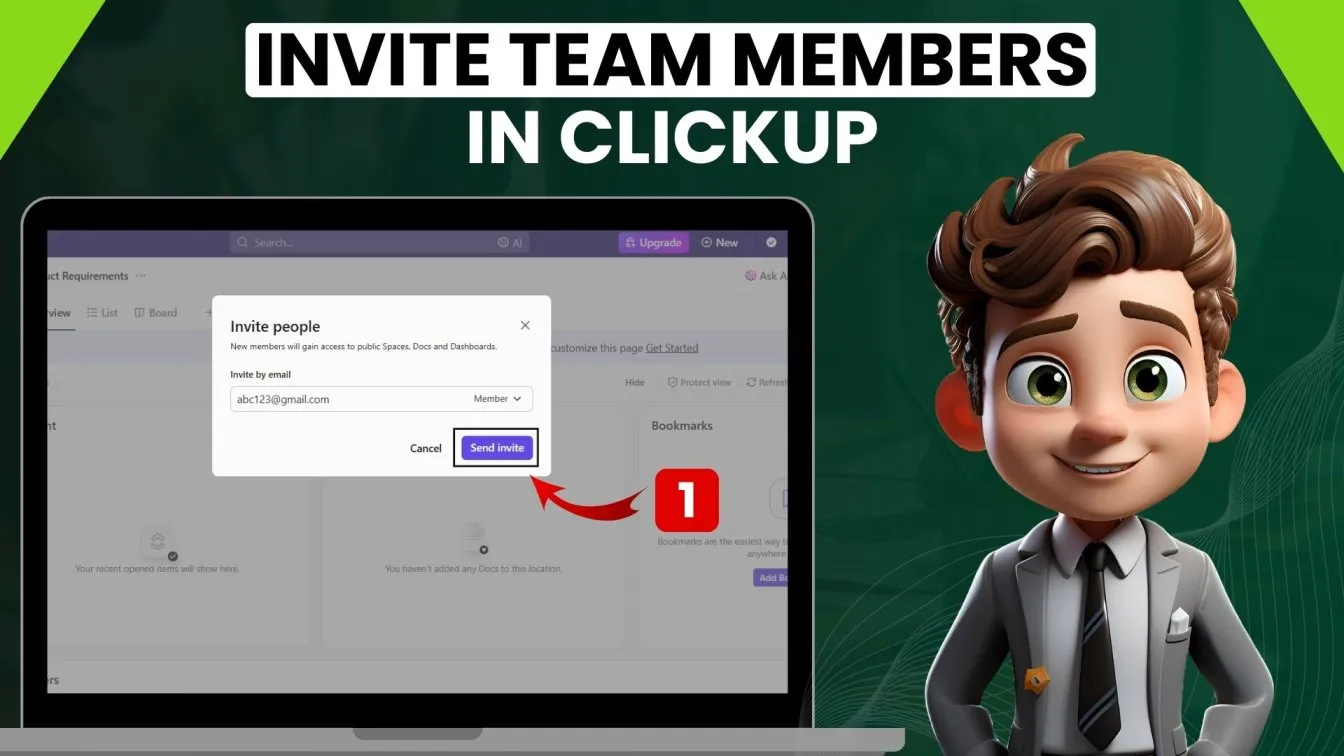
- Set Up Tasks and Milestones 📅 : Within your personal projects, create manageable tasks by defining specific deliverables and milestones. ClickUp offers customizable task fields to track deadlines, priorities, and more.
- Assign Team Members and Set Due Dates ⏳: Once the tasks are set, assign team members to them and establish due dates to ensure everything stays on track. You can even create task dependencies to ensure the right order of work.
Key Features of ClickUp for Project Management
ClickUp offers a wide array of features that make project management efficient and seamless. From task management 📝 to advanced collaboration tools 🤝, ClickUp helps you stay on top of every project detail. In this section, we'll explore ClickUp's key features 🔑 that make it an essential tool for managing tasks 📋, time ⏰, collaboration 💬, and integration 🔗.
Task Management with ClickUp
- Task Creation and Assignment 📝
- Easily create tasks by adding titles, descriptions, and attach files or links relevant to the task.
- Example: Creating a task like “Develop API for User Authentication” with descriptive details of the requirements.
- Assign tasks to specific team members to ensure clarity on who is responsible for what.
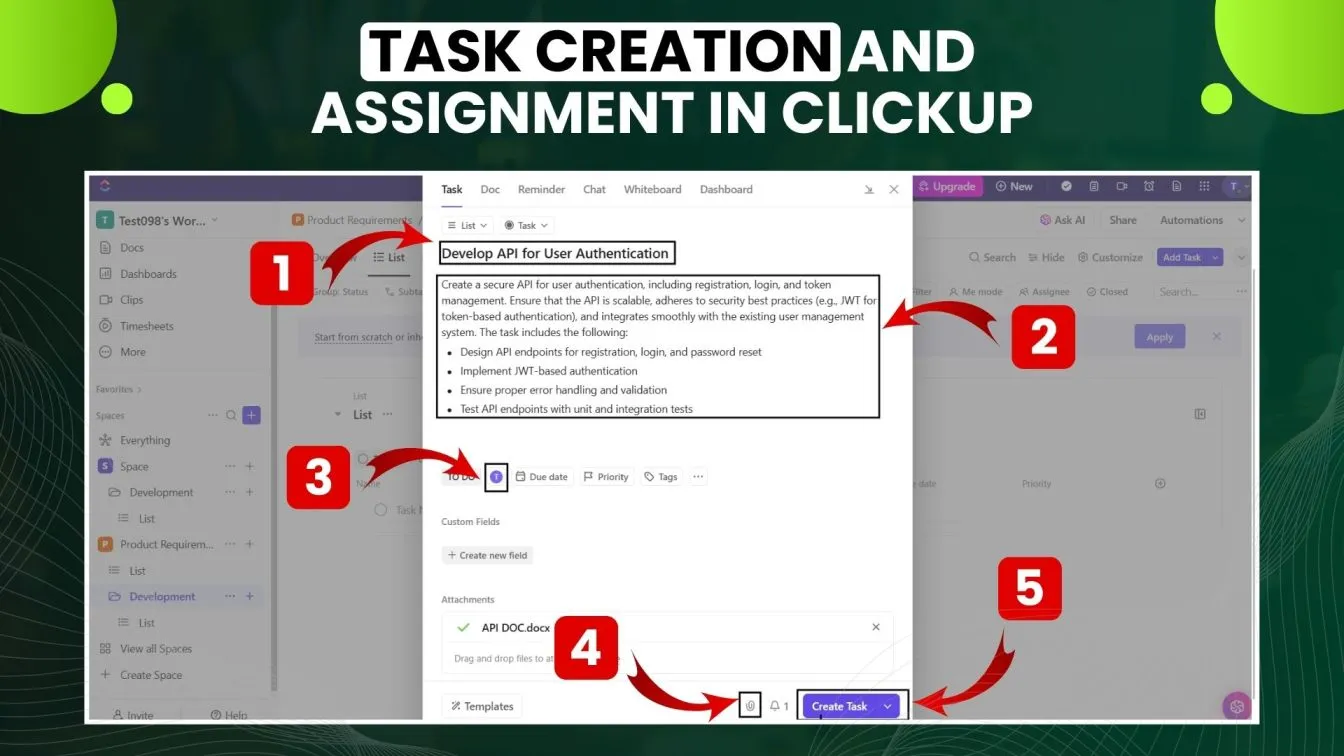
- Task Views (Lists, Boards, and Timelines) 📊
- ClickUp offers multiple views to organize tasks and allows you to create custom views tailored to your team's workflow.
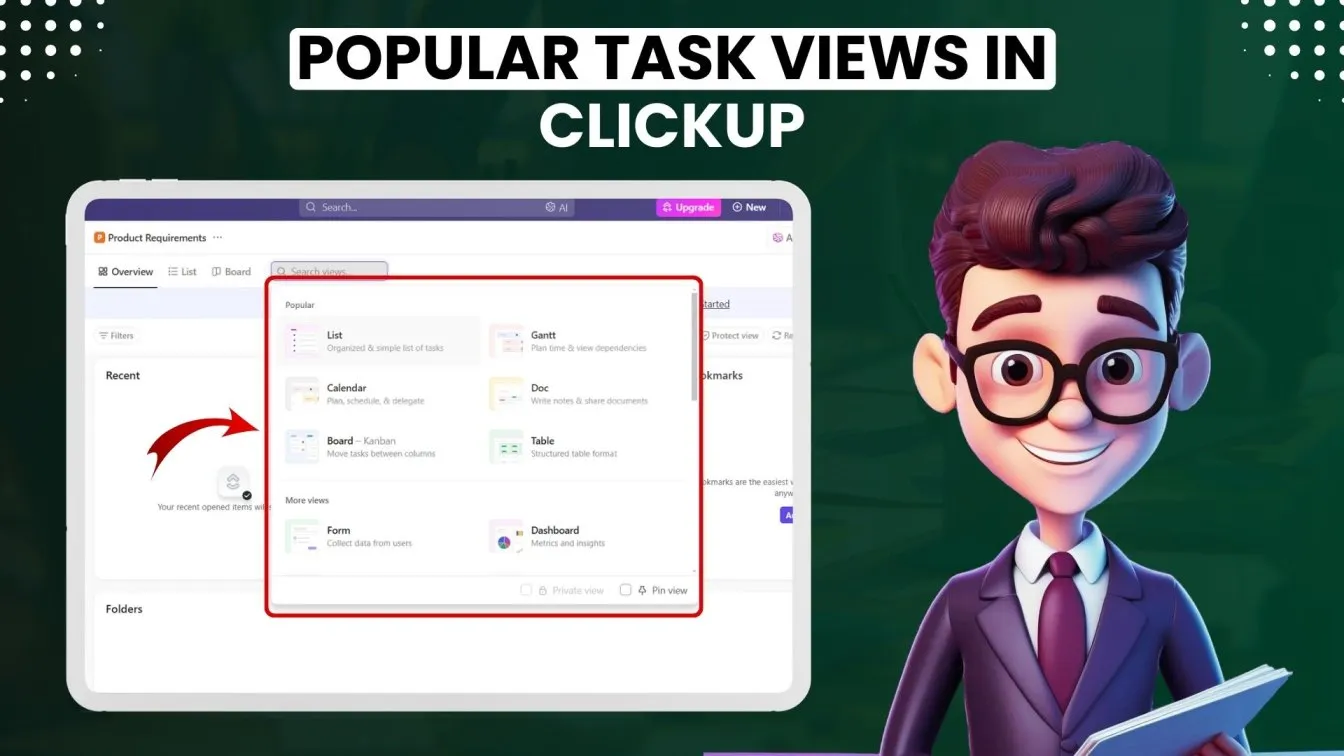
- List View: A simple, linear view for tracking tasks.
- Board View: Great for agile teams to track tasks through stages like “To Do,” “In Progress,” and “Done.”
- Timeline View: Visualize tasks on a timeline for better planning and deadline management.
- Example: Using Board View for an agile team to track sprint progress.
- Due Dates, Priorities, and Statuses ⏰
- Add Due Dates to ensure deadlines are met and tasks are completed on time.
- Assign Priority Levels (Low, Medium, High) to help your team focus on what’s most important.
- Use Task Statuses like "Not Started," "In Progress," or "Completed" to easily track the stage of each task.
As an example, the task "Develop API for User Authentication" can be marked as "In Progress" to show it’s currently being worked on. You can also create custom statuses to further tailor project tracking to your team's needs.
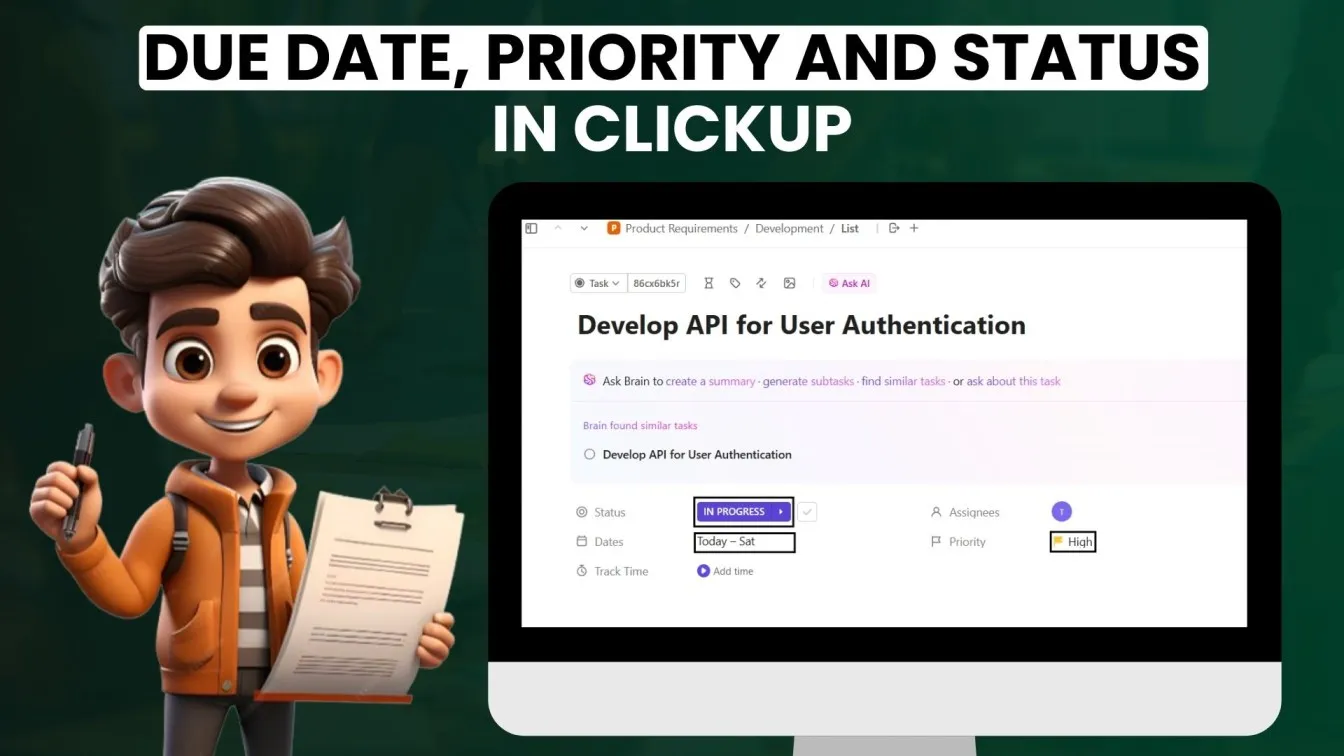
4. Custom Fields for Additional Information 📊
- Customize tasks to include fields such as budget, hours worked, or any other information needed to track your project.
- Example: A task might have custom fields like “Estimated Hours” or “Client Approval Status” to track project progress more specifically.
5. Subtasks and Dependencies 🗂️
- Break tasks into smaller subtasks and manage them efficiently.
- Set task dependencies to ensure tasks are completed in the right order (e.g., “Task A” must be completed before “Task B” can start).
- Example: A task like “Launch Marketing Campaign” might have subtasks like “Create Graphics,” “Write Content,” and “Schedule Posts,” with dependencies between them.
Easy Collaboration and Communication in ClickUp
ClickUp is designed to streamline collaboration and communication across teams. Here's how:
- Comments and Mentions @
- Team members can leave comments on tasks to ask questions, provide feedback, or discuss progress.
- Use mentions (@) to notify specific individuals about important updates.
- Example: @John to notify him about a task update or to ask for his feedback.
- Real-Time Collaboration 🔄
- All changes made within tasks, documents, or projects are updated in real-time, ensuring that everyone stays on the same page.
- Example: When a team member updates the status of a task, everyone involved in that task gets immediate updates.
- Task Attachments and Files 📎
- Attach documents, images, and other files directly to tasks for easy access and reference.
- Example: Upload the UI designs to a task for developers to implement the features.
- Team Chat Channels 💬
- ClickUp offers chat features where team members can communicate in real-time, similar to Slack or other messaging tools.
- Example: Create a “#General” chat for overall team discussions and a “#Project-X” chat for specific project conversations.
- Shared Docs and Wiki 📚
- Use Docs in ClickUp to create wikis, project documentation, or knowledge bases that everyone on the team can contribute to and reference.
- Example: Create a "Project Roadmap" document where all milestones, goals, and deliverables are listed for the whole team to view.
Manage Time Effectively and Create Reports with ClickUp
ClickUp provides powerful tools for managing time and generating detailed reports for projects:
- Time Tracking 🕒
- Built-in time tracking helps teams monitor how much time is spent on tasks and identify areas for improvement.
- Example: Track the time spent on a “Bug Fix” task to assess whether it meets the estimated timeline.
- Time Estimates and Reminders ⏰
- You can add time estimates to tasks to see if the work is on track and send reminders for upcoming deadlines.
- Example: Estimate that a task will take 3 hours and set a reminder for 30 minutes before the deadline to ensure timely completion.
- Reporting Tools 📊
- ClickUp's reporting features give you valuable insights into team performance, task completion rates, and project timelines.
- Example: Create a “Task Completion Report” to track how many tasks have been completed versus planned over a given timeframe, using progress tracking to monitor the status and ensure goals are met.
- Custom Dashboards 📅
- ClickUp allows you to create custom dashboards to visualize key metrics, such as task completion rates, time spent on projects, or team performance.
- Example: Build a dashboard with widgets showing total hours worked or task status progress across the team.
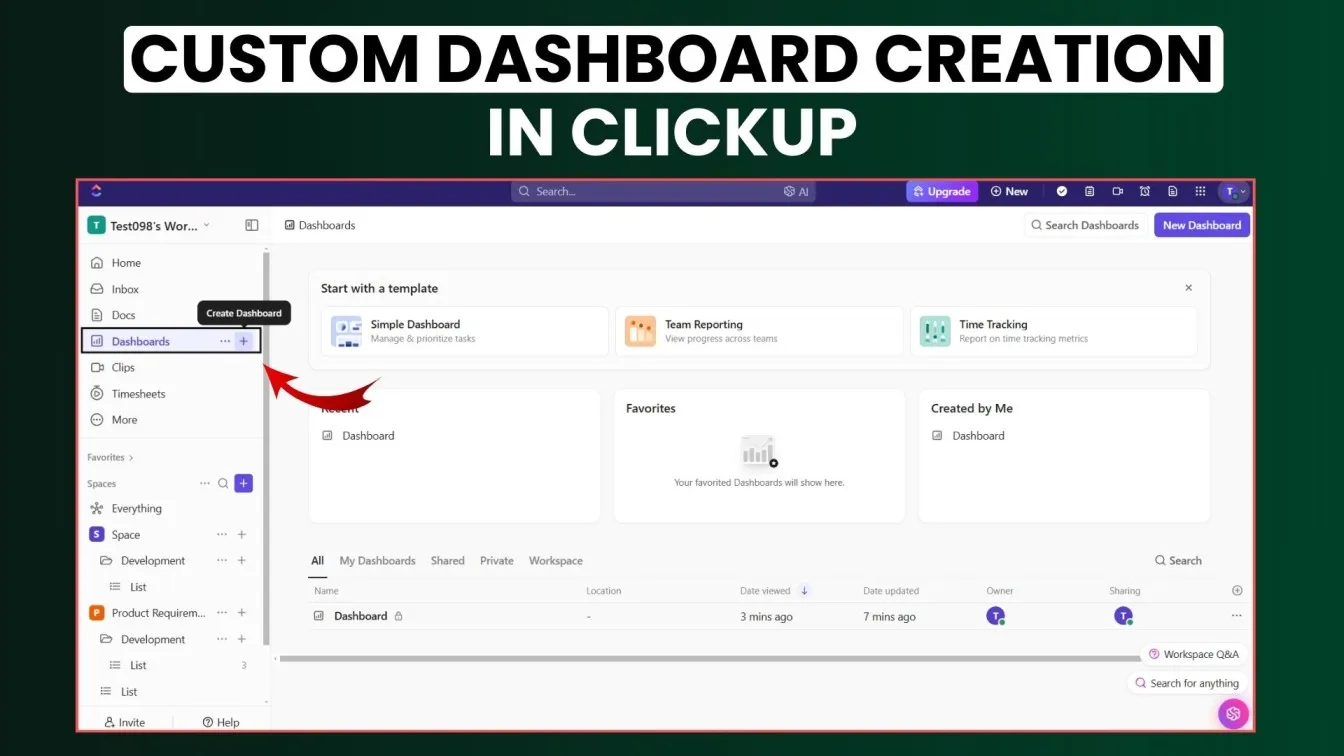
Integrating ClickUp with Other Tools
ClickUp seamlessly integrates with other software tools to enhance your project workflow. Here's how:
- Integrations with Popular Tools 🔌
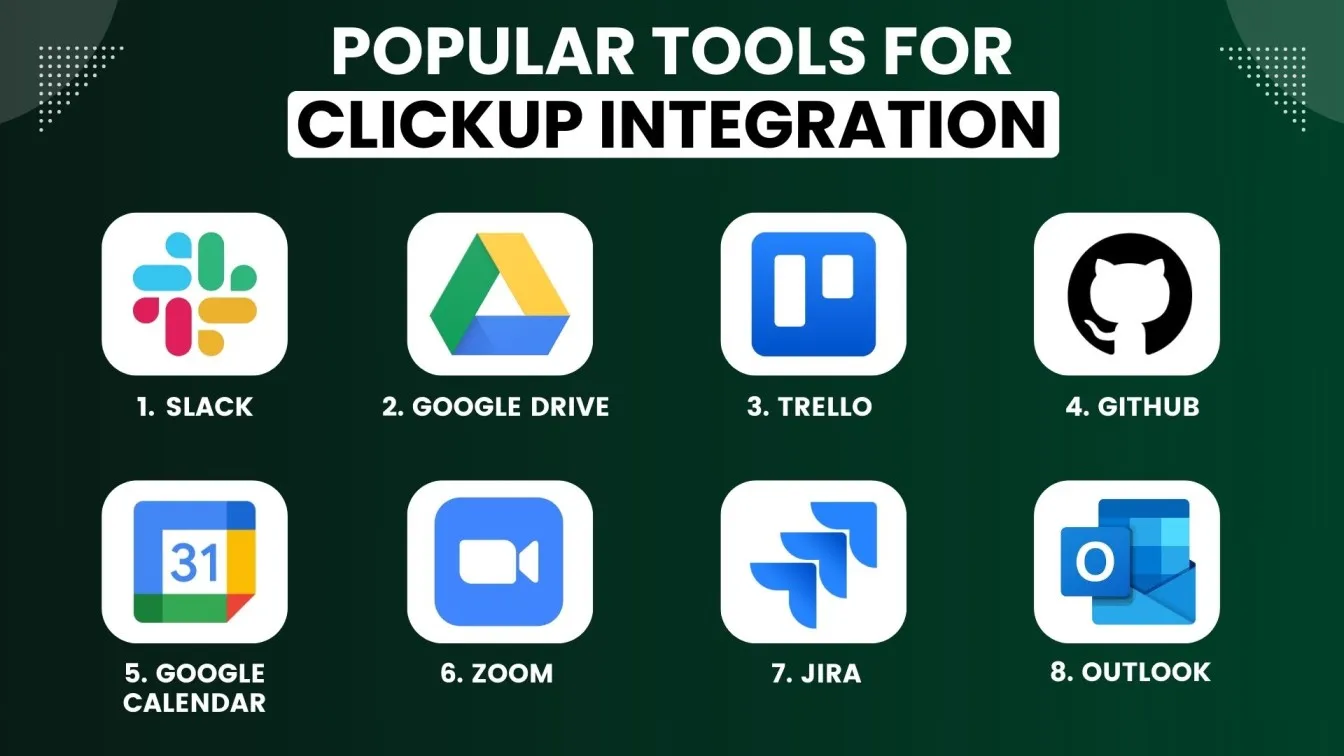
- Automations ⚙️
- Set up workflow automations to minimize manual effort, like automatically assigning tasks based on triggers or sending reminders for overdue tasks. Ensure reliability with automation testing, validating that workflows function as expected.
- Example: When a task is moved to “In Progress,” an automation feature can send a reminder to the assigned team member, leveraging ClickUp’s automation capabilities to streamline workflows and enhance efficiency.
- API for Custom Integrations 💻
- ClickUp provides a powerful API that enables seamless API testing and the creation of custom integrations tailored to your team's specific needs.
- Example: Integrating ClickUp with a custom CRM to automatically create tasks based on client communication.
- ClickApps 🛠️
- ClickApps, an additional feature within ClickUp that allows you to add functionalities, like custom fields, to enhance your workflows.
- Example: Add a “Priority Level” field to every task to track whether it’s high, medium, or low priority.
ClickUp for Teams: How to Maximize Collaboration and Productivity
ClickUp empowers teams to collaborate effectively and boost productivity by providing perfect tools that streamline communication, align goals, and simplify workflows. Here's how teams can leverage ClickUp to achieve more:
1. Centralize Communication 📢
- Use Team Chat and comments to keep discussions organized and accessible.
- Set up communication channels for specific projects or departments.
- Share updates in real time for better transparency.
2. Align Goals and Track Progress 🎯
- Create team goals and connect them to daily tasks.
- Use Dashboards for a clear overview of milestones and deadlines.
3. Simplify Collaboration Across Teams 🛠️
- Share project views across departments for better alignment.
- Use Permissions to control sensitive information while promoting teamwork.
4. Promote Accountability and Ownership 🏆
- Assign clear roles and responsibilities for every task.
- Use Checklists and reminders to ensure timely task completion.
5. Streamline Onboarding and Training 🧑🏫
- Provide new team members with customizable templates and training materials in ClickUp Docs.
- Create a knowledge base to help remote teams reference processes quickly.
Best Practices for Mastering ClickUp
Maximizing ClickUp’s full potential means incorporating key best practices into your workflow. These strategies help streamline processes, enhance seamless collaboration, and increase productivity.
By implementing these practices-such as setting up a clear structure with folders and lists, using templates for efficiency, and leveraging various views and dashboards-you can ensure that tasks are organized and workflows are streamlined.
Regularly updating critical tasks and communication ensures that everyone stays aligned while automating repetitive tasks and utilizing ClickUp seamless integrations helps save time.
By following these best practices, your team can improve effective time management, get the most out of ClickUp, and ensure efficiency in project execution, setting your journey to success on the right path. 🚀
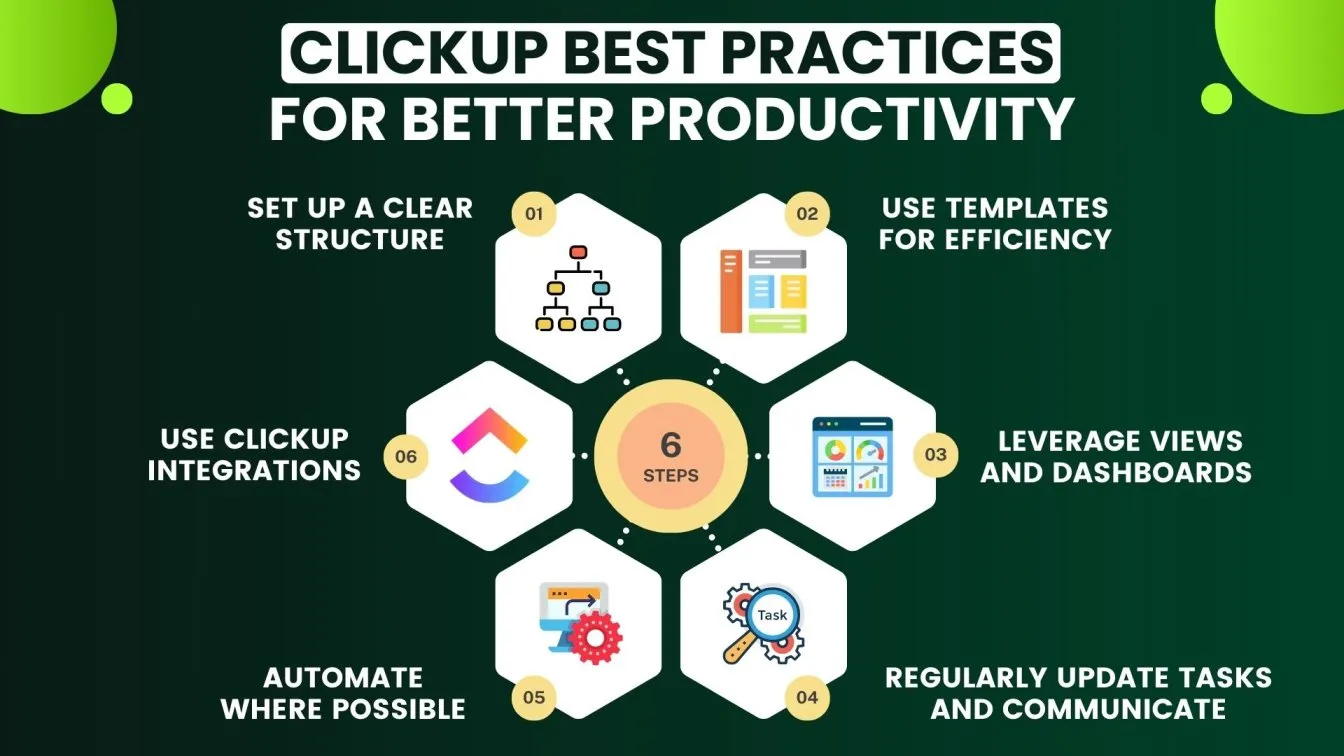
Conclusion
As we’ve explored throughout this blog, ClickUp is a powerful tool for mastering project management, offering a range of advanced features that streamline workflows and enhance seamless collaboration.
From understanding the fundamentals of project management to setting up your ClickUp account and exploring its essential features, this comprehensive guide has covered how to unlock ClickUp's full potential.
By mastering best practices and leveraging ClickUp’s complex capabilities as task management, effective communication, time tracking, and integrations with other tools can take actionable steps to boost productivity and ensure successful project outcomes.
For managing complex projects or coordinating a simple team initiative, ClickUp’s intuitive design enables you to stay organized, aligned, and focused on achieving your business objectives and driving business growth. Embrace ClickUp’s features, follow best practices, and empower your team to work smarter and more efficiently. 🌟
People also asked
👉 Is ClickUp better than Jira?
ClickUp offers more flexibility with customizable views and integrations, while Jira is more specialized for software development and Agile teams. It depends on your team's specific needs.
👉 What are the limits of ClickUp’s free forever plan?
The free version of ClickUp offers limited features like 100MB of storage, integrations with 1 app, and up to 100 automations per month.
👉 Is ClickUp a CRM tool?
ClickUp is not primarily a CRM, but its flexible features allow it to be customized for CRM purposes, such as tracking customer interactions and managing sales pipelines.
👉 What makes ClickUp different from other project management tools?
ClickUp stands out with its all-in-one platform, offering customizable workflows, task management, and built-in tools like document collaboration and goal tracking, reducing reliance on third-party tools and enhancing team productivity.
👉 Does ClickUp offer mobile apps for managing projects on the go?
Yes, ClickUp offers mobile apps for both iOS and Android, enabling users to manage projects, collaborate, and track tasks from anywhere.



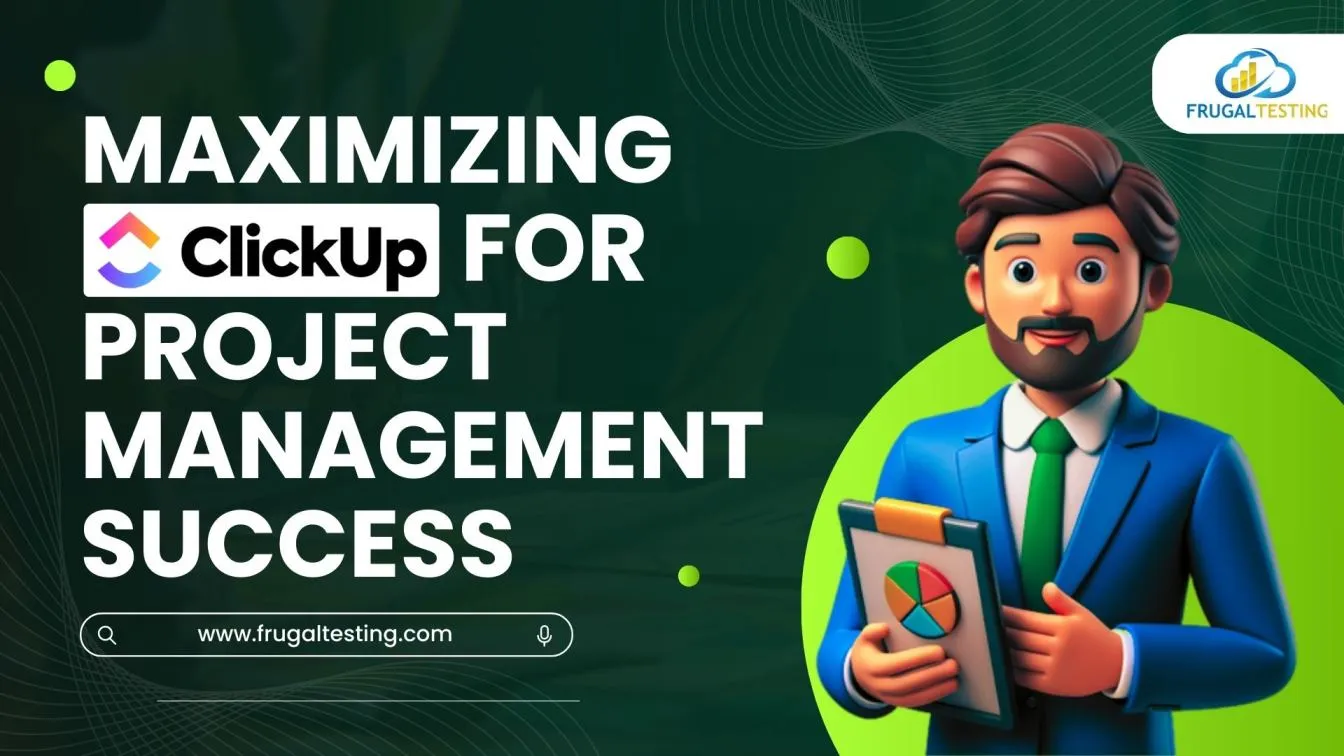
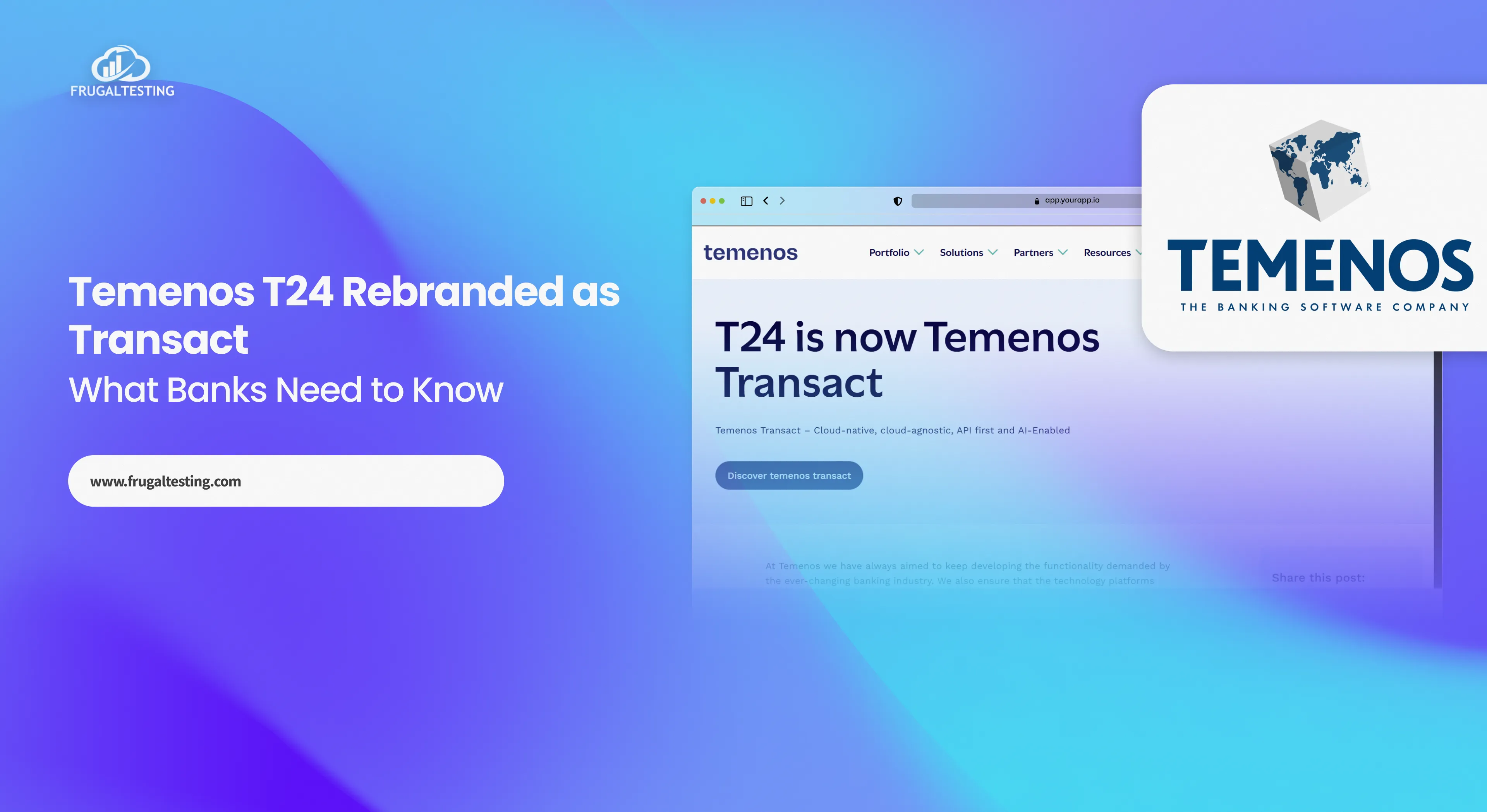
%201.webp)