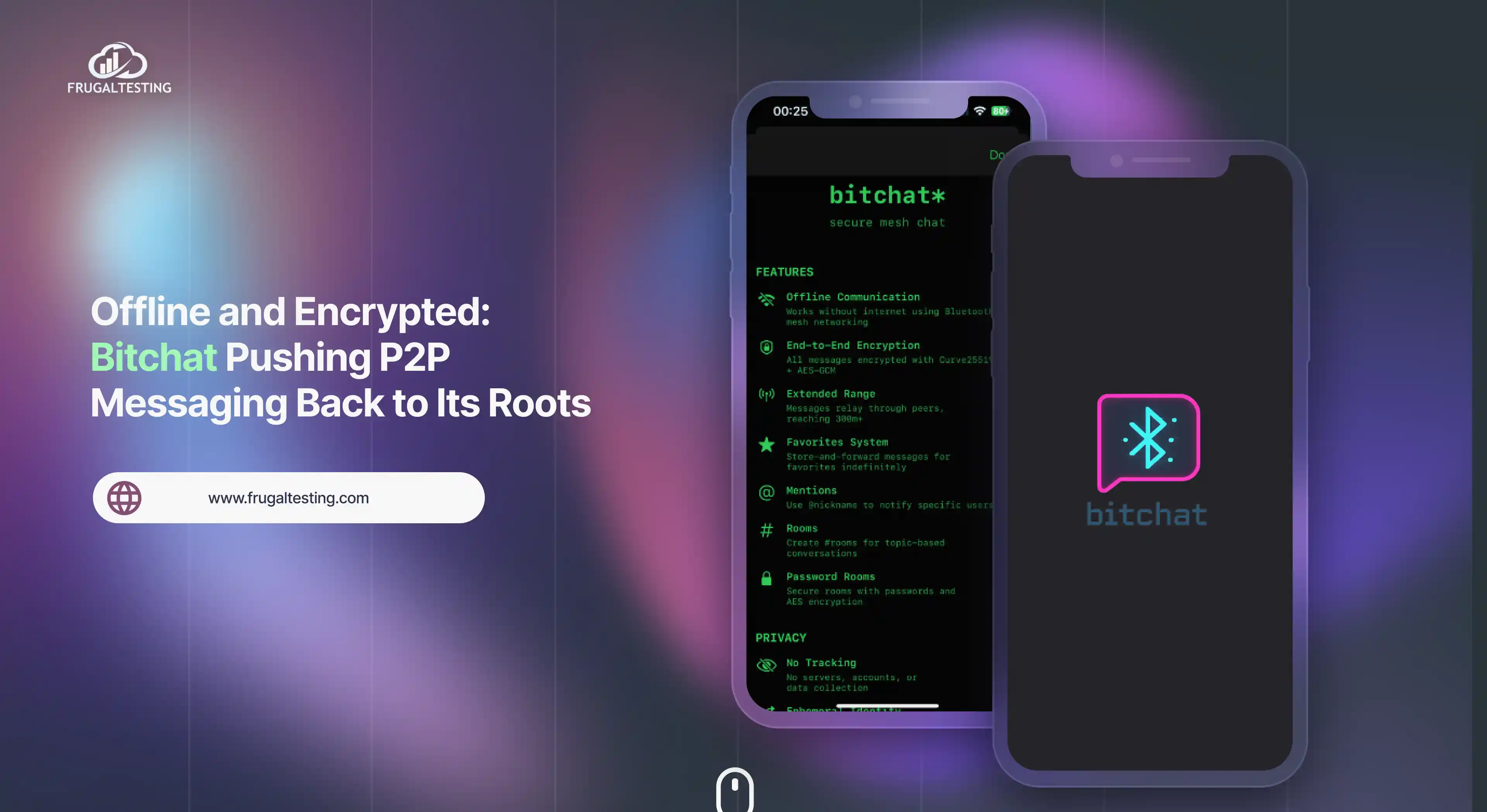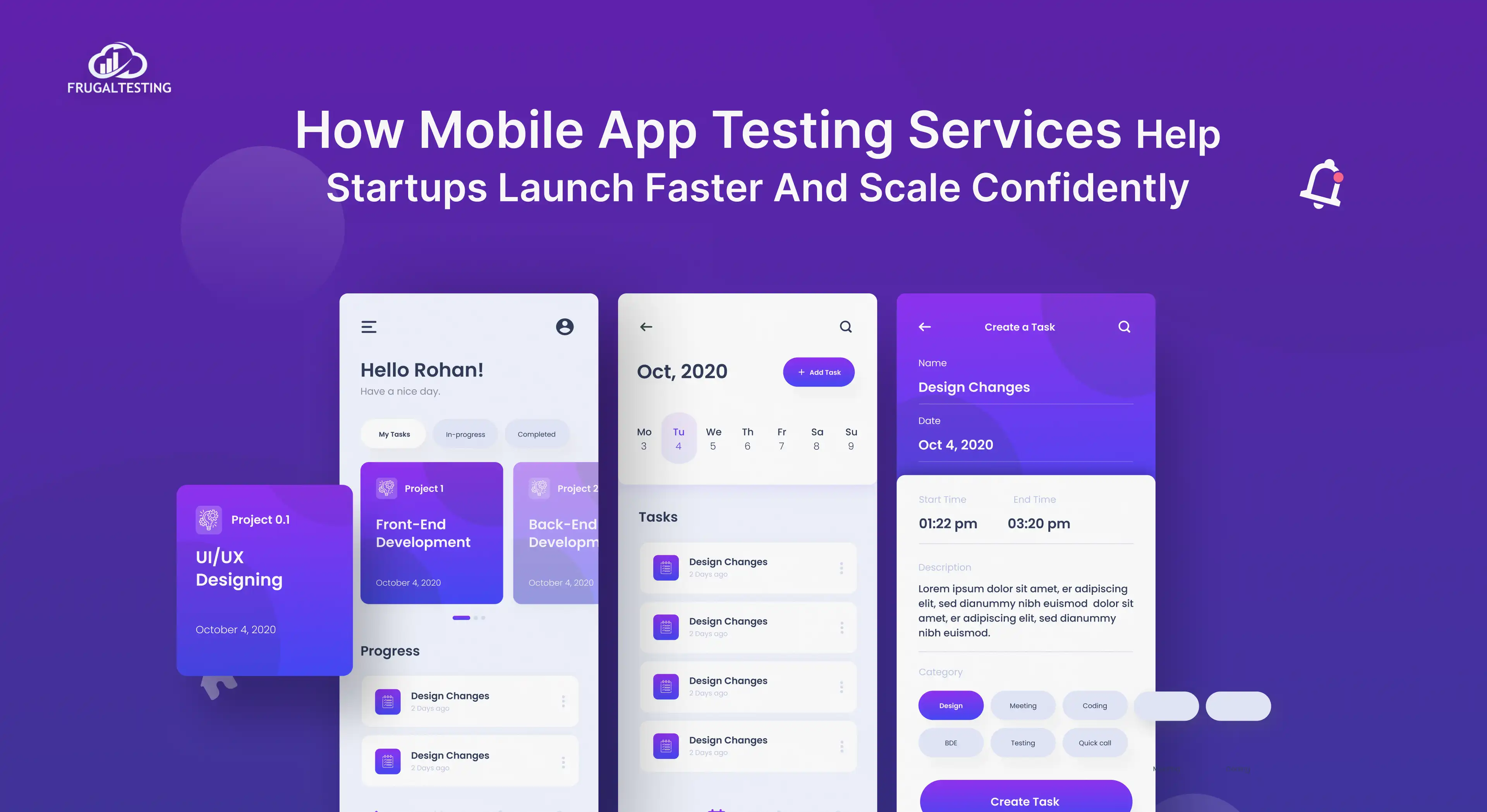ClickUp combines project management, task tracking, and bug reporting under one roof, making it a powerful tool for QA teams. From its intuitive design to customizable features, ClickUp empowers teams to tackle bugs efficiently, improve communication, and ensure quality delivery.
Here’s a closer look at how ClickUp can transform your QA workflows and help your team achieve bug-free software releases. 🚀
Why is ClickUp a Game-Changer for Bug Tracking?
ClickUp has rapidly gained popularity among QA professionals for its versatility and ease of use. However, what distinguishes it from the others?
- Centralized Management: QA teams can manage everything from bug reports to test cases on a single platform, eliminating the need for multiple tools.
- Customizable Dashboards: Whether you’re tracking bugs, assigning tasks, or reviewing progress, ClickUp allows you to create personalized views that suit your workflow.
- Collaboration at Its Core: Real-time notifications, comments, and file sharing ensure seamless communication between QA teams and developers.
- Scalable for All Teams: Whether you're a startup or an enterprise, ClickUp’s flexibility adapts to teams of any size.
- Budget-Friendly: ClickUp offers a wide range of features in its free plan, making it an excellent choice for small teams.
With these features, ClickUp ensures that QA teams can work smarter, not harder.
The Role of Bug Tracking in QA Excellence
Bug tracking is more than just documenting issues; it’s the backbone of any successful QA process. Without a reliable bug-tracking system, teams risk delays, miscommunication, and quality compromises.
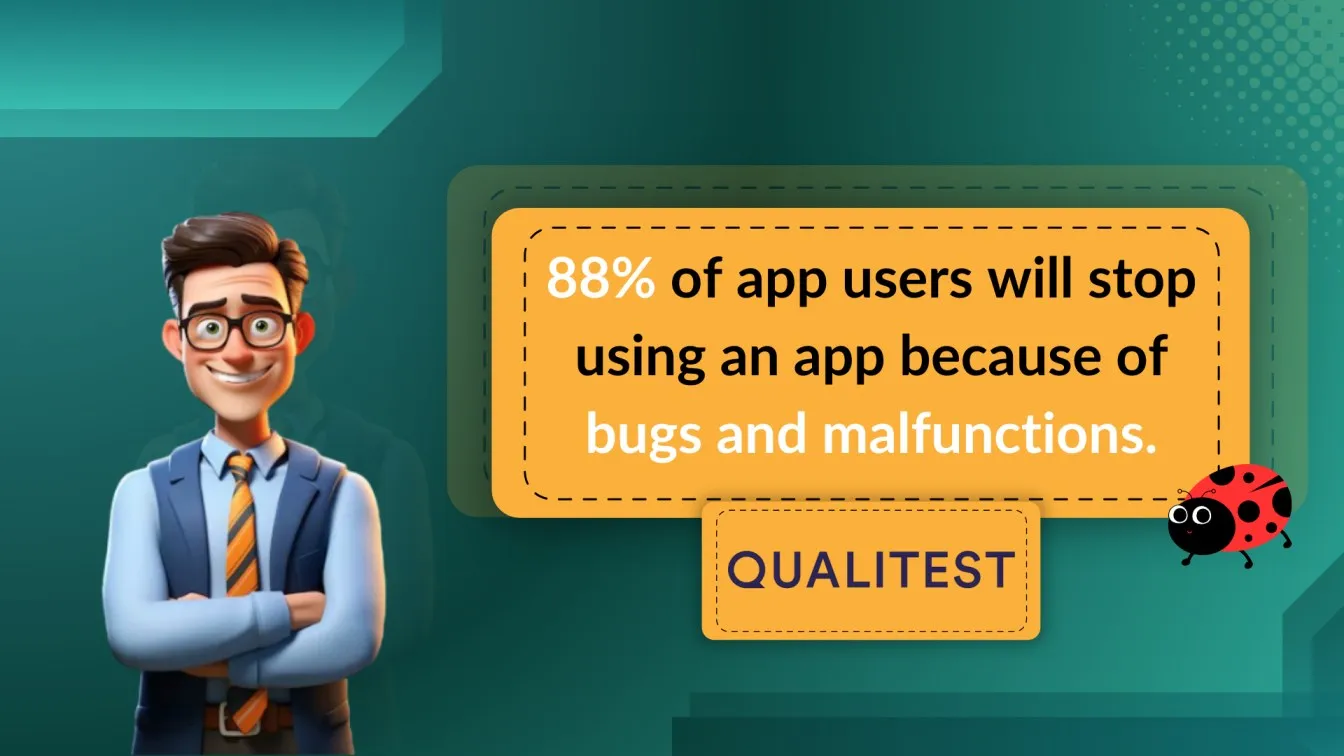
Here’s how effective bug-tracking software contributes to QA excellence:
- Systematic Documentation: A structured approach ensures no bug goes unnoticed or unresolved.
- Efficient Resource Allocation: Knowing the severity and priority of bugs helps teams allocate resources effectively.
- Improved Transparency: Stakeholders can track the progress of bug resolution, fostering trust and accountability.
- Data-Driven Insights: Analyzing bug trends provides actionable insights to prevent recurring issues.
- Better User Satisfaction: Fewer bugs lead to a better user experience, improving customer retention and product reviews.
With a robust bug-tracking tool like ClickUp, QA teams can ensure consistent software quality and timely releases.
Key Features of ClickUp’s Bug Tracking
ClickUp offers a host of features tailored to meet the unique needs of QA teams. Let’s delve into the features that make it a standout tool for bug tracking.
Customizable Workflows for Bug Tracking
Every QA team operates differently, and ClickUp respects that by offering highly customizable workflows. Here’s how it helps:
- Custom Statuses: Define statuses such as “Open,” “In Review,” “Retest,” and “Closed” to reflect your bug lifecycle.
- Task Dependencies: Ensure tasks are completed in the right sequence by linking dependent tasks.
- Custom Fields: Track specific bug details like severity, module, or affected environment using custom fields.
- Templates: Save your workflows as templates to quickly set up projects in the future.
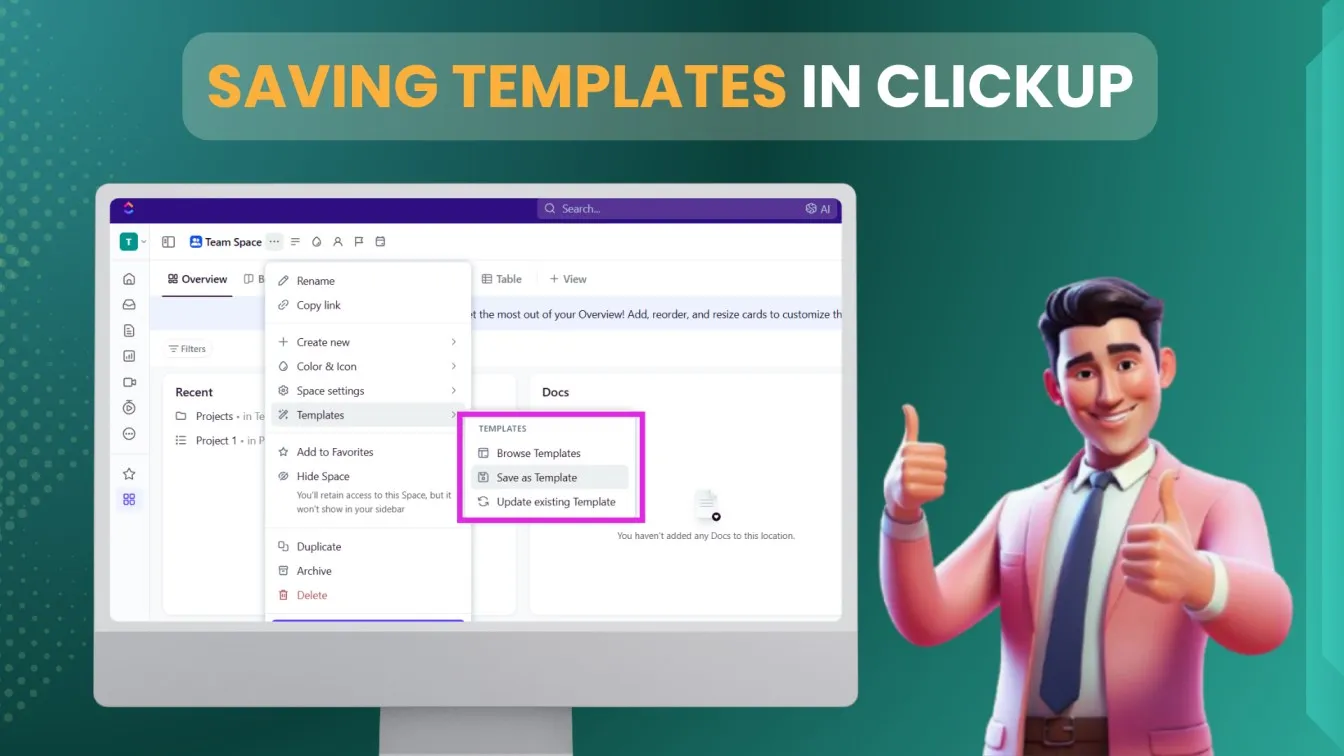
For example, if a bug is marked as “Critical,” it can trigger an immediate assignment to a senior developer and notify the QA lead.
Real-Time Collaboration for Efficient Issue Resolution
One of ClickUp’s most impressive features is its ability to foster real-time collaboration. QA processes often involve multiple stakeholders, and smooth communication is key to resolving issues faster.
- Task Comments: QA engineers can leave detailed comments on bugs, tagging developers for clarity.
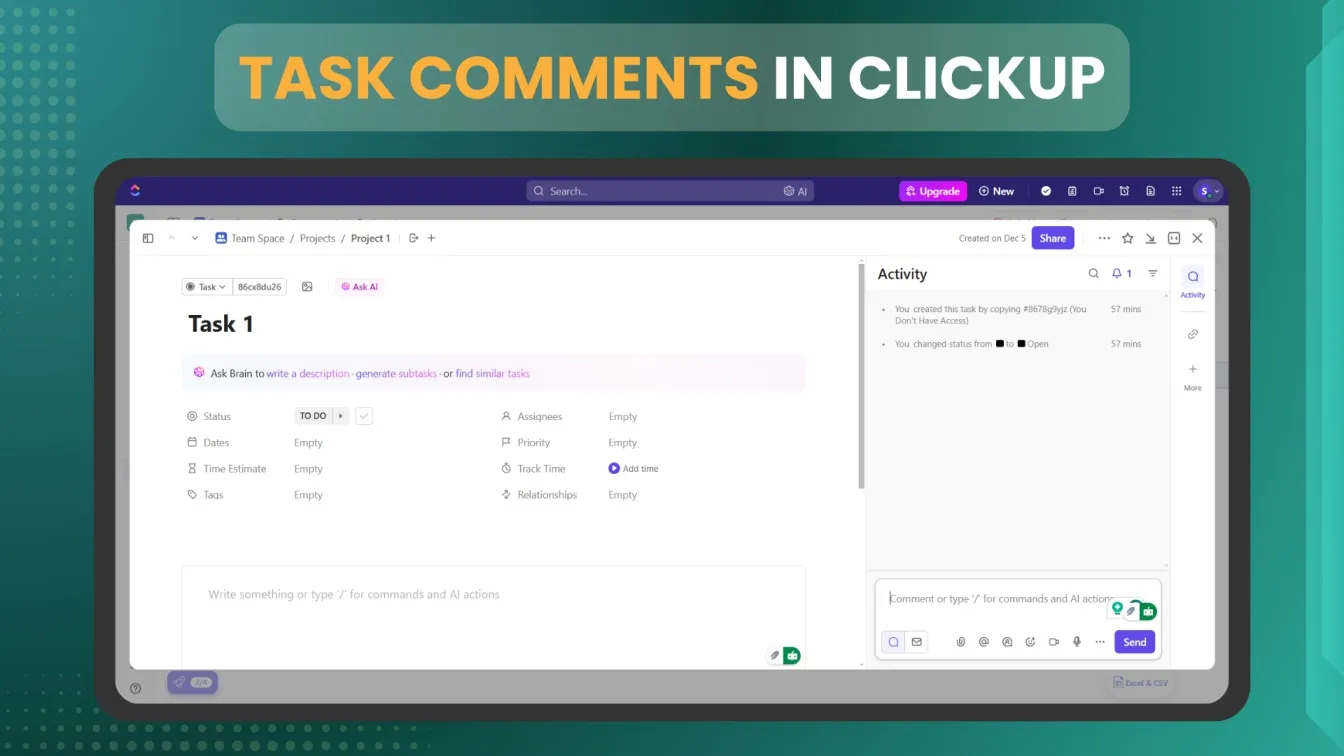
- File Attachments: Upload screenshots, videos, or logs to provide context for reported bugs.
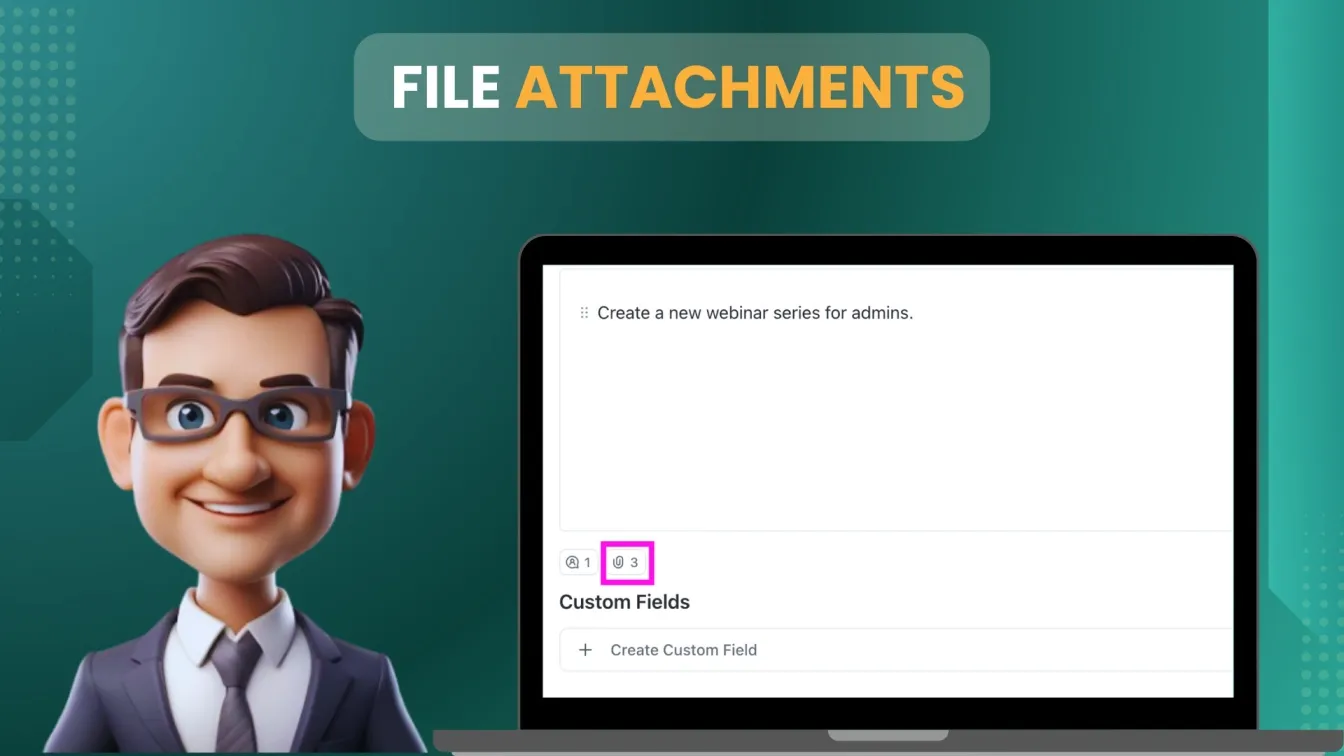
- @Mentions: Notify specific team members or entire teams about updates or actions required.
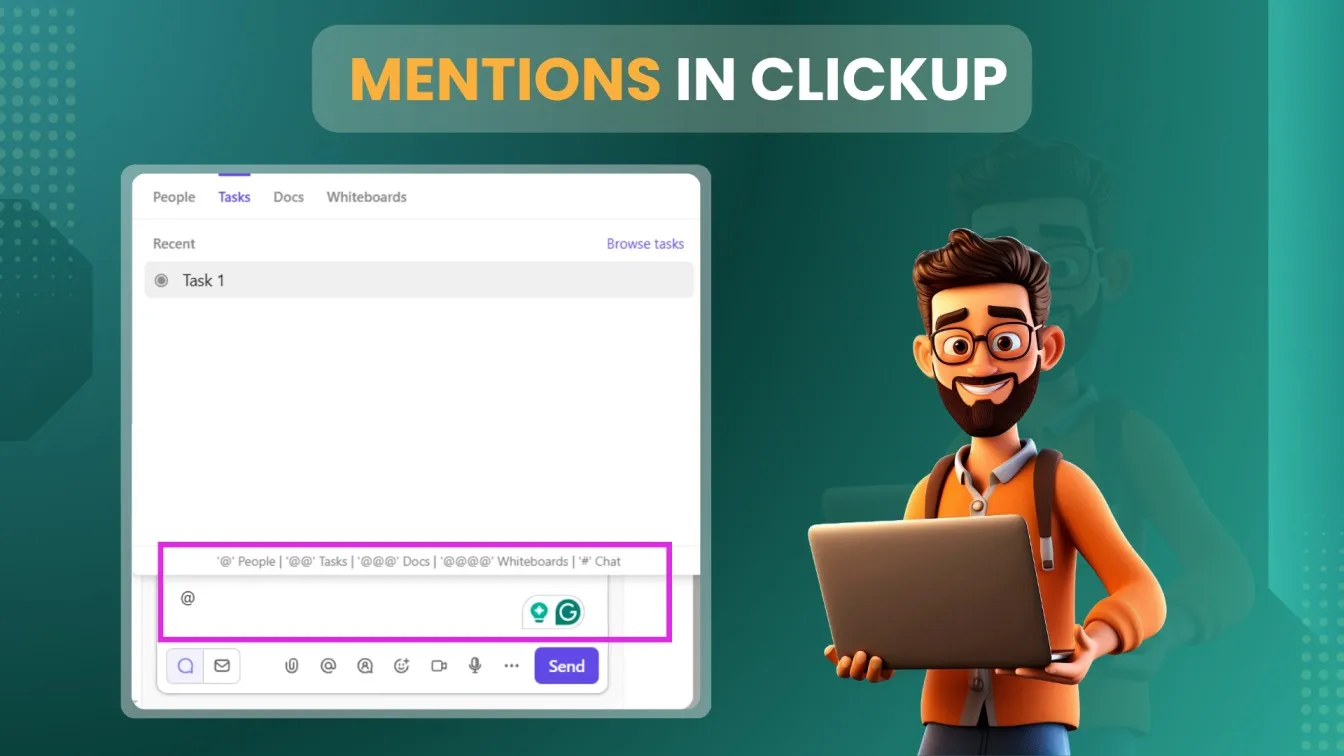
- Notifications: Receive instant alerts for task updates, status changes, or comments.
Example: A QA engineer discovers a bug and tags the developer in the comments with a screenshot of the issue. The developer gets a notification and starts working on the fix immediately.
These features minimize delays and ensure bugs are addressed as soon as they are reported.
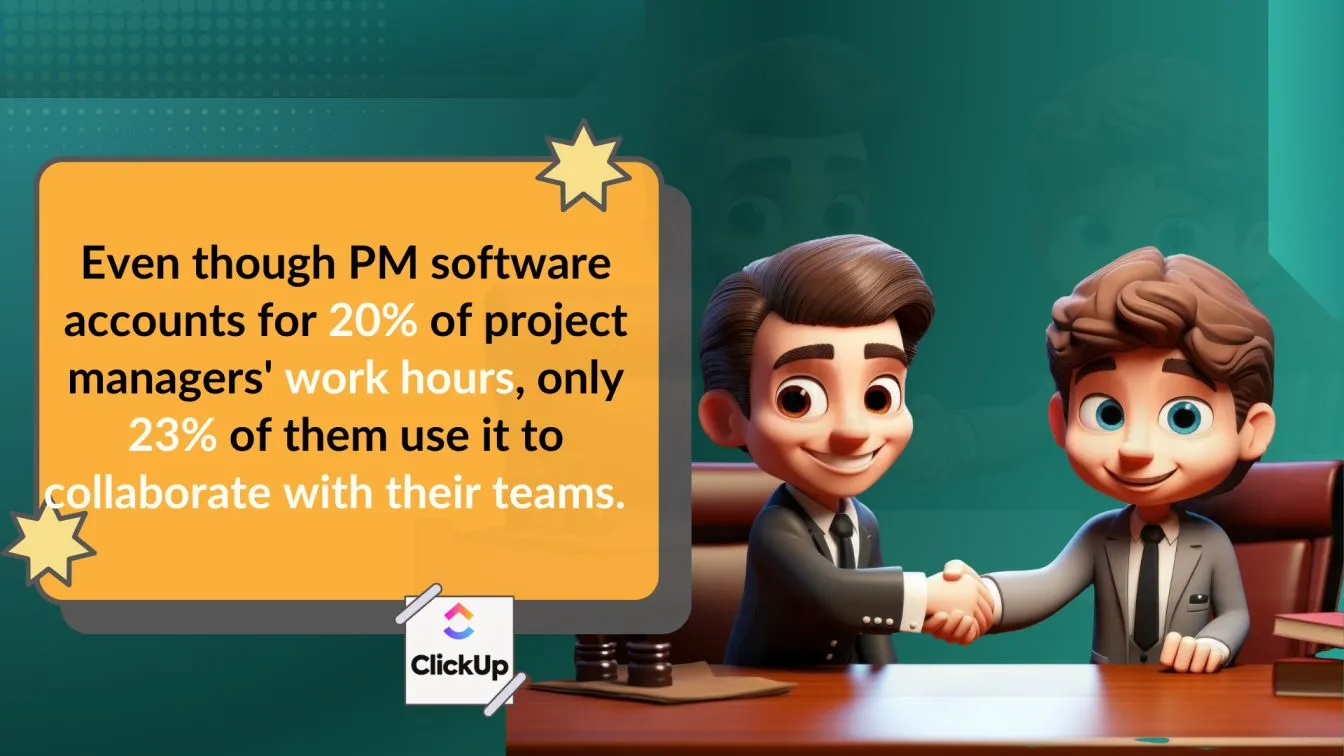
Integrated Views for Better Bug Prioritization
Prioritization is a crucial aspect of bug tracking, especially when deadlines are tight. ClickUp provides a variety of views to assist teams in concentrating on the most important things:
- Kanban Board View: Visualize the status of all bugs and move tasks across stages effortlessly.
- List View: See all bugs in a detailed table format, complete with custom fields.
- Gantt Chart View: Plan timelines for bug resolution and track dependencies with Clickup Gantt Chart.
- Calendar View: Stay on top of deadlines by visualizing due dates for each bug.
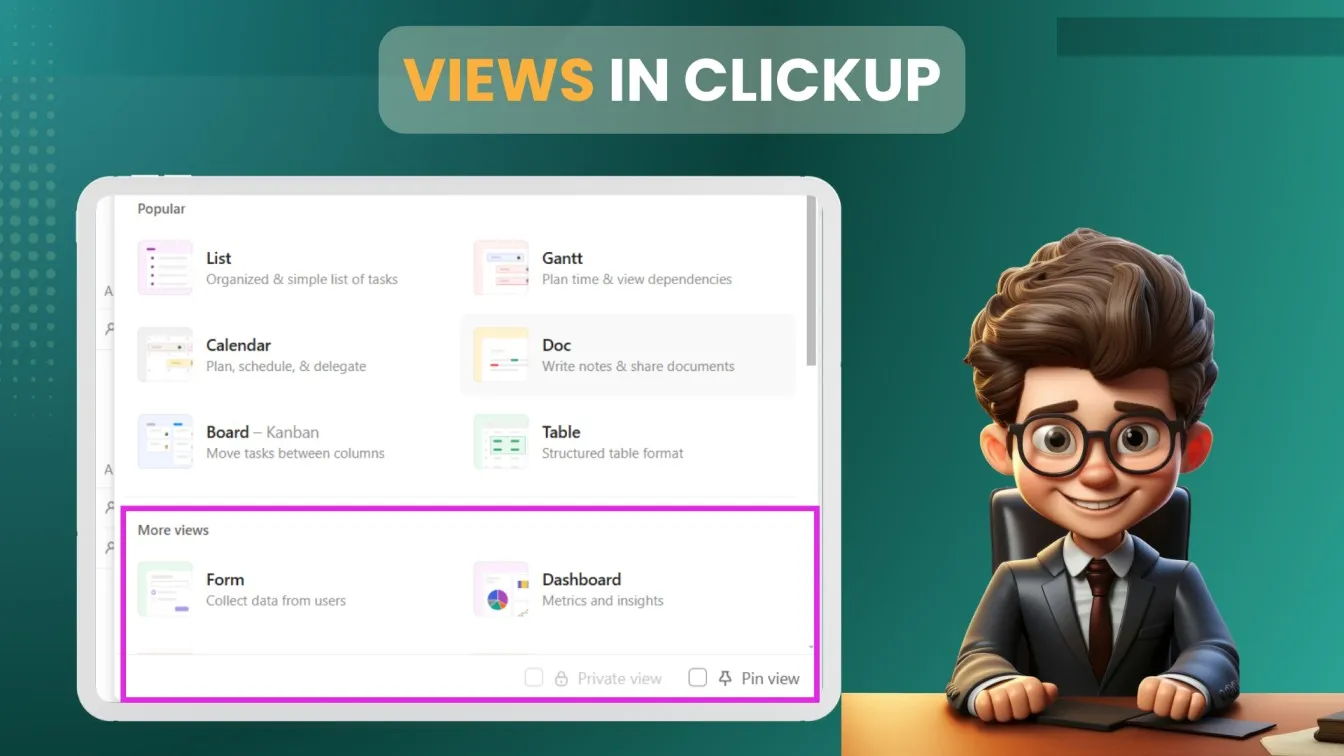
Each view provides unique insights, allowing QA managers to balance speed and quality effectively.
Setting Up Bug Tracking in ClickUp
Setting up ClickUp for bug tracking is a straightforward process, but taking the time to configure it properly can make a significant difference.
How to Configure Custom Fields for Bug Tracking?
Custom fields are a game-changer for QA teams, enabling them to capture essential details about each bug.
Steps to Create Custom Fields:
- After ClickUp login, open your ClickUp workspace and select the task.
- Navigate to Custom Fields.
- Add fields such as:some text
- Severity: High, Medium, Low
- Priority: Critical, Major, Minor
- Steps to Reproduce: Detailed instructions for replicating the bug
- Affected Environment: Specify the platform (e.g., iOS, Android, Web)
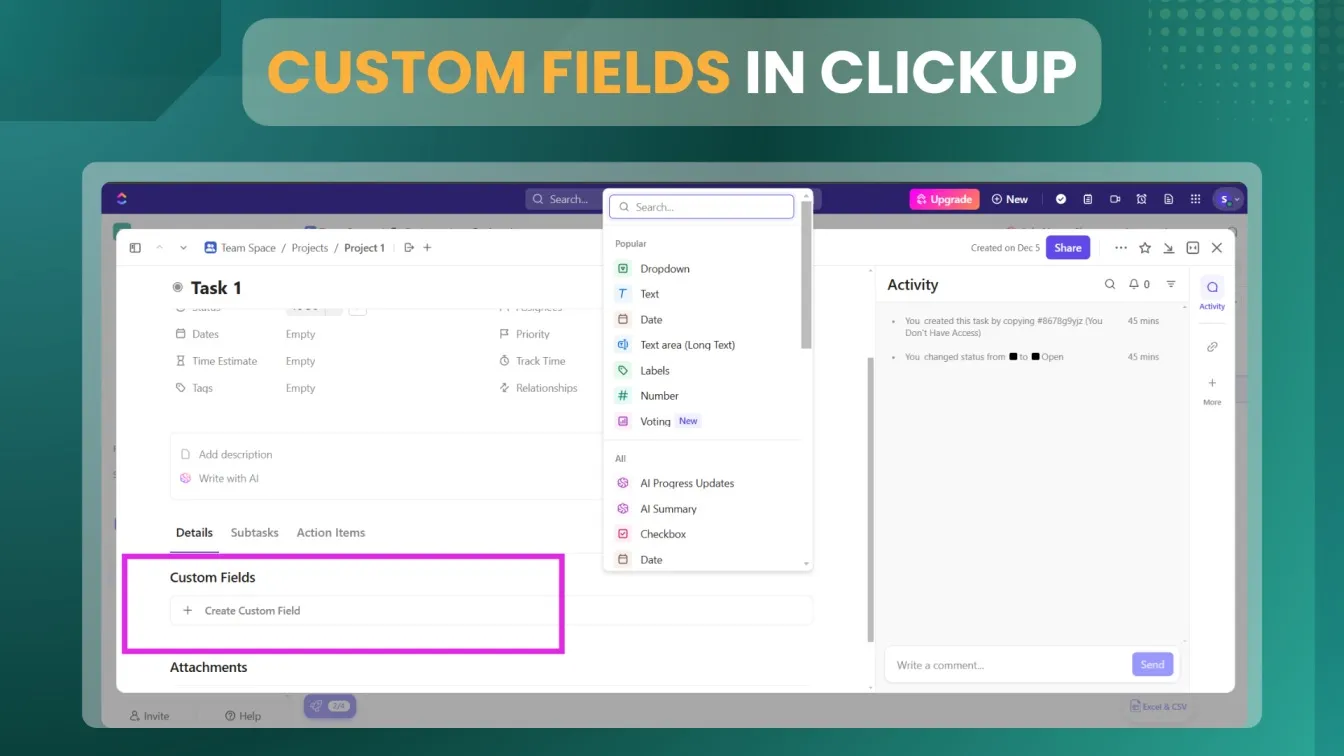
Once configured, these fields provide a detailed snapshot of each bug, helping teams prioritize and resolve them effectively.
Setting Up Automation to Simplify QA Workflows
Automation in ClickUp reduces repetitive tasks and allows QA teams to focus on critical activities. To configure it for bug tracking, follow these steps:
Common Automation Examples:
- Assign Bugs Automatically: Assign bugs to developers automatically according to tags or severity.
- Status Updates: When a developer marks a bug as “Fixed,” automatically move it to “Ready for Testing.”
- Notifications: Send Slack alerts or email updates when high-priority bugs are reported.
Steps to Configure Automation:
- Navigate to your ClickUp workspace's Automation tab.
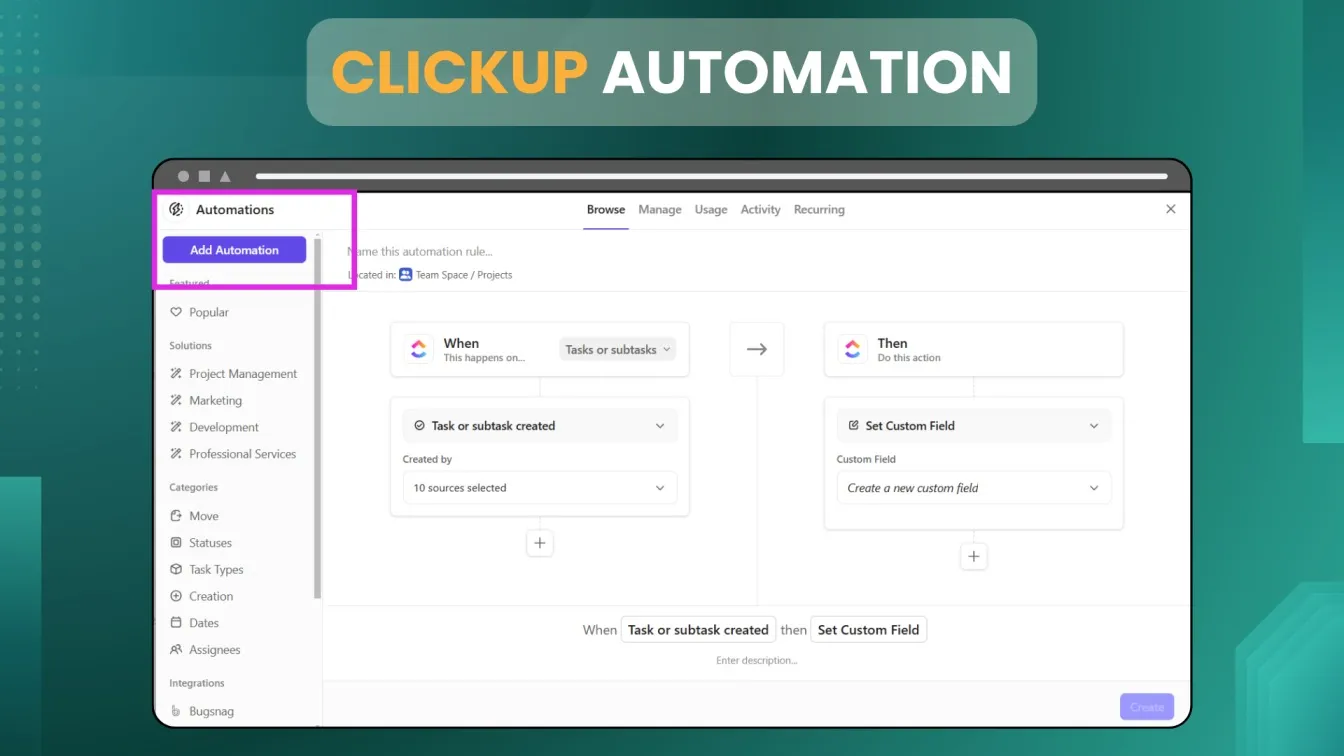
- Select a trigger, such as “Task Status Changes.”
- Define the action, such as “Assign Task to [Developer].”
- Save your automation.
These automations ensure smooth workflows and reduce manual overhead, especially for large teams.
Managing Bug Lifecycle Stages in ClickUp
Effective bug management revolves around properly defining and managing the lifecycle stages of a bug. The bug lifecycle typically involves stages like identification, analysis, resolution, and closure. With ClickUp’s flexibility, QA teams can design workflows that reflect this lifecycle accurately.
Defining Lifecycle Stages in ClickUp
ClickUp enables teams to create custom statuses for bug tracking. These statuses act as stages that a bug transitions through during its lifecycle. Here’s how a typical bug lifecycle might look:
- Open: The bug is logged and awaiting review.
- In Review: QA or developers analyze the bug to confirm its validity.
- In Progress: The bug is being worked on by developers.
- Ready for Testing: The fix has been applied and is ready for QA verification.
- Closed: The bug is resolved, tested, and confirmed.
How to Set Up Lifecycle Stages:
- You can click on any status in the Status column by opening your ClickUp list.
- Click on Settings, select Use Custom Statuses, and create new stages, assigning each a color to differentiate them visually.
- Save and apply these statuses to your bug-tracking workspace.
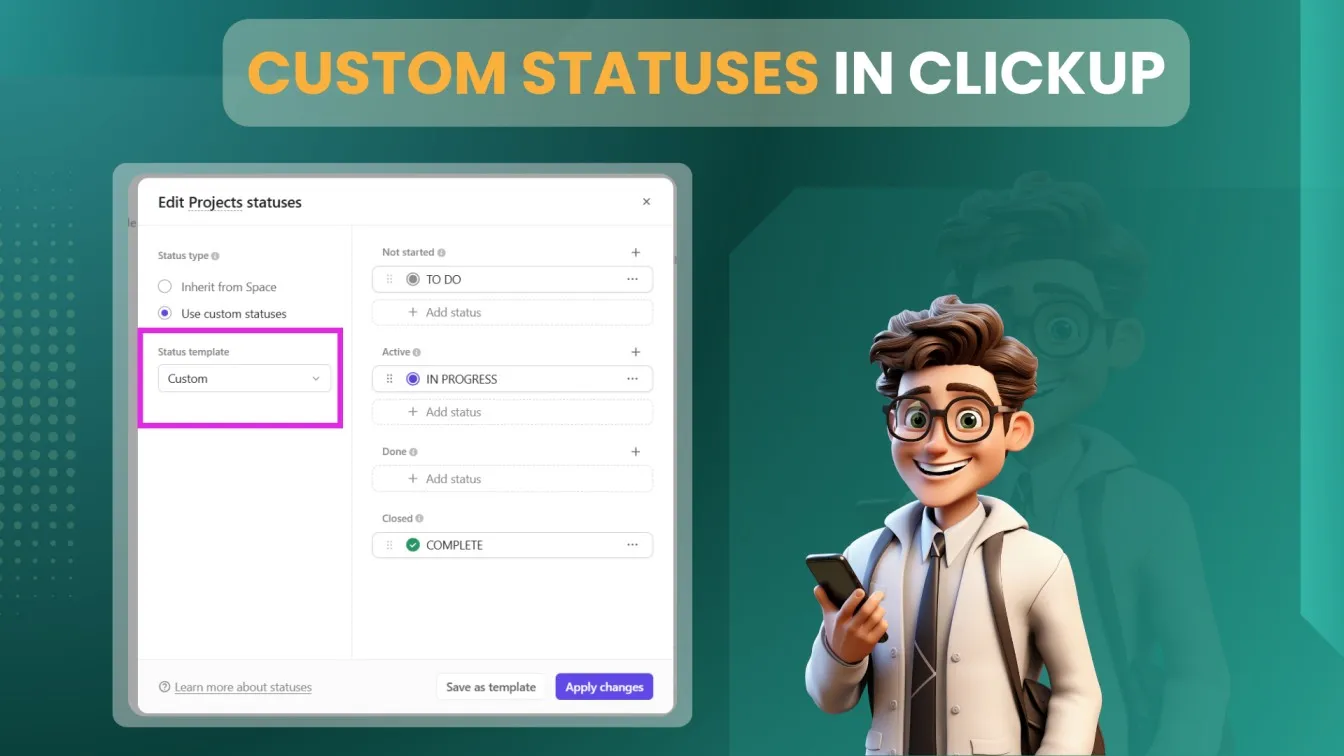
Tracking Bugs Through Stages
Once statuses are set, use views like Kanban or List to track bugs as they move through the lifecycle:
- Kanban Boards: To visually represent progress, drag & drop tasks between statuses.
- List View: Use filters to display bugs in specific stages, like “In Progress” or “Ready for Testing.”
Automation for Lifecycle Transitions
ClickUp’s automation features can simplify status transitions.
- Automatically move a bug to “In Progress” when assigned to a developer.
- After a task is finished, mark it as "Closed."
These Clickup automations reduce manual intervention, ensuring a smooth flow through the lifecycle.
ClickUp's Best Practices for QA
While ClickUp is a powerful tool, using it effectively requires adopting best practices tailored to QA needs. Below are some actionable tips to optimize ClickUp for QA processes.
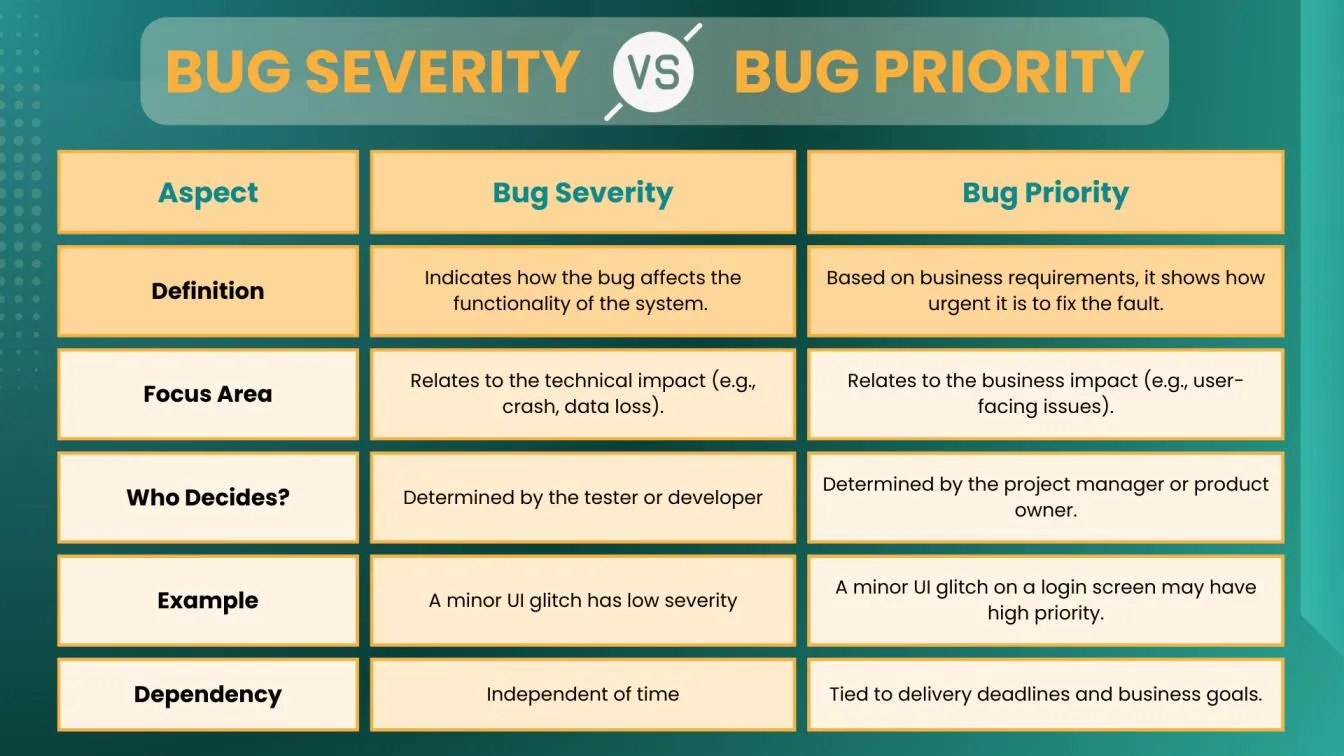
How to Organize Bugs by Priority and Severity?
Bugs vary in impact, and organizing them by priority and severity is critical to efficient resolution. ClickUp provides several features to help teams categorize and manage bugs effectively.
Using Custom Fields
Custom fields enable teams to assign priority and severity levels to each bug. Common fields include:
- Severity: Indicates the technical impact of the bug (e.g., Critical, Major, Minor).
- Priority: Reflects the business importance of resolving the bug (e.g., High, Medium, Low).
Steps to Set Up Custom Fields:
- Navigate to the Custom Fields tab in your project settings.
- Add fields for severity and priority with dropdown menus.
- Apply these fields to your bug-tracking tasks.
Sorting and Filtering Bugs
Once custom fields are configured, you can:
- Sort by Priority: Display high-priority bugs at the top for immediate attention.
- Filter by Severity: View only critical or major bugs to focus on impactful issues.
Creating Priority-Based Views
ClickUp app allows you to save filtered views, ensuring team members can quickly access bugs requiring urgent resolution. For instance, create a “Critical Bugs” view that automatically updates as new high-severity bugs are logged.
Using ClickUp Dashboards for QA Metrics
QA teams rely on metrics to monitor performance and ensure continuous improvement. ClickUp’s dashboards offer a centralized space to visualize and analyze key QA metrics.
Essential QA Metrics to Track
- Bug Resolution Rate: Tracks how quickly bugs are resolved after being reported.
- Open Bugs Count: Monitors the total number of unresolved bugs.
- Severity Distribution: Visualizes the breakdown of bugs by severity.
- Time to Resolution: Indicates the typical amount of time needed to close an issue.
- Team Workload: Identifies how tasks are distributed among team members.
Setting Up Dashboards in ClickUp
- Go to your ClickUp workspace and select Dashboards from the menu.
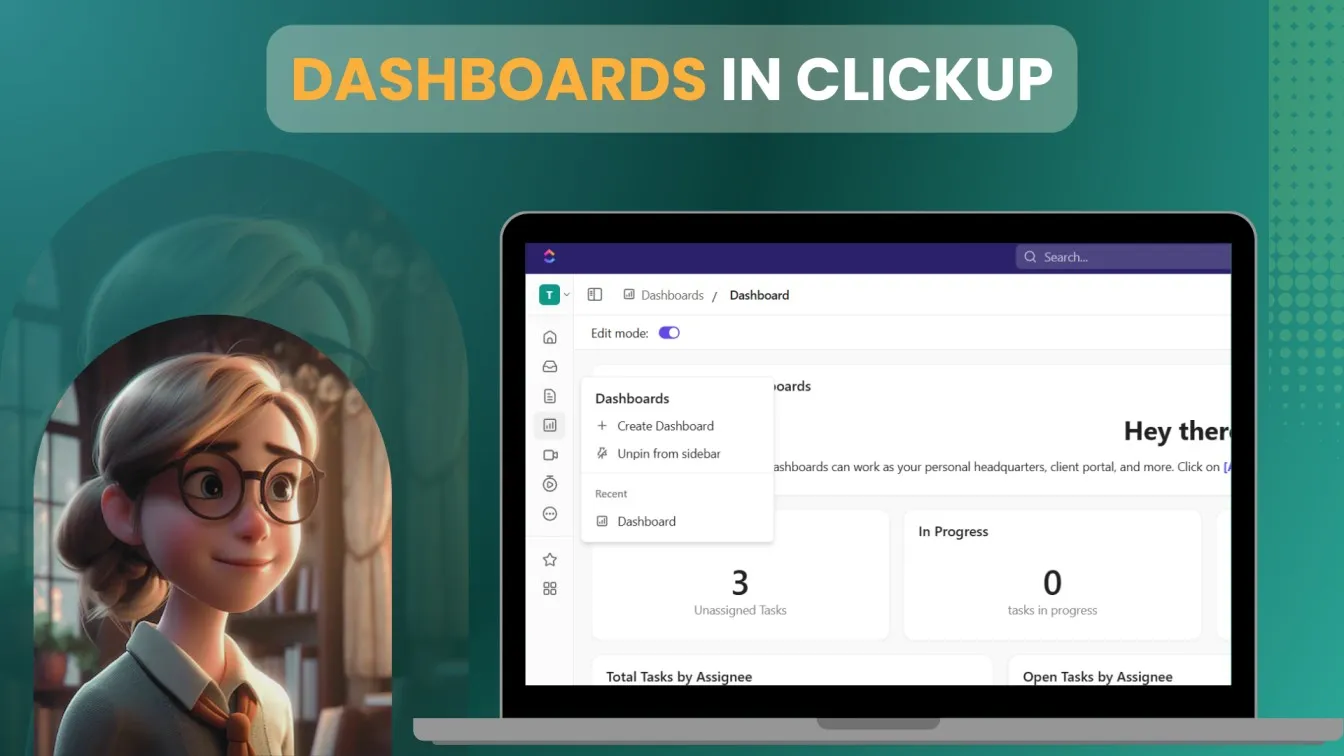
- After selecting "+ New Dashboard," name it anything like "QA Metrics Dashboard."
- Add widgets such as:
- Pie Charts for severity distribution.
- Bar Graphs for tracking bug resolution rates.
- Task List Widget to display open bugs.
- Time Tracking Widget to measure time spent on resolving bugs.
Using Dashboards for Insights
Dashboards offer actionable insights in addition to data.
- Identify trends, such as an increase in high-severity bugs during a release cycle.
- Spot bottlenecks, such as delays in moving bugs from “In Review” to “In Progress.”
- Monitor team workload to avoid overburdening individual members.
Example: If your Time to Resolution metric is increasing, investigate whether certain bugs are stalling in specific stages and adjust workflows accordingly.
Advanced ClickUp Capabilities for QA Teams
ClickUp is more than just a bug tracker; it offers advanced features that seamlessly integrate into the entire QA process, ensuring better coordination and higher-quality software delivery. Let’s explore how QA teams can leverage these capabilities.
ClickUp Integrations with Testing Tools
Integrations play a vital role in streamlining the QA workflow by connecting ClickUp with other project management tools and software testing platforms. These integrations allow QA teams to work more efficiently without switching between multiple tools.
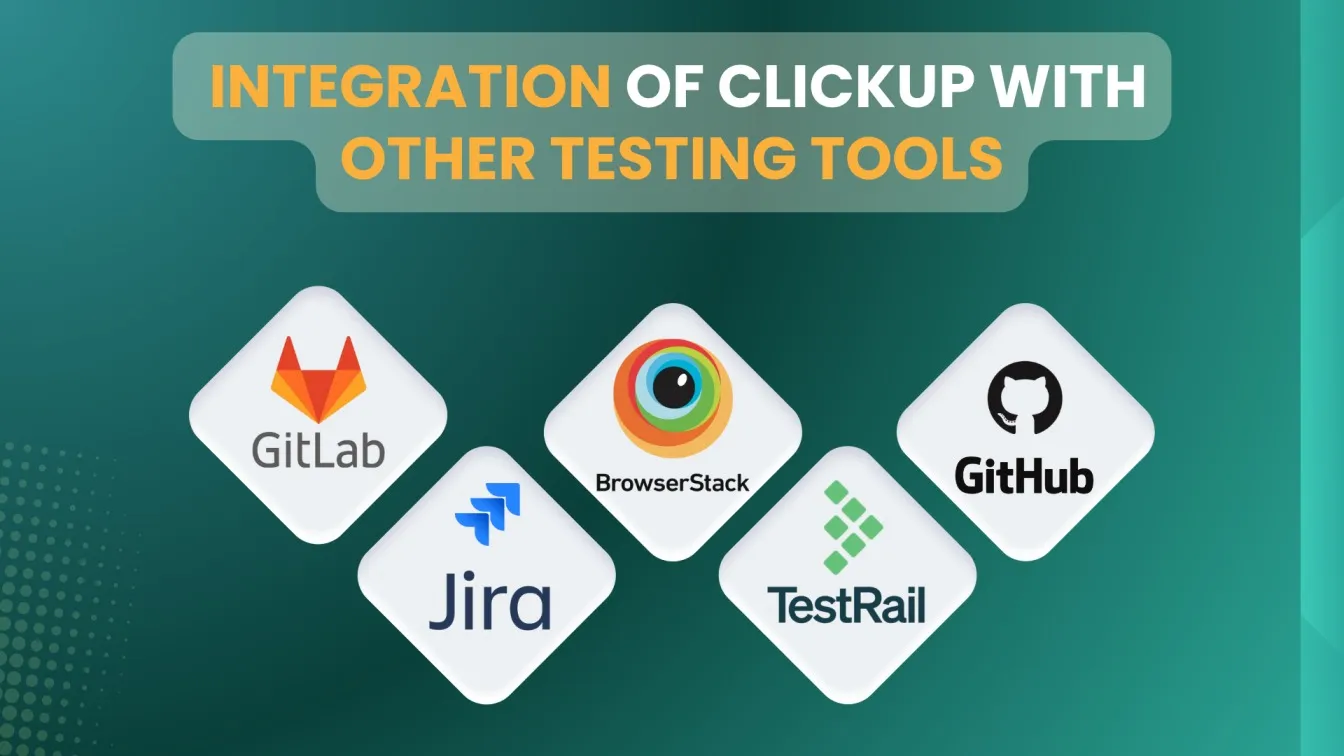
Popular Testing Tool Integrations
- Jira: Sync your bug reports between ClickUp and Jira, enabling cross-functional collaboration between QA and development teams.
- TestRail: Import test cases and link them to user stories or bugs in ClickUp for a unified view of testing progress.
- GitHub/GitLab: Connect bugs in ClickUp with their corresponding commits in version control systems, ensuring a direct link between issues and code changes.
- BrowserStack: Attach visual proofs like screenshots or videos from BrowserStack to ClickUp tasks for detailed issue descriptions.
Benefits of Testing Tool Integrations
- Efficient Workflows: Syncing testing tools with ClickUp ensures that bugs discovered during testing are automatically logged with relevant information, saving valuable time.
- Detailed Bug Reports: Attach logs, screenshots, and additional context from testing tools to provide comprehensive bug reports.
- Seamless Collaboration: Developers and QA teams can discuss issues directly in ClickUp tasks, reducing communication gaps.
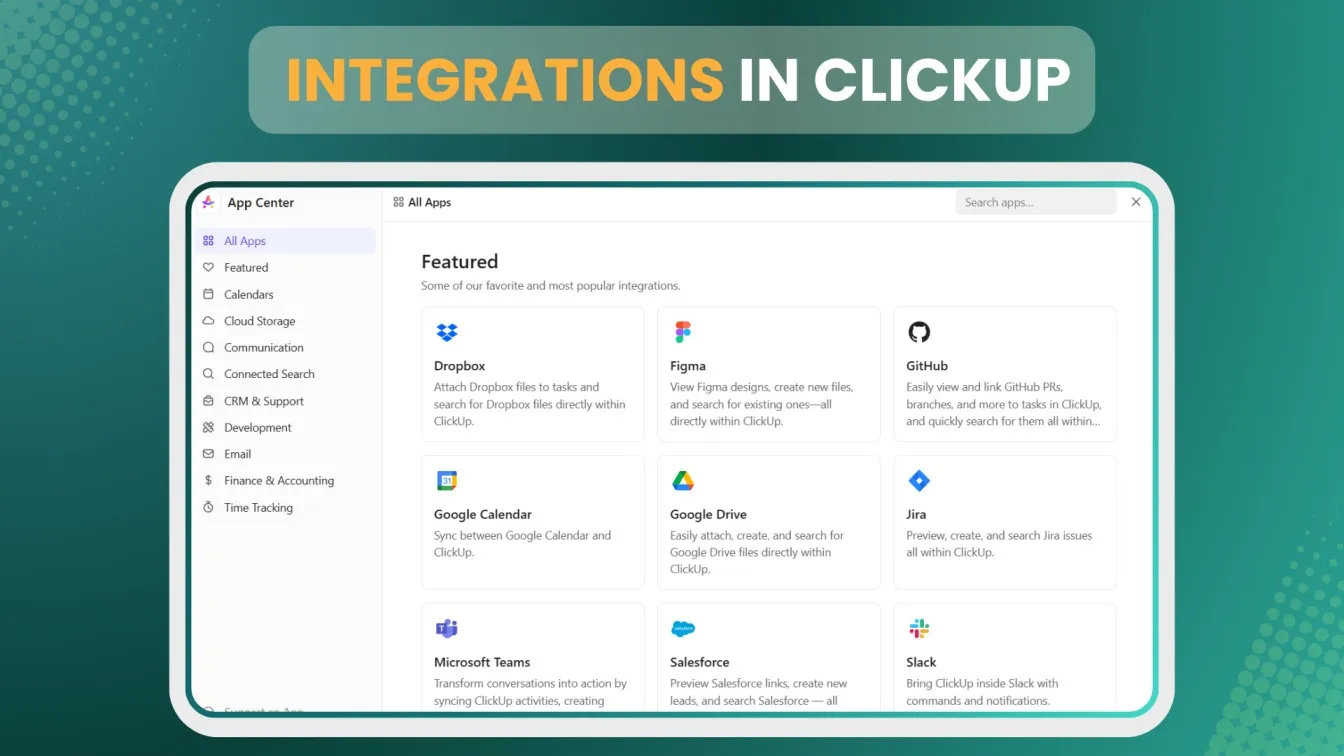
Using ClickUp’s Time Tracking for QA Process Optimization
Managing time effectively is crucial for ensuring smooth progress in the software development process. ClickUp’s time-tracking feature enables QA teams to monitor how much time is spent on each task, offering insights to optimize the development workflow.
Tracking Time in QA
- Bug Resolution: Measure the time taken to resolve bugs of varying priority levels, identifying areas for improvement.
- Test Execution: Track time spent on running test cases, helping to streamline test plans.
- Report Generation: Evaluate the time invested in creating bug reports or software quality assurance documentation.
Benefits of Time Tracking
- Identify Bottlenecks: Analyze tasks where more time is spent, such as debugging or reporting, and take corrective actions to speed up the process.
- Improve Resource Allocation: Use key metrics to assign tasks based on team members’ workload and expertise.
- Optimize Processes: Compare time logs to the business impact of resolved bugs, prioritizing tasks that deliver the most value.
Example Use Case
Imagine your QA team discovering that a significant portion of their time is spent on low-priority bugs. Using ClickUp's time tracking reports, you can adjust your workflow to focus on critical issues, resulting in better resource utilization and faster delivery of high-quality products.
Automating QA Reports with ClickUp Templates
Generating effective bug reports and QA summaries can be time-consuming. ClickUp’s automation and bug-tracking templates simplify this process, allowing teams to focus on testing rather than documentation.
Creating Custom QA Templates
- Bug Report Template: Create templates that include fields like bug severity, issue description, source URL, and steps to reproduce.
- Test Summary Template: Include fields for key observations, test results, and potential issues discovered during testing.
- Retrospective Template: Document insights from completed sprints, focusing on QA improvements and lessons learned.
Automating QA Report Workflows
- Automatically assign bug reports to specific team members based on severity or priority.
- Use ClickUp’s automation rules to notify project managers when critical bugs are logged or resolved.
- Generate actionable bug reports by linking templates to recurring tasks, ensuring consistency across the team.
Benefits of QA Report Automation
- Save Valuable Time: Automation eliminates repetitive steps in the bug-reporting process.
- Ensure Consistency: Templates standardize bug report submissions, reducing errors and improving clarity.
- Foster Collaboration: Automated reports provide clear insights for developers, project managers, and stakeholders, promoting better decision-making.
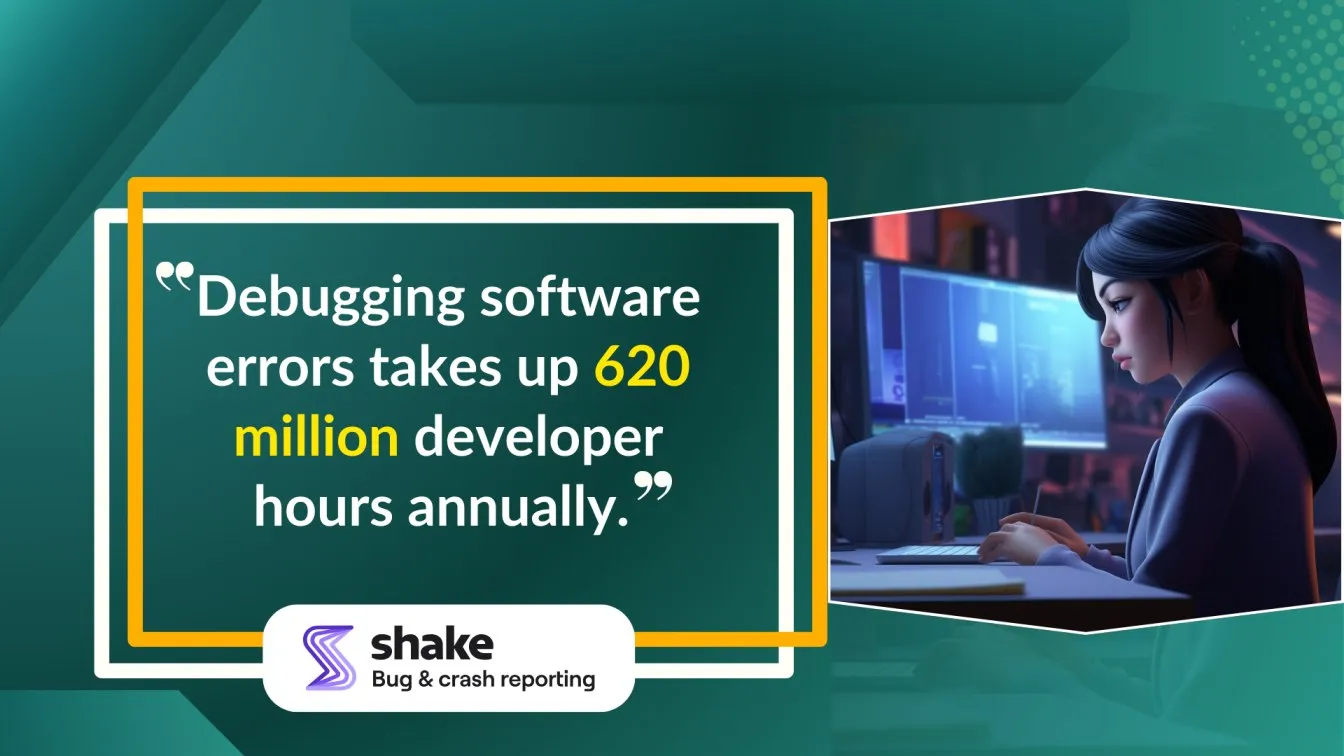
Benefits of ClickUp for QA Processes
ClickUp’s advanced capabilities offer a broader range of benefits that elevate QA practices and drive better results. Here’s how ClickUp enhances the quality assurance process.
1. Streamlined Bug Tracking Process
ClickUp simplifies the bug life cycle, from identification to resolution. Its customization options ensure that every team can design workflows tailored to their specific needs, resulting in faster resolution of software bugs.
- Customizable Statuses: Define lifecycle stages like "In Progress" or "Closed" for clarity.
- Efficient Bug Reporting Tool: Log bugs with detailed fields like bug descriptions and steps to reproduce.
2. Enhanced Cross-Functional Collaboration
Using ClickUp for QA fosters cross-functional collaboration as a team's central hub.
- Developers can access visual proofs and discuss fixes directly within tasks.
- Agile teams can link user feedback to bugs, ensuring alignment with business impact.
- Project managers can monitor key metrics in real time, keeping stakeholders informed.
3. Comprehensive Reporting and Analytics
ClickUp’s dashboards and reports provide valuable insights into QA performance.
- Track metrics like bugs by customer impact or resolution times to identify areas of improvement.
- Use detailed reports to ensure alignment with product quality goals.
- Visualize the impact of QA efforts on the overall software development process.
4. Improved QA Efficiency with Automation
Automation tools in ClickUp streamline the entire QA process, saving time and reducing manual effort.
- Automate task assignments based on bug severity or priority level.
- Make sure nothing is missed by setting reminders for unfinished business.
5. Seamless Integration Capabilities
ClickUp integrates seamlessly with tools across the development cycle, enhancing the QA workflow.
- Link ClickUp tasks to version control systems for traceability.
- Sync with testing platforms for comprehensive bug reports and analysis.
Conclusion
ClickUp is not just a bug reporting tool; it's a comprehensive solution that empowers QA teams to deliver higher-quality software through better organization, efficiency, and collaboration.
By using its advanced features, from time tracking to automation, QA teams can optimize their workflows and tackle potential issues effectively.
With ClickUp, QA becomes a proactive, streamlined process, ensuring that critical bugs are resolved promptly and high-quality products are consistently delivered. 🚀
People also asked
👉 How can ClickUp’s bug-tracking features be optimized for Agile QA processes?
By using customizable workflows, real-time collaboration, and automation, ClickUp aligns perfectly with Agile’s iterative testing cycles.
👉Does ClickUp offer specific templates for mobile app testing bug tracking?
Yes, ClickUp provides customizable templates that can be tailored for mobile app testing and bug-tracking needs.
👉 How does ClickUp compare with other bug-tracking tools like Jira or Bugzilla?
ClickUp stands out with its broader project management features, while Jira and Bugzilla are more specialized for software development and issue tracking.
👉 Can ClickUp help in tracking regression testing results?
Yes, ClickUp allows QA teams to track and report on regression testing results by using custom fields, task statuses, and detailed checklists for comprehensive test coverage.
👉 What are the limitations of using ClickUp for bug tracking in large-scale projects?
For very large projects, ClickUp may require additional integrations or customization to handle extensive data efficiently.



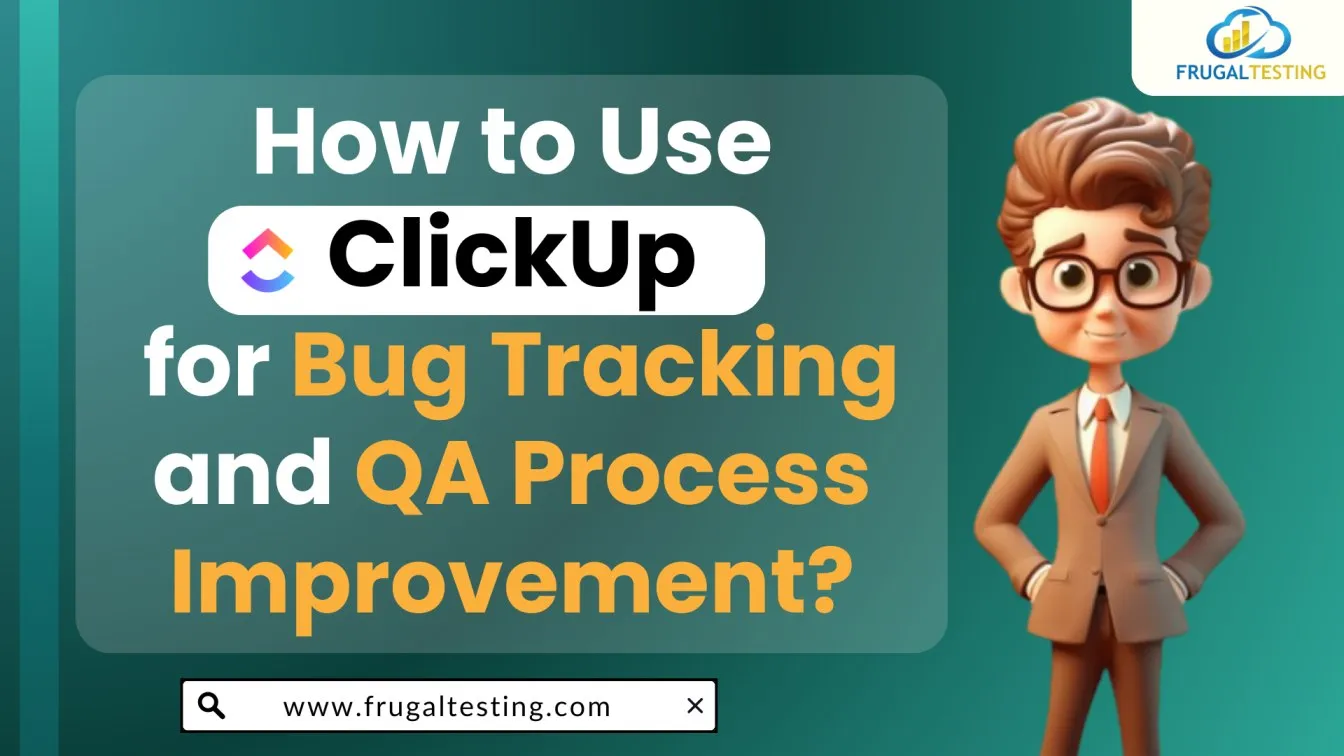
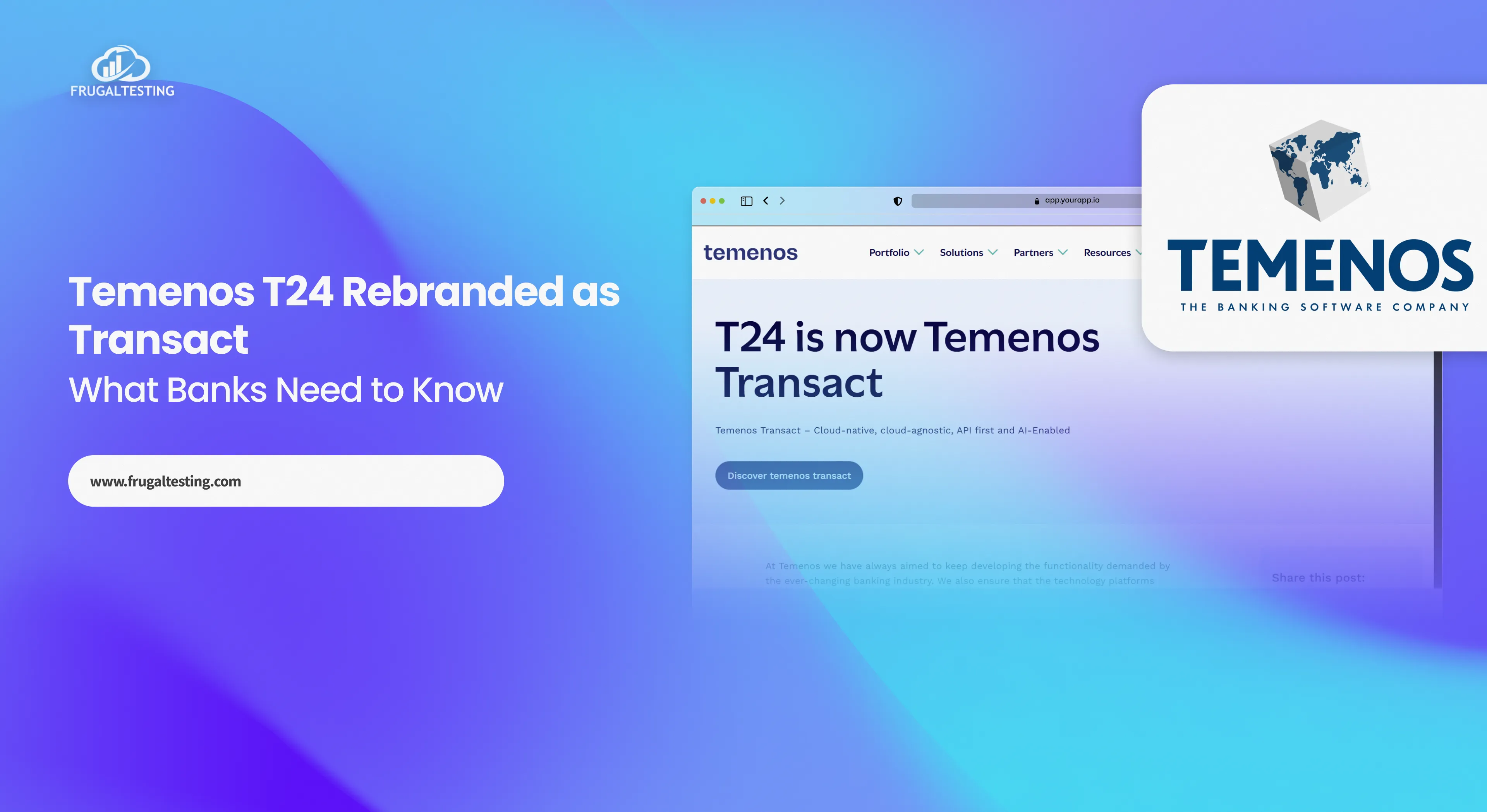
%201.webp)