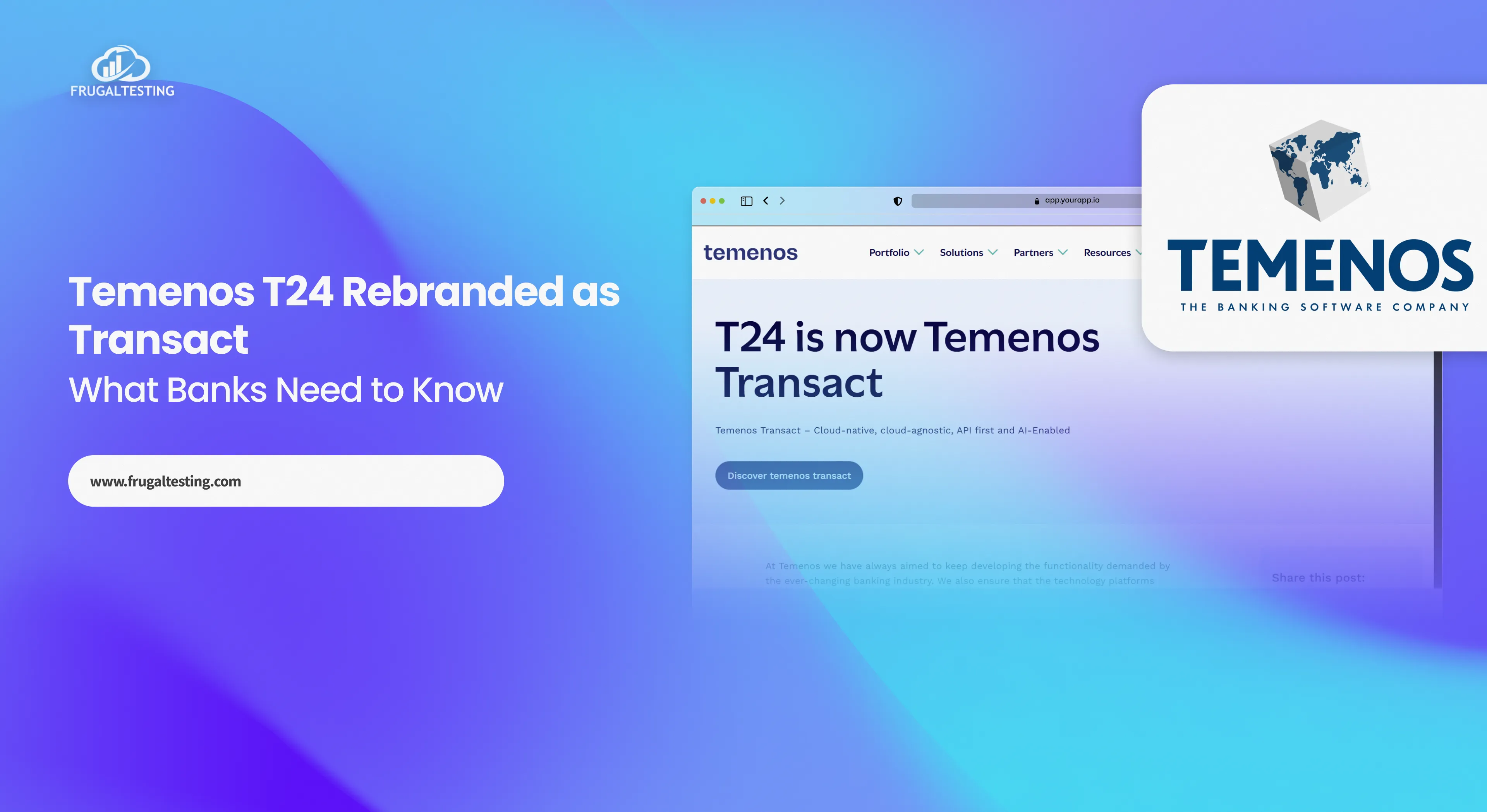Developers all over the world rely on Postman, a strong and user-friendly tool for effective API testing. Postman offers everything you need in one location, regardless of your level of experience with APIs or your desire to optimize your testing procedure. You can download and install Postman for Windows and macOS with the help of this comprehensive guide, making sure you're prepared to use its features. After finishing, you'll be ready to run your first API test and fully utilize Postman's features to improve your development process. Now let's get started with the setup!
Why you should take advantage of this blog!
📌 Step-by-step instructions for downloading and installing Postman on Windows and macOS.
📌 Beginner-friendly guide to understanding API testing and its importance
📌 In-depth tutorials on navigating Postman’s interface and creating collections
📌 Practical examples for executing your first API test using Postman
📌 Advanced tips for integrating Postman with other tools and troubleshooting installation issues
What is Postman? Introduction to Postman for API Testing
Postman is a powerful API development and testing tool that simplifies the process of creating, managing, and automating API requests. With its easy-to-use interface that streamlines the request and response processes, Postman is a crucial tool for API testing. Postman ensures a smooth installation process by making it simple for users to download for Mac and Windows.

Once logged in, you can efficiently organize and run your API tests by creating Postman collections. In addition to supporting REST API testing, this robust program provides a number of features to improve your testing process. By knowing how to utilize Postman well, developers and testers can guarantee reliable application performance and enhance their API testing procedures.
What is API Testing? Understanding the Basics
An essential component of software development is API testing, which examines the performance, dependability, and functionality of application programming interfaces (APIs). Requests are sent to the API, and the responses are validated to make sure they satisfy predetermined standards.
Postman and other similar tools are popular for testing APIs because of their powerful functionality and easy-to-use UI. Postman is readily available for both Mac and Windows, and users may download it to get started. After installation, users can log in and use tutorials to learn how to use Postman efficiently to explore its potential.
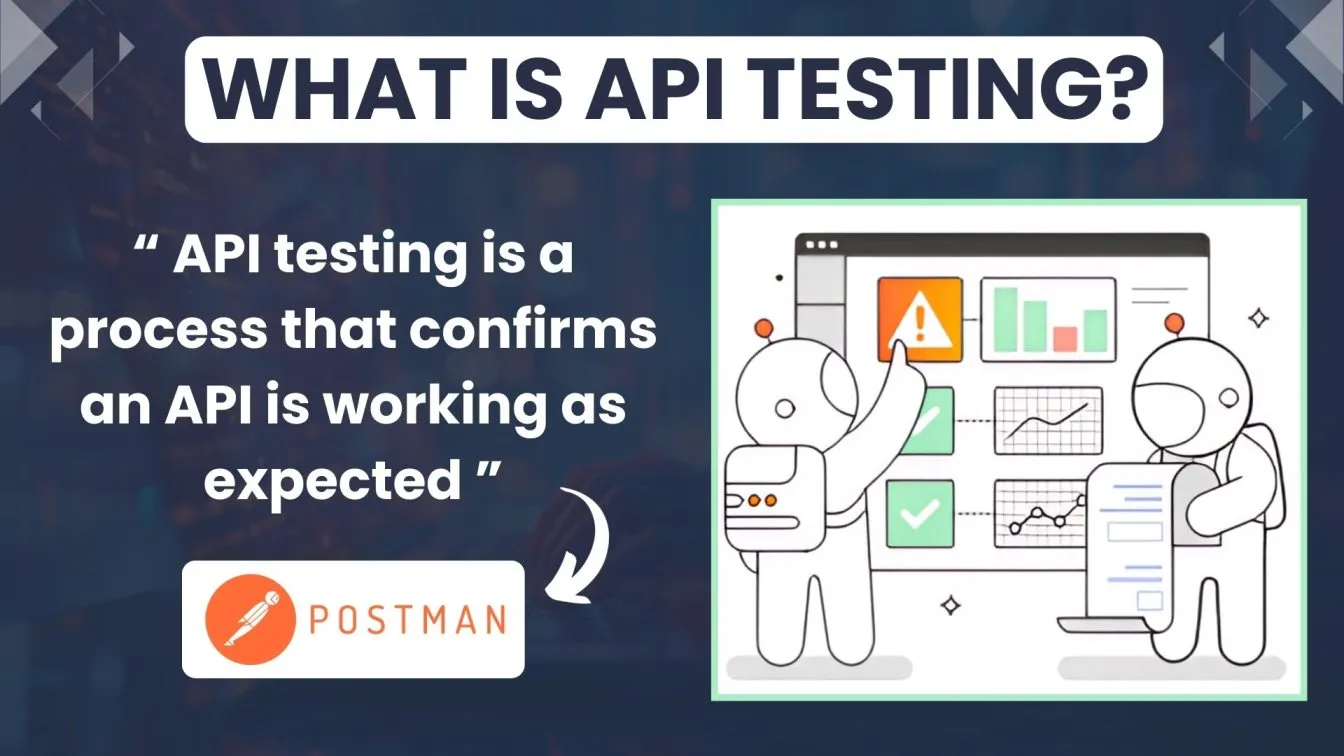
For both beginners and expert testers, Postman is perfect because it enables the development of collections to arrange tests. REST API testing is a feature of Postman's API testing, which helps customers do thorough tests and enhance the quality of their applications. The testing process is greatly improved by knowing what API testing is and using tools like Postman to make sure APIs work as intended.
Step-by-Step Guide to Downloading Postman on Windows
Downloading Postman on Windows is a straightforward process. Follow these steps to get started:
- Go to the official website: Go to the Postman website by opening your web browser. On the homepage, click the "Download Windows" option.

- Choose the version of Windows: Postman automatically selects the version for Windows. If not choose the relevant download link based on your system architecture (64-bit or 32-bit).

- Launch the download: The Postman installer file will start downloading in your browser as soon as you click the download link.
- Observe Installation Prompts: To finish the installation, adhere to the on-screen directions. Permissions may need to be granted in order for the installer to alter your system.

- Launch Postman: Postman can be launched by double-clicking on it in your Start Menu or desktop shortcut after installation.
How to Install Postman on MacOS
It's easy and quick to install Postman on MacOS. To begin, take these actions:
- Go to the Postman's official website: Navigate to the Postman website using Safari or your choice web browser.
- Select the Processor type in Mac: Select the type of chip used in Mac then postman automatically selects the version for Mac.

- Get the Installer here: To get the Mac installer, click the link. A zip file containing the Postman app will be downloaded.
- To extract the Postman application: find the.zip file in your Downloads area and double-click it after the download is finished.
- Transfer to Applications Folder: For convenient access, drag the extracted Postman program into your Applications folder.
- Launch Postman: To start Postman, double-click the Postman icon after opening the Applications folder. You may now begin testing the API!
Navigating Postman Software: A Basic Tutorial
Postman is an effective tool for testing APIs since it has an easy-to-use UI. To get you started, this lesson will walk you through Postman's key features.
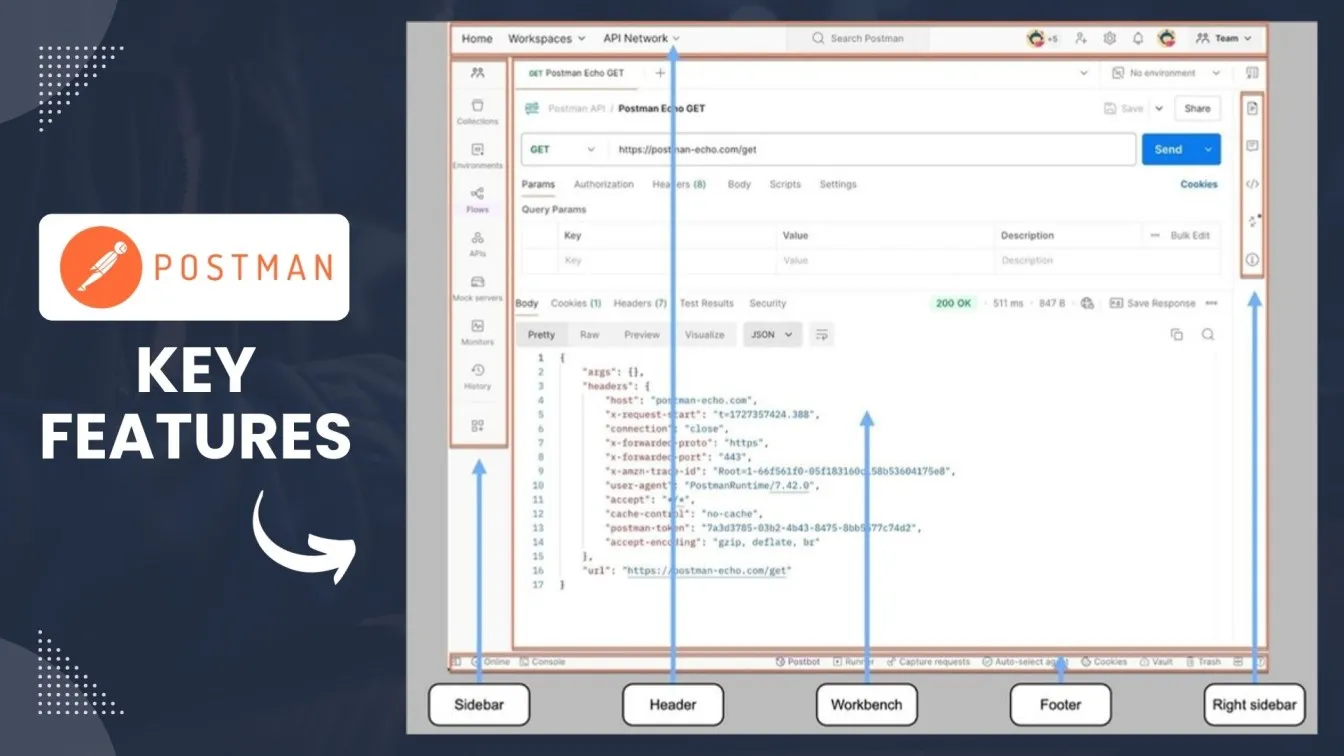
- Sidebar: Located on the left, the sidebar allows easy access to Collections, Environments, and History, facilitating organized management of your API requests.
- Header: At the top, the header displays the request method (GET, POST, etc.) and the request URL, enabling you to modify them as needed.
- Workbench: This central area is where you compose your requests, view responses, and interact with various request parameters, such as Body, Cookies, and Headers.
- Footer: The footer includes options to run collections and view logs, enhancing your testing workflow.
- Right Sidebar: This section provides additional tools and settings, such as saving responses and managing cookies, ensuring comprehensive API testing capabilities.
Creating and Managing Postman Collections
Organizing your API requests requires the creation and maintenance of Postman collections. To begin, take these actions:
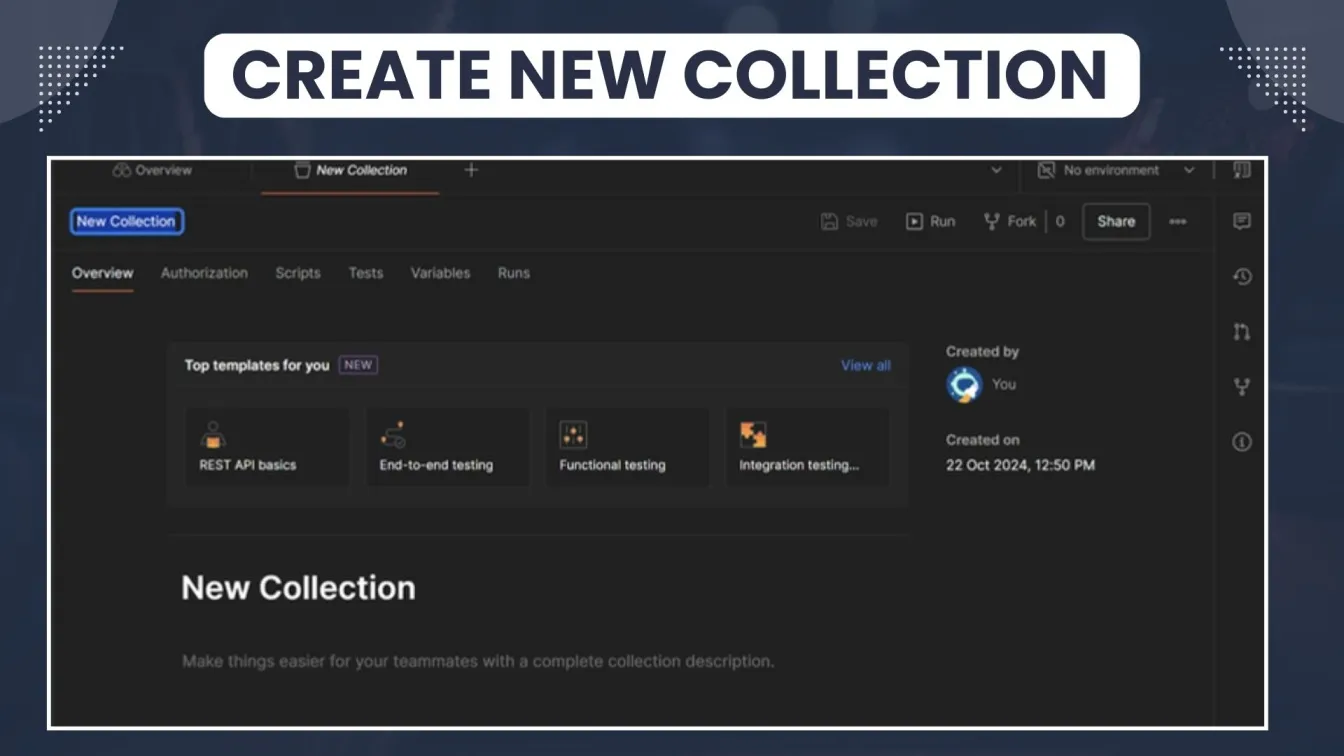
Open Postman: On your device, open the Postman app.
Make a New Collection: Choose "Collection" from the list of options after clicking the "New" button in the top left corner.
Give Your Collection a Name: Give your collection a meaningful name and, if you'd like, a description that explains its purpose.
Add Requests: To begin adding API requests to your collection, click the "Add Request" button. Enter the URL and select the HTTP option.
Organize using Folders: To improve organization, make folders inside your collection if you have several linked requests.
Edit and Manage: To modify a collection, right-click on it to access options to rename, edit, or delete.
Share with Team: If collaborating, use the sharing feature to send your collection to teammates for joint API testing.
Executing Your First API Test Using Postman
After you have finished downloading and installing Postman on your device, you can begin testing your API. To begin, launch the Postman application and enter your login information, or create a new account if you haven't already.
Create a new request by choosing "New" and then "Request" to run your first API test. Depending on what you wish to test, select an HTTP method (GET, POST, etc.). Enter the URL of the API endpoint - which might be a Postman REST API - that you want to test.
For better organization, you can save your request in a Postman collection. Then, to send the request, click "Send." You can check whether the API operates as expected by having Postman show the response.
Using Postman to test APIs helps you learn what API testing is and allows you to test APIs efficiently and methodically.
Let's see how the Requests work
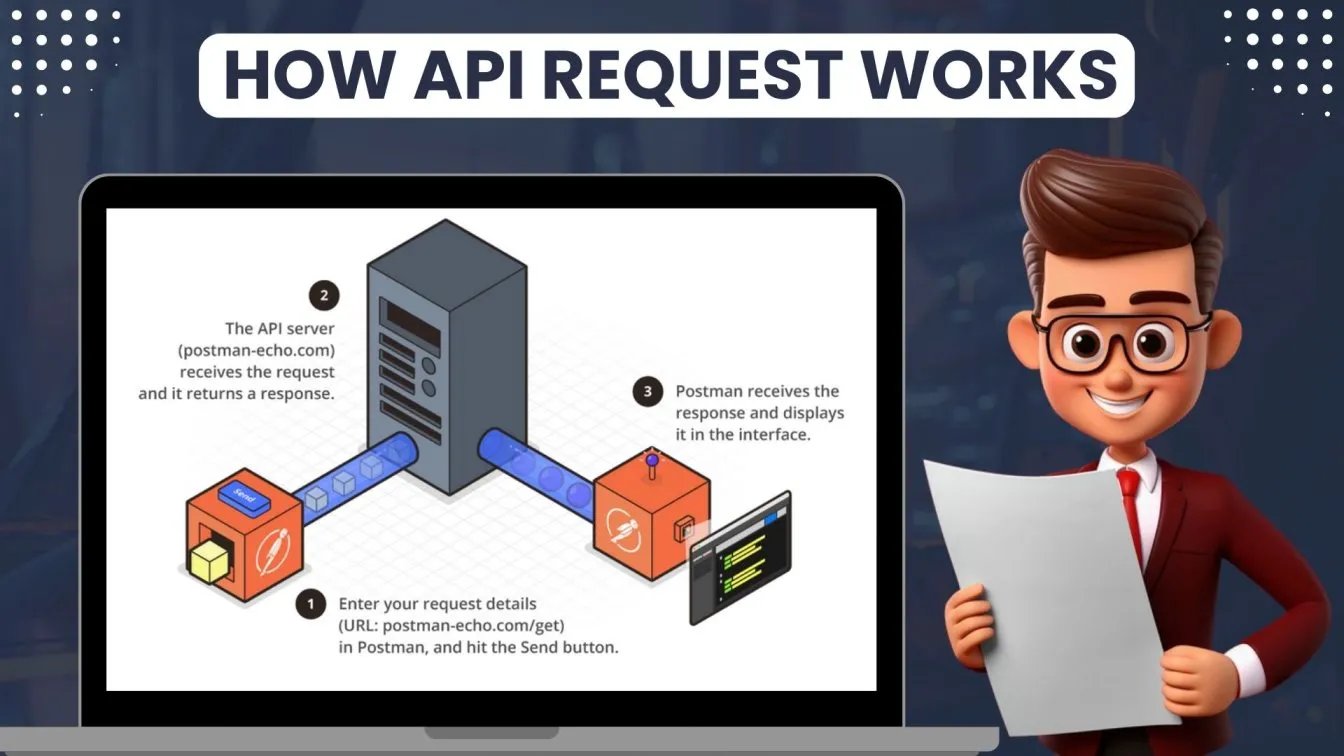
Postman functions as the client application, communicating with an API server. Here's what occurs when you click "Send":
- Postman sends a GET request to the Postman Echo API server at postman-echo.com.
- The API server receives the request, processes it, and then sends a response back to Postman.
- Postman displays the response in the Response pane.
You’ve successfully used Postman to send an API request and received a response from the server. Take a moment to appreciate how impressive this is!
Advanced API Testing with Postman
Postman provides a number of advanced functions that improve your ability to test APIs, enabling you to run more complex automated tests. The following are essential methods for sophisticated Postman API testing:

Environment Variables: To manage diverse configurations, such as base URLs or API keys, for different testing environments (development, staging, and production), use environment variables.
Pre-request Scripts: Use pre-request scripts to execute JavaScript code prior to making API queries. This enables you to change request parameters or set variables dynamically.
Tests Tab: Create test scripts that verify the API response using the Tests tab. Status codes, response times, and JSON-formatted data are all visible.
Chaining Requests: In order to enable dynamic data consumption between tests, such as using a token retrieved from a login request in subsequent API calls, requests can be chained by using variables in subsequent queries.
Collection Runner: To save time and enable bulk testing, use the Collection Runner to run several queries sequentially.
Monitoring APIs: To make sure your APIs are always operating as intended, set up monitors to execute your tests at certain intervals.
CI/CD integration: To improve your development workflow, incorporate Postman tests into your CI/CD pipeline for automated testing.
Integrating Postman with Other Tools for Enhanced API Testing
The API testing experience can be improved by integrating Postman with additional tools. Consider the following successful integrations:
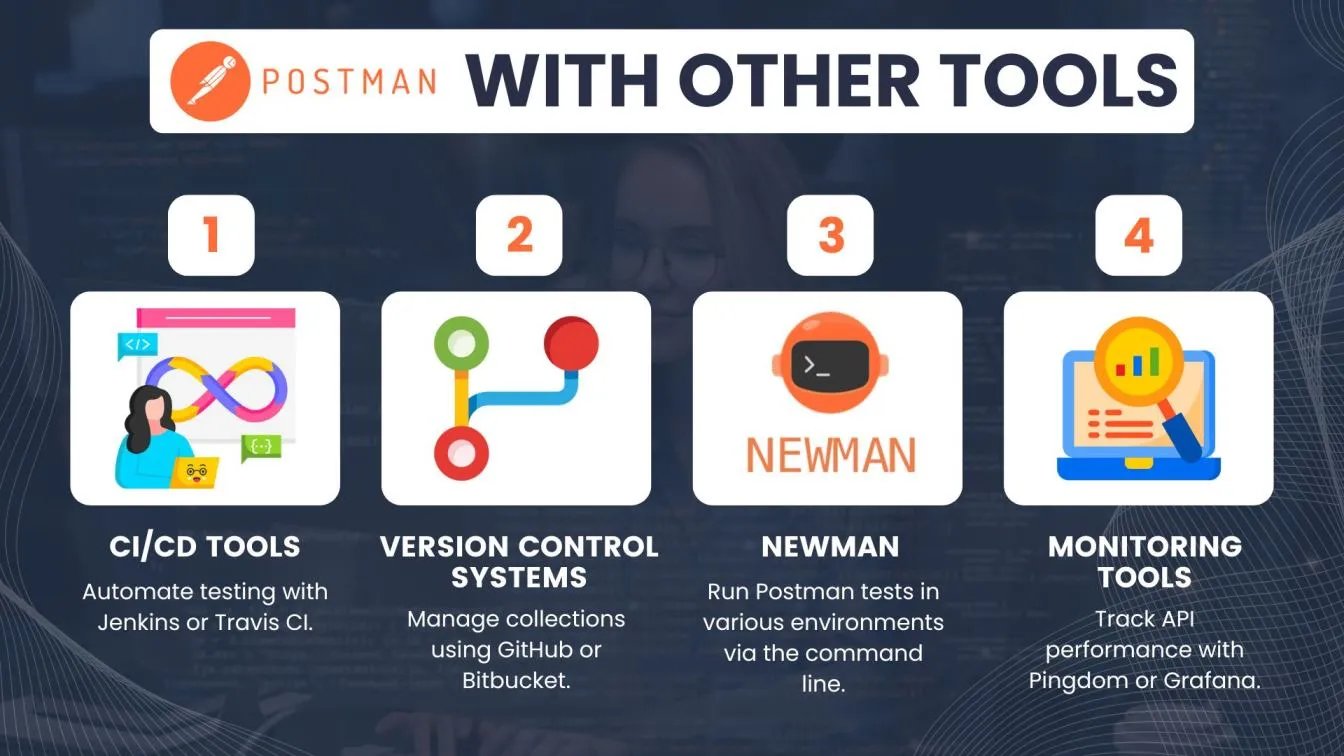
- CI/CD Tools: To automate API testing in your deployment pipeline and guarantee continuous testing with every code change, integrate Postman with CI/CD solutions such as Jenkins or Travis CI.
- Version Control Systems: To make teamwork easier, use connectors with Bitbucket or GitHub to track and manage changes in your Postman collections.
- Newman: To improve automation possibilities, use Newman, the command-line collection runner, to run Postman tests in different contexts without depending on the GUI.
- API Monitoring Tools: To track API performance metrics and make sure your APIs are operating as intended, integrate Postman with monitoring tools such as Pingdom or Grafana.
- Slack Integration: Configure Slack alerts for test results to provide real-time API status updates to your team.
Postman for Mac Users: Tips and Tricks
Postman offers a robust platform for API testing, and Mac users can benefit from specific tips and tricks to enhance their experience:
- Keyboard Shortcuts🖥️: Familiarize yourself with keyboard shortcuts like Cmd + N for new requests and Cmd + Shift + C for collections, which can speed up your workflow.
- Dark Mode🌙: Enable dark mode in Postman for a more comfortable viewing experience, especially during long testing sessions.
- Using MacOS Keychain🔐: Store sensitive API keys securely using the MacOS Keychain for easier management and added security.
- Customizing Workspaces📁: Organize your workspaces by creating separate environments for different projects, allowing for better management of requests and collections.
- Syncing Across Devices🔄: Use Postman’s account feature to sync your collections and environments across all devices, ensuring consistency in your API testing process.
- Utilizing Environment Variables⚙️: Leverage environment variables to manage different configurations for your API requests, making it easier to switch between environments.
Troubleshooting Common Issues During Postman Installation
When installing Postman, users may run into a number of common problems.
➡️Try a different browser or check your internet connection if the download doesn't work.
➡️Make sure your system satisfies Postman's minimal requirements for installation errors, and restart your computer if required.
➡️Change your Mac's security preferences to allow installations from approved developers.
➡️You should update your operating system if dependencies are missing.
Furthermore, antivirus software may cause problems during the installation process; if this happens, temporarily turn it off. You can install Postman and begin your API testing journey by following these troubleshooting steps.
Exploring Postman's Features: What Makes It a Powerful API Testing Tool?
Postman stands out as a premier API testing tool, favored by both developers and testers for its strong capabilities that simplify the testing workflow. Its functionalities earn it a reputation among groups aiming to guarantee the quality and dependability of their APIs. Here are some of its standout features:

- Easy-to-Use Design: The user-friendly design makes it accessible to users of all skill levels, from novices to seasoned professionals, for the creation, testing, and administration of APIs with ease.
- Organization of API Requests: Postman allows for the grouping of API requests into collections, which aids in the more efficient and organized execution of tests.
- Automated Testing: Its JavaScript test scripting capability allows for the automation of API testing, boosting efficiency and reliability.
- Support for Environment Variables: Postman accommodates environment variables, making it simple for users to adjust various settings and configurations.
- Tools for Collaboration: The built-in collaboration features facilitate the sharing of collections, tracking modifications, and improving team collaboration.
- API Documentation Generation: Postman automatically produces API documentation, simplifying the process of sharing and comprehending API functionalities.
Wrapping Up!
In conclusion, you’ll find that Postman is an advanced tool for developers, equipped with a user-friendly interface that simplifies API testing and development. With advanced features like automated testing, easy collaboration, and support for various request types, it’s no surprise that Postman has become a favorite among developers. Despite the limitations of browsers when handling complex API workflows, Postman offers a robust standalone solution that streamlines your processes and enhances the quality of your APIs.
For a seamless start, simply click the download button to get Postman and follow the installation steps to integrate it into your development environment. Make Postman your go-to tool for improving efficiency, streamlining workflows, and achieving better results in API development! 🚀
People also asked
👉How to download Postman collection?
Open Postman, click on the collection you want, choose "Export," and save it in the format of your choice to download it.
👉How to download Postman documentation?
By going to the Postman Learning Center, picking the appropriate documentation, and then clicking the "Download" button on the page, you can download Postman documentation.
👉What can I use instead of Postman?
Tools that provide comparable functionality for API testing and development to Postman include Insomnia, Swagger, RESTer, and Paw.
👉Is Postman free in 2024?
In 2024, Postman will indeed provide a free version that gives users access to all the features they need for API testing and teamwork.
👉What is REST API and Postman?
An architectural style for creating web services is called a REST API, and Postman is a strong tool for creating, testing, and documenting REST APIs.



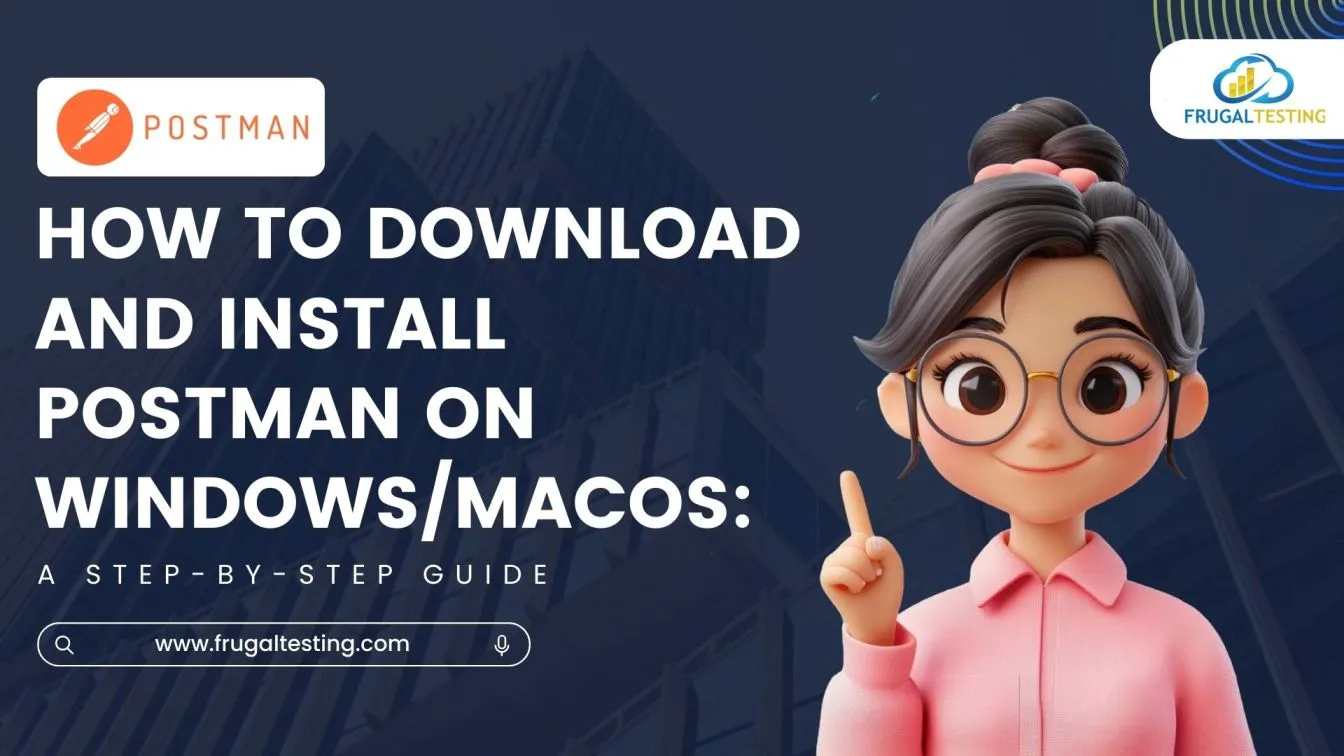
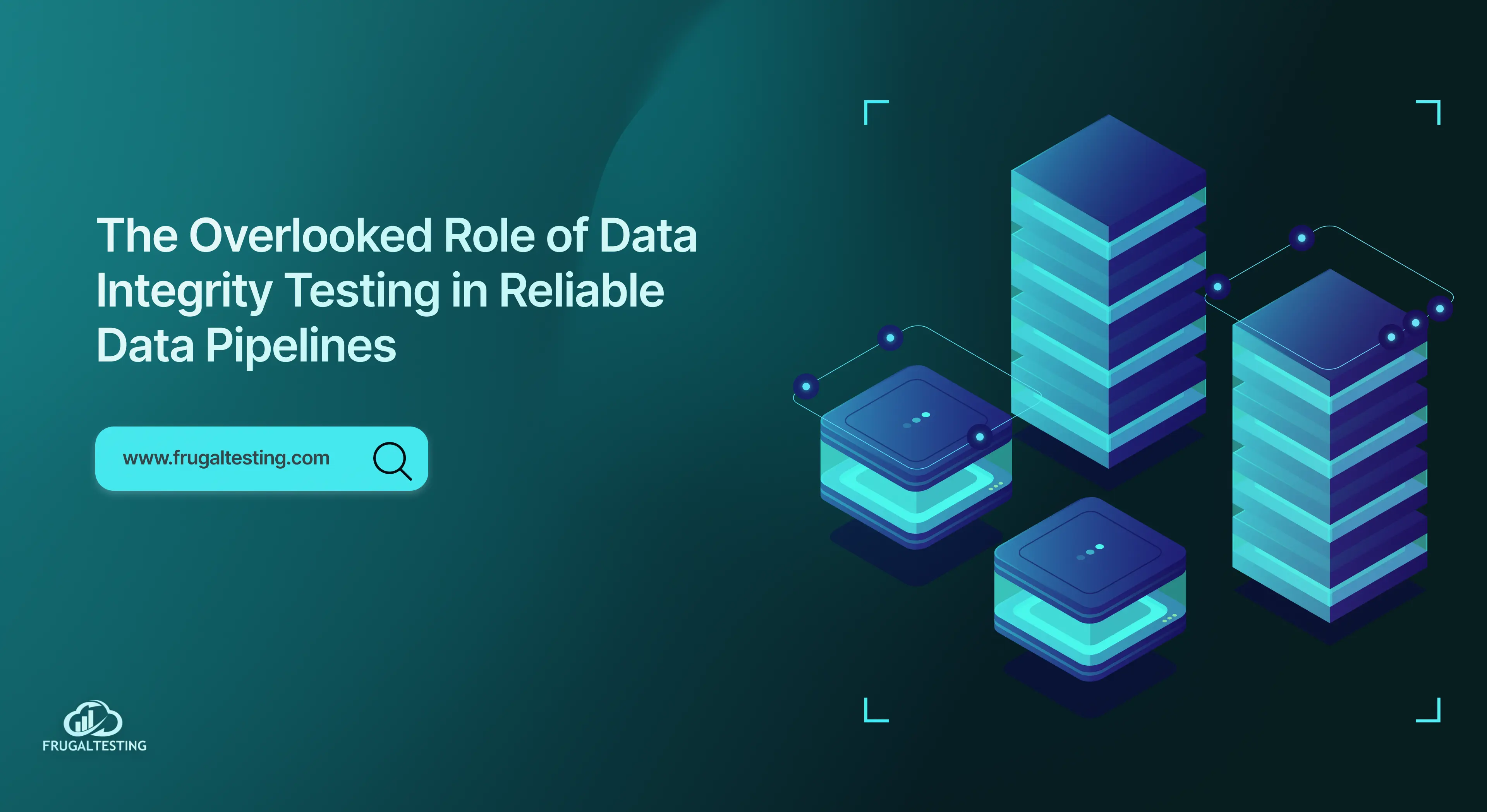
%201.webp)