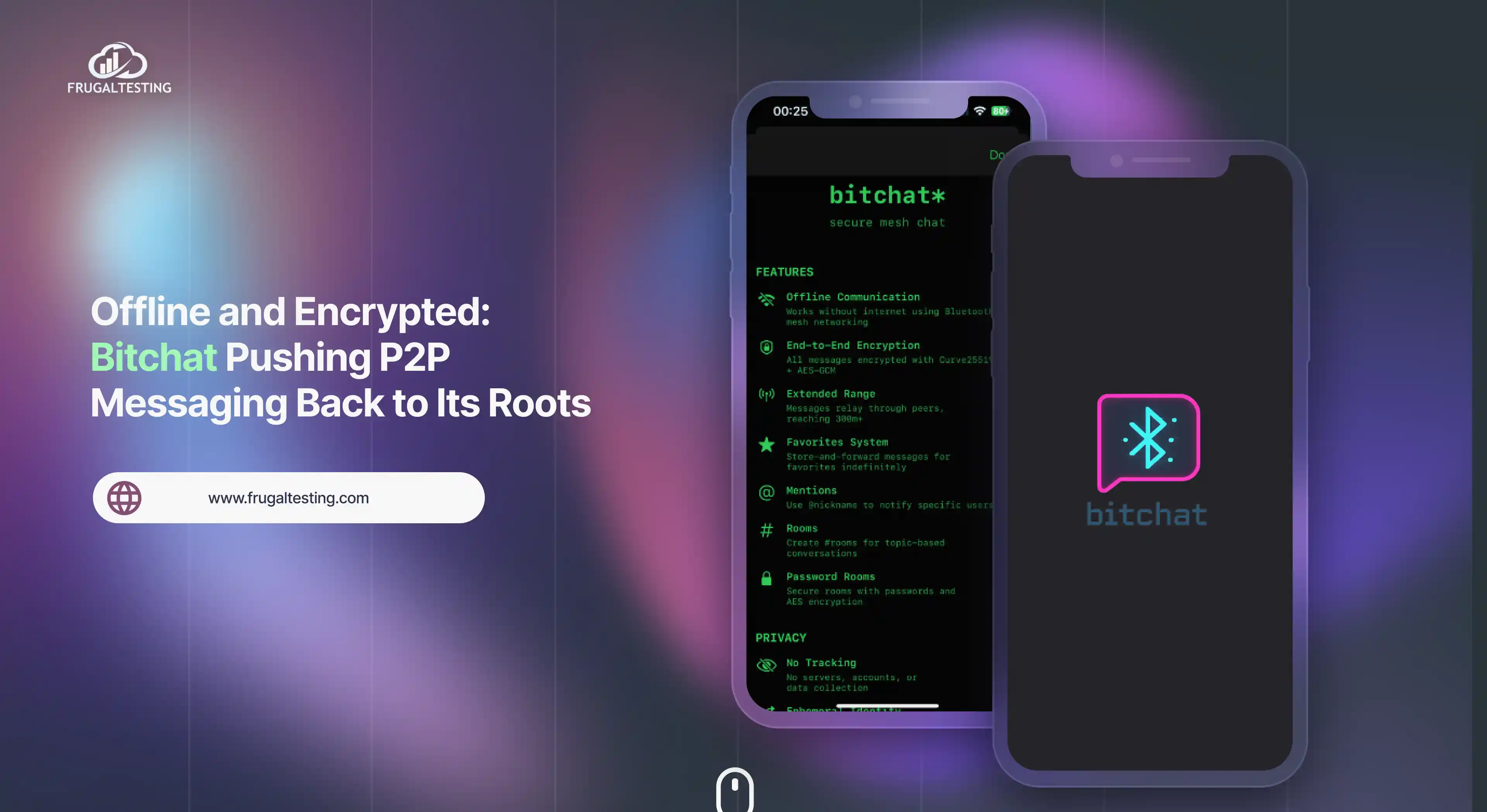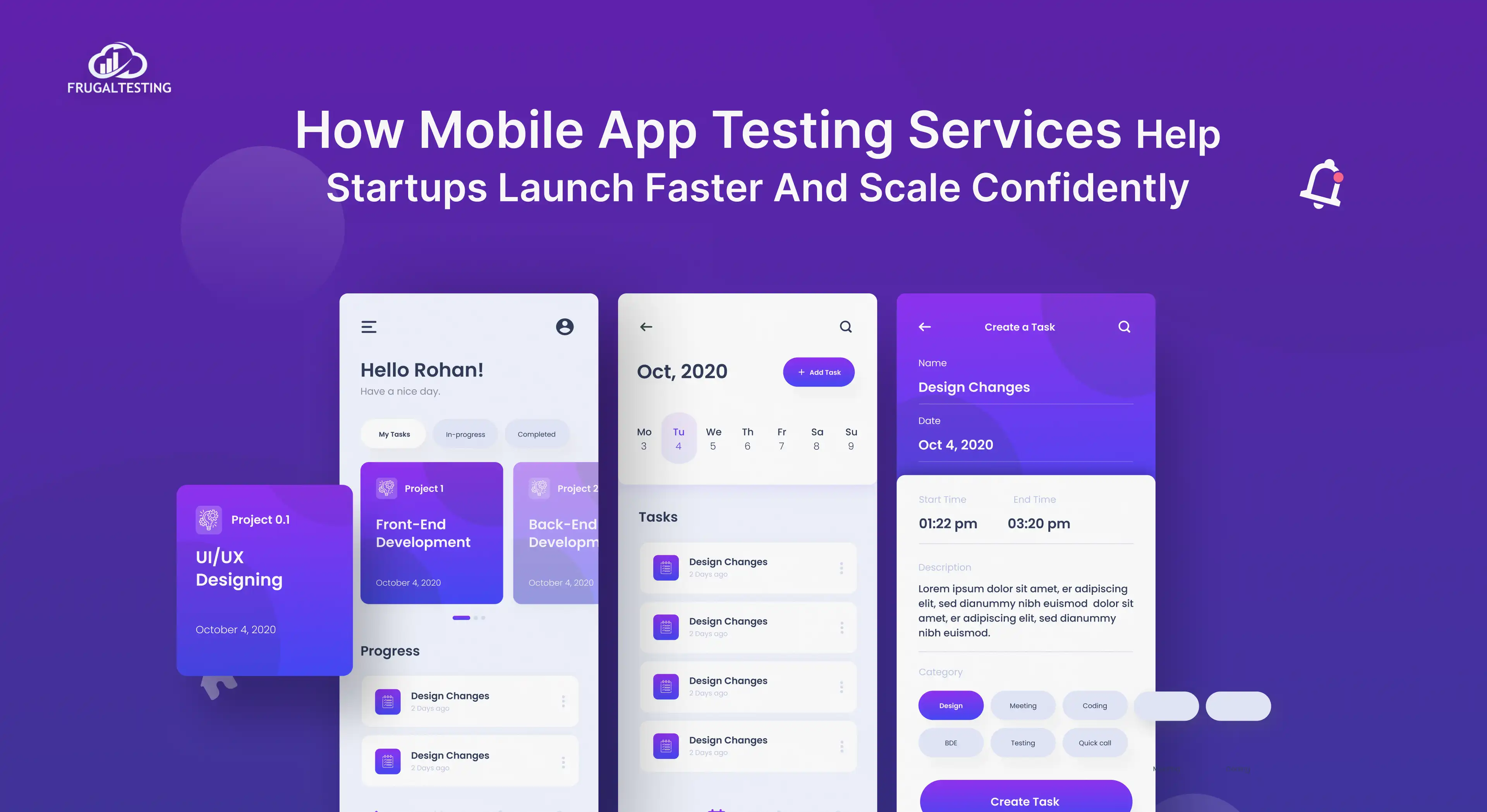For an experienced tester 👨💻 or just starting out with unit testing in.NET 🔧, learning NUnit may greatly improve your software testing workflow. Unit testing ensures your code works as intended ✅ and identifies errors early on, saving you time and effort.
In this blog, we will examine the powerful NUnit framework 🔍, delivering thorough insights on everything from installation and configuration to creating and executing your first NUnit test. This blog will provide you with the necessary knowledge to implement NUnit testing, allowing you to create strong and scalable code. Let us dive straight in! 🚀
What Are We Going to Discover? 🤔
- NUnit Basics: Understand the essentials of the NUnit framework and why it's key for unit testing in .NET.
- Setup Guide: Learn how to install and configure NUnit in your project.
- Writing Tests: Get hands-on with writing and running your first NUnit test to validate code functionality.
- Key Features: Explore powerful features like test fixtures, parameterized tests, and assertions.
- Common Challenges and Best Practices: Learn best practices for writing effective NUnit tests, tackle common challenges to keep your tests running smoothly.
What is NUnit?
NUnit is a popular open-source unit testing framework for the .NET platform. It provides an easy-to-use toolset for developers and testers to do unit testing. 🧑💻 Automated tests can evaluate individual pieces of your code and ensure expected functionality. NUnit is commonly used in .NET unit testing environments and supports languages such as C#.
NUnit, a .NET testing framework, is noted for its simple and powerful capabilities. It provides an organized approach to organize, execute, and report test findings 📊, making it a crucial tool for developers who want to write clean, dependable, and bug-free code.
Writing NUnit tests ensures that your application operates as intended and catches errors early, resulting in greater product quality.
.webp)
Why NUnit is a Great Choice for Unit Testing
NUnit is widely embraced in the .NET ecosystem, with a robust community 🌍. It offers a variety of assertions 📜 for comprehensive testing. The framework is simple to use and interacts seamlessly with Visual Studio. Advanced features, like parameterized tests and test fixtures, provide flexibility and control.
NUnit integrates nicely with Continuous Integration (CI) tools 🏗️, enabling automated testing in CI/CD pipelines. It enables a streamlined development approach with little setup. Whether you're a newbie or an experienced developer, NUnit has everything you need to perform successful unit testing.
.webp)
Setting Up NUnit for Your Project
Setting up NUnit in your project is an important step towards getting started with unit testing in.NET. The setup process for a.NET Framework or .NET Core application is the same. Install and configure NUnit in your project and start creating tests to improve code quality and stability. 💻
How to Install NUnit and Get Started
To get started with NUnit in Visual Studio, install the NUnit framework and the NUnit3TestAdapter. These packages enable you to write and run NUnit tests within Visual Studio.
Steps:
- Open Visual Studio: Start Visual Studio and open your solution or create a new one.
- Install NUnit NuGet Package:
- Right-click on your solution or project in the Solution Explorer and select Manage NuGet Packages.
- Go to the Browse tab, search for NUnit, and click Install. This will add the NUnit framework to your project.
- You can also use the NuGet Package Manager Console:
Install-Package NUnit
- Install NUnit3TestAdapter NuGet Package:
- This package enables Visual Studio to discover and run NUnit tests. Repeat the above process, but search for NUnit3TestAdapter and install it.
- Alternatively, use the following command in the Package Manager Console:
Install-Package NUnit3TestAdapter
- Install the NUnit Test Runner (optional but recommended for easy test execution in Visual Studio):
- This can be done from the Extensions menu in Visual Studio or installed using the NuGet Package Manager.
.webp)
How to Configure NUnit in Visual Studio
Once you've installed the relevant packages, you may need to configure NUnit in your project to ensure it's working properly.
Steps:
- Verify NUnit Installation:
- In Solution Explorer, expand the References section in your project. You should see NUnit listed here, indicating that it has been installed successfully.
- Ensure Proper Framework Targeting:
- Make sure your project is targeting the correct version of .NET (e.g., .NET Core, .NET Framework). You can check or change this by right-clicking your project and selecting Properties, then adjusting the Target Framework.
- Add NUnit Attributes:
- You need to add the appropriate attributes to mark your classes and methods as test fixtures and test methods, respectively. These attributes will allow NUnit to recognize and execute them.
Creating Your First NUnit Test Project
Creating your first NUnit test project is a simple and straightforward process. Now, let's create a simple NUnit test project.
Steps:
- Create a New Class Library Project:
- In Visual Studio, click File > New > Project.
- Select Class Library and choose the appropriate framework (e.g., .NET Core or .NET Framework).
- Name the project (e.g., MyFirstNUnitTestProject) and click Create.
- Create a Test Class:
- Right-click your project in Solution Explorer and select Add > Class.
- Name the class CalculatorTests.cs (or another relevant name).
- Write Your First Test: Inside the class, write a simple test method. Use the [TestFixture] attribute for the class and the [Test] attribute for the methods.
.webp)
- Run the Test:
- Press Ctrl + R, A or go to Test > Run All Tests to run your test.
- You can view the test results in the Test Explorer window in Visual Studio.
Core Features of NUnit
NUnit framework has extensive tools for streamlining unit testing, including accurate code verification, logical test design, and broad test coverage. Let's look at three crucial aspects for building good tests. 🔧
Test Assertions: Verifying Test Results
Test assertions are the foundation of each unit test. They let you see if the actual output of your code matches the desired result. NUnit has a comprehensive set of assertion methods for testing various situations and guaranteeing that your code operates as intended.
.webp)
1. Assert.AreEqual(expected, actual): Verifies that the actual value matches the expected value. This assertion ensures the method produces the correct output.
2. Assert.AreNotEqual(expected, actual): Checks that the actual value does not equal the expected value. It's useful when verifying that something has changed or should not be equal.
3. Assert.IsTrue(condition): Confirms that a given condition evaluates to true. This assertion is used for checking if a boolean expression holds true.
4. Assert.IsFalse(condition): Ensures that a given condition evaluates to false. It is the opposite of Assert.IsTrue and verifies false conditions.
5. Assert.IsNull(object): Verifies that an object is null. This assertion ensures that the object reference is uninitialized or set to null.
6. Assert.IsNotNull(object): Confirms that an object is not null. This assertion ensures the object has been properly initialized or assigned a valid value.
Here’s an example of using an assertion in a test:
.webp)
Test Fixtures: Organizing Related Tests
NUnit's test fixtures help you arrange similar tests by grouping them into classes. A Test Fixture is a class or function that has the [TestFixture] attribute, which indicates that it contains tests. Consider it a container for test methods, making it easier to handle tests with similar setup or teardown logic. The TestFixture attribute is optional for non-parameterized, non-generic fixtures. The class will be considered a test fixture if it contains at least one method annotated with the Test, TestCase, or TestCaseSource property.
.webp)
The below example demonstrates how these lifecycle attributes are used in a real-world test situation. It demonstrates how the [SetUp] method initializes resources, [Test] contains the test logic, and [TearDown] assures cleanup after each test.
.webp)
Parameterized Tests: Running Tests with Multiple Inputs
Parameterized tests in NUnit enable you to run the same test with different sets of input values. This is very useful when you want to test several scenarios without using the same test logic. NUnit has two main techniques to do parameterized testing: the [TestCase] attribute and the [TestCaseSource] attribute.
1. Using [TestCase] for Parameterized Tests
The [TestCase] feature enables you to specify various sets of input data directly within the test method. It is ideal for simple circumstances in which the test data is minimal and consistent.
.webp)
2. Using [TestCaseSource] for Parameterized Tests with External Data
The [TestCaseSource] feature allows for more flexibility in test parameterization. You can supply input data through a static method, property, or field rather than directly specifying it in the attribute.
.webp)
Running and Debugging NUnit Tests
Run and debug tests efficiently to ensure code reliability. NUnit has sophisticated tools for simplifying unit testing and identifying bugs in source code.
Running NUnit Tests
1. Running Tests in Visual Studio Test Explorer
Visual Studio's Test Explorer interacts smoothly with NUnit, providing a user-friendly way to execute tests.
- Open the solution file containing the unit test projects.
- Navigate to Test > Test Explorer in Visual Studio.
- The Test Explorer lists all accessible tests, grouped by file structure or test category.
.webp)
2. Running Tests via Command Line
The NUnit Console Runner can be used to run tests in CI/CD pipelines or automation workflows.
.webp)
- This method enables both functional and automated testing, delivering logs and results in machine-readable formats that may be integrated with modern tools.
3. Enabling Parallel Test Execution
Optimize performance by running numerous tests concurrently:
- To enable parallel test execution for your suite of tests, set the [assembly: Parallelizable(ParallelScope.All)] property.
- Ensure that shared resources are handled safely to avoid race situations during the execution of unit tests.
Debugging NUnit Tests
Debugging guarantees that your tests and the piece of code being tested run as intended. The debugging features of NUnit allow you to quickly investigate errors and rectify difficulties.
1. Setting Breakpoints in Tests
- Place breakpoints in test methods or the source code being tested.
- Run the test in debug mode with Visual Studio Test Explorer.
2. Analyzing Step by Step
- Use Visual Studio's debugging tools, such as step-in, step-over, and step-out, to examine the flow of your project.
- At each stage, inspect variable values and method arguments for any unusual behavior.
3. Debugging Complex Scenarios
- For tests with dependencies or complex setups, isolate certain test components to identify potential problems.
- To facilitate troubleshooting, ensure that the file structure is well-organized.
4. Investigating Failed Tests
- To inspect failure stack traces, use the test results from Visual Studio or the NUnit Console Runner.
- NUnit provides thorough logs, including assertion failures, parameter values, and exception details, to assist in locating the problem.
Common Challenges and How to Solve Them
While the NUnit Testing Framework simplifies the fundamentals of unit testing, issues may arise when developing or executing tests. This section discusses common issues and their solutions.
.webp)
1. Maintaining Test Data Consistency
- Problem: Inconsistent data leads to flaky tests.
- Solution: Use a sample repository for consistent test inputs, ensuring that test data is segregated and reused.
2. Test Failures Due to Improper Setup/Teardown
- Problem: Misconfigured setup or teardown unit tests can disrupt the testing process.
- Solution: Use the [SetUp] and [TearDown] properties to initialize and clean up resources. Ensure that these methods are implemented across the entire file where tests are run.
3. Assertions Fail Unexpectedly
- Problem: Misunderstanding the fundamentals of assertions can result in inaccurate test validations.
- Solution: Familiarize yourself with the Assert class, focusing on commonly used methods such as Assert.AreEqual and Assert.Throws.
4. Managing Complex Tests
- Problem: Testing tools may struggle with complex logic or dependencies.
- Solution: Break down complex tests into smaller, simpler unit tests. Test-Driven Development (TDD) can help solve these issues methodically.
5. Navigating File Structure Issues
- Problem: A disorganized file structure can impede test execution.
- Solution: Use a consistent solution layout and organize related tests logically. To help new developers get started, provide a contributor guide.
Best Practices for Writing NUnit Tests
Following best practices guarantees that your unit tests are successful, and maintainable, and help to design current technologies and powerful applications.
1. Focus on the Simplest Code
Create tests for the simplest code to validate essential functioning. Begin with basic tests and expand to include edge cases as your program grows.
2. Create a Sample Test Structure
A well-organized test structure promotes clarity, scalability, and simplicity of management, particularly when working on larger projects. The following is a sample hierarchy that groups tests into meaningful categories:
.webp)
3. Adopt Test-Driven Development
Test-Driven Development (TDD) is a software development methodology in which tests are developed before the code. This strategy ensures that code is always tested and assists in developing maintainable applications from the outset. The TDD cycle includes the following steps:
.webp)
4. Document and Share Best Practices
Maintain a contributor guide in the source project, which includes criteria for authoring and arranging tests. This guarantees team uniformity and makes it easier to onboard new contributors.
5. Use Meaningful Test Names
Choose descriptive names for your test methods that describe the behavior under examination. A good test name offers information about the specific functionality tested and the expected outcome, making it easier for team members to comprehend the tests without having to read the full test case.
6. Keep Tests Isolated
Highlights the usefulness of isolated tests in avoiding dependencies between test cases. It also helps to tidy up automated tests and provides parallel test running, which improves overall unit test performance.
Final Thoughts ✨
In this article, we've explored the key features of NUnit testing, from understanding the basics of unit testing 🧑💻, to setting up and using the NUnit framework for your.NET unit testing applications. You may efficiently validate your code by learning how to build simple unit tests ✔️, leverage test assertions 📝, and arrange them with test fixtures. 📦
NUnit's parameterized tests 🔄 provide a wide range of inputs, ensuring extensive test coverage. These best practices will help you design clean, maintainable tests and avoid common traps 🚧 in your unit testing journey.
NUnit's adaptability makes it a powerful tool for unit testing in software engineering 🏗️, whether concentrating on isolated components or complicated situations. Using NUnit testing tools 🛠️ and rigorous testing techniques can lead to high-quality, bug-free code in your apps.
People Also Ask
👉Can NUnit be used with different types of .NET applications?
Yes, NUnit can be used with various .NET applications, including console, web, and desktop applications, for effective unit testing.
👉What are mocking frameworks, and how can I use them with NUnit?
Mocking frameworks, like Moq, are used to simulate dependencies in tests, allowing isolated testing. You can integrate them with NUnit using dependency injection or directly in test methods.
👉What is the difference between NUnit and JUnit?
NUnit is for .NET applications, while JUnit is for Java. Both provide similar functionality for unit testing, but they are specific to their respective programming languages and frameworks.
👉How do I handle exceptions in NUnit tests?
In NUnit, you can handle exceptions using Assert.Throws to verify that the expected exception is thrown during a test. This helps ensure that your code behaves correctly under error conditions.
👉How can I handle multi-threaded or asynchronous tests in NUnit?
NUnit supports asynchronous tests by using the async and await keywords, and you can test multi-threaded code by using Task-based assertions or synchronization mechanisms like Mutex or Semaphore.



.webp)
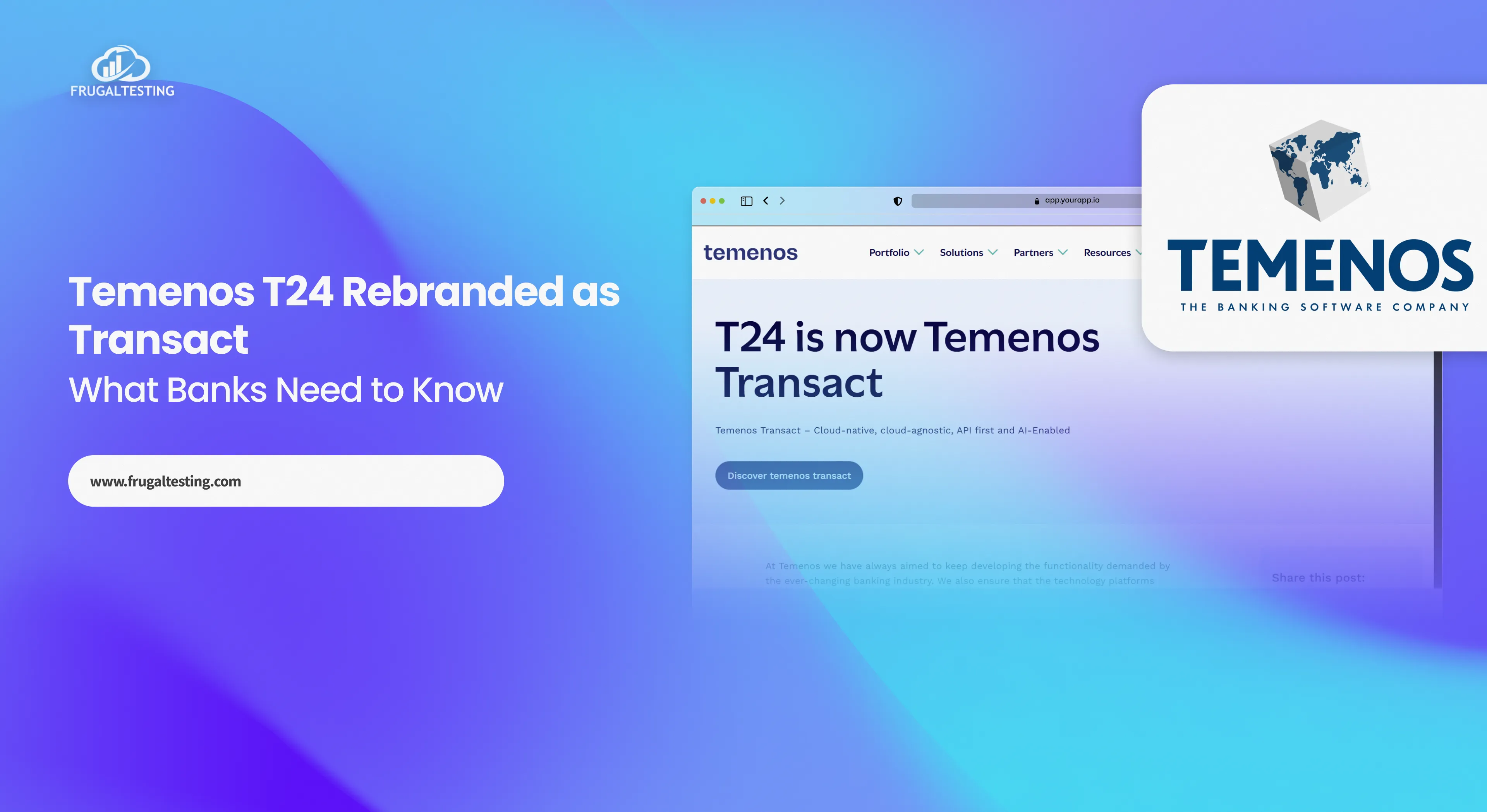
%201.webp)